Nesse Artigo, Vamos instalar o Oracle 19c no virtual Box
Vamos iniciar criando a maquina Virtual.
VirtualBox
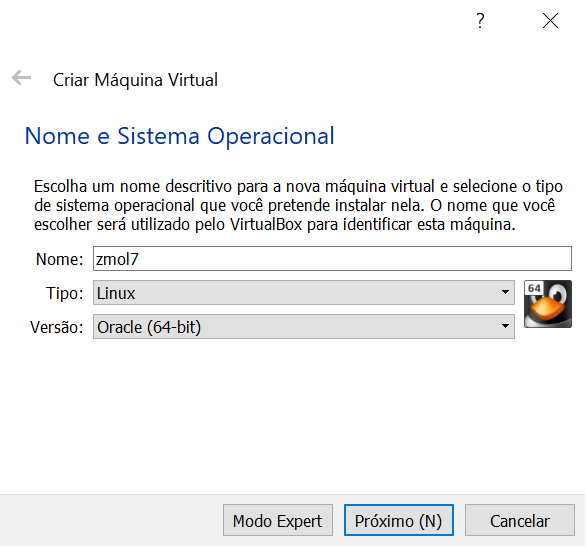
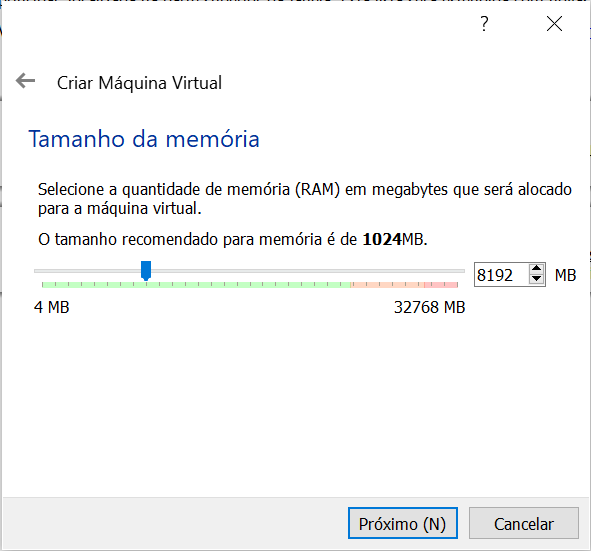
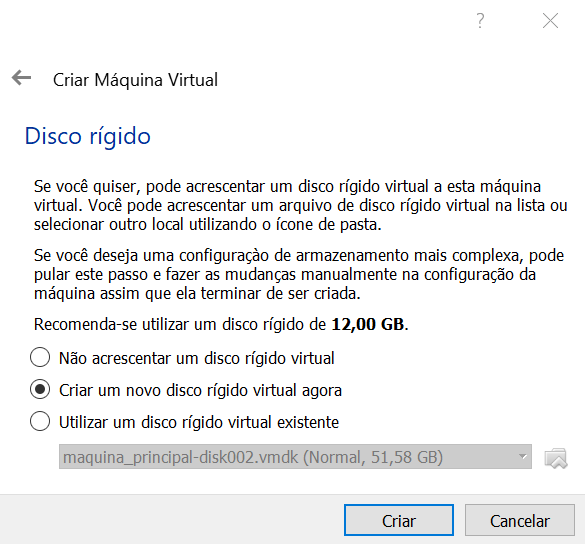
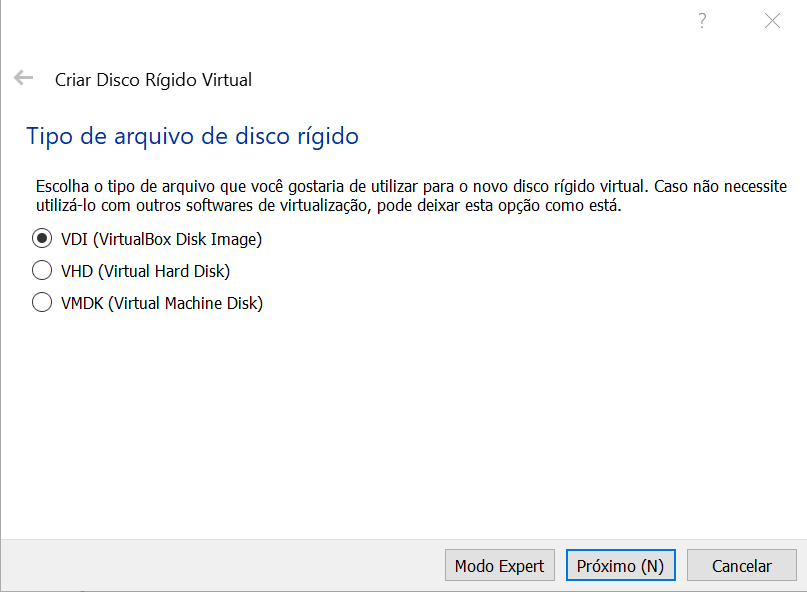
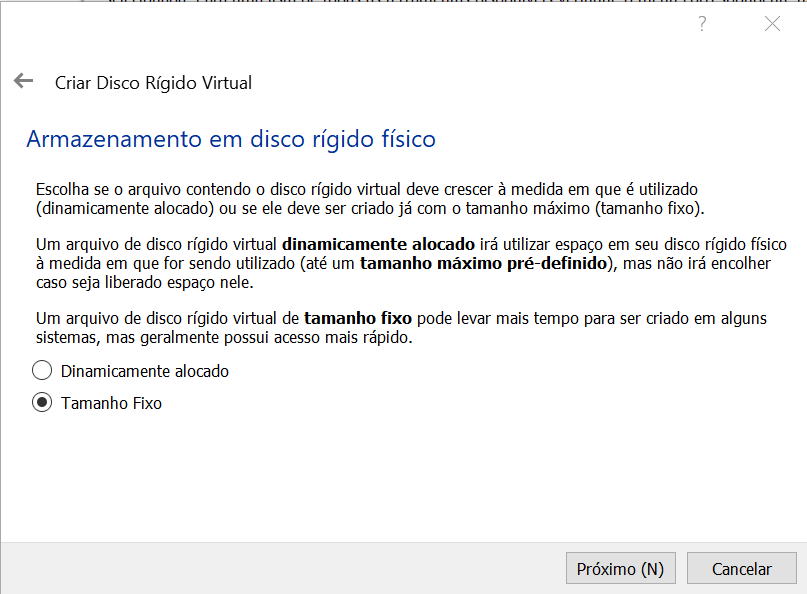
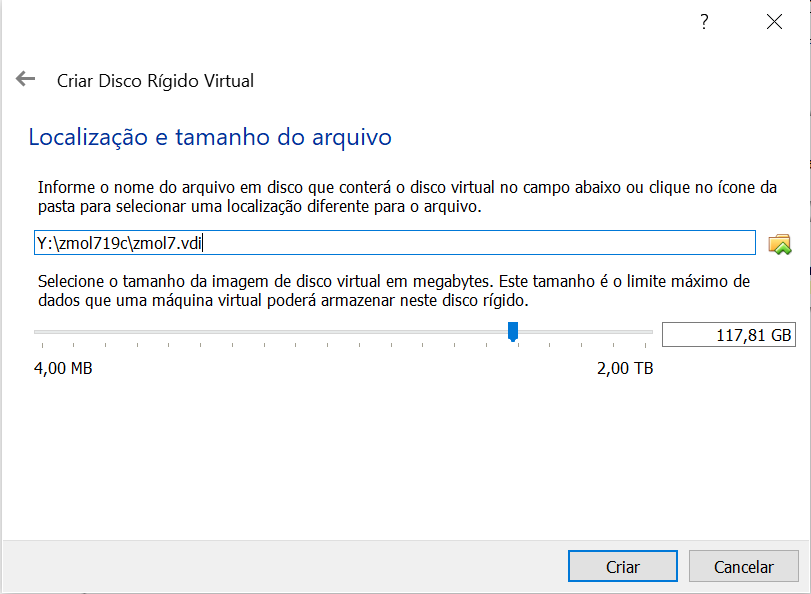
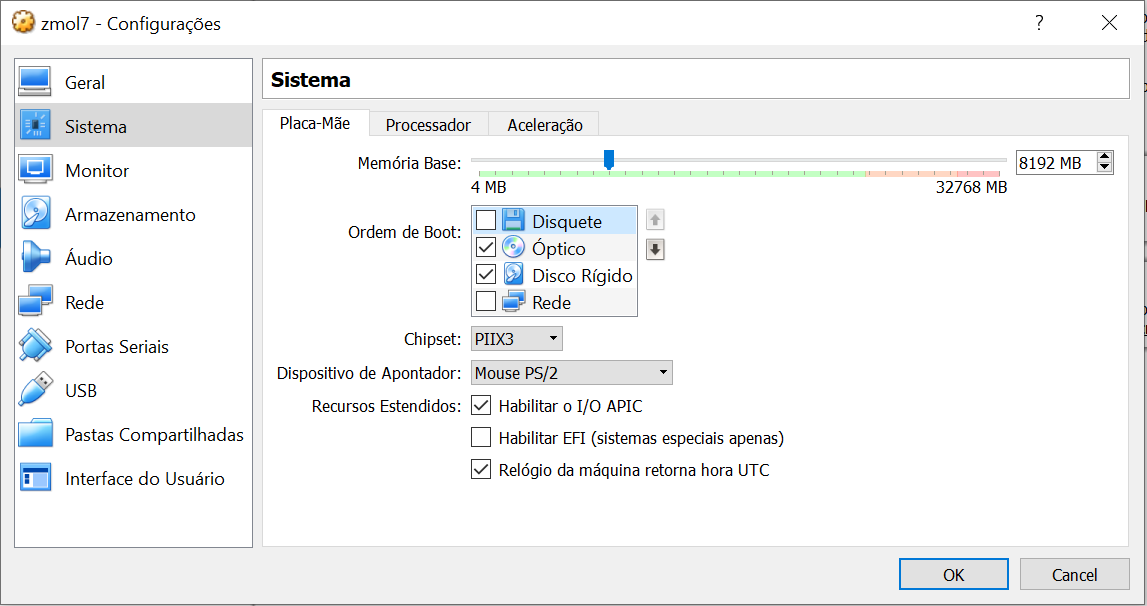
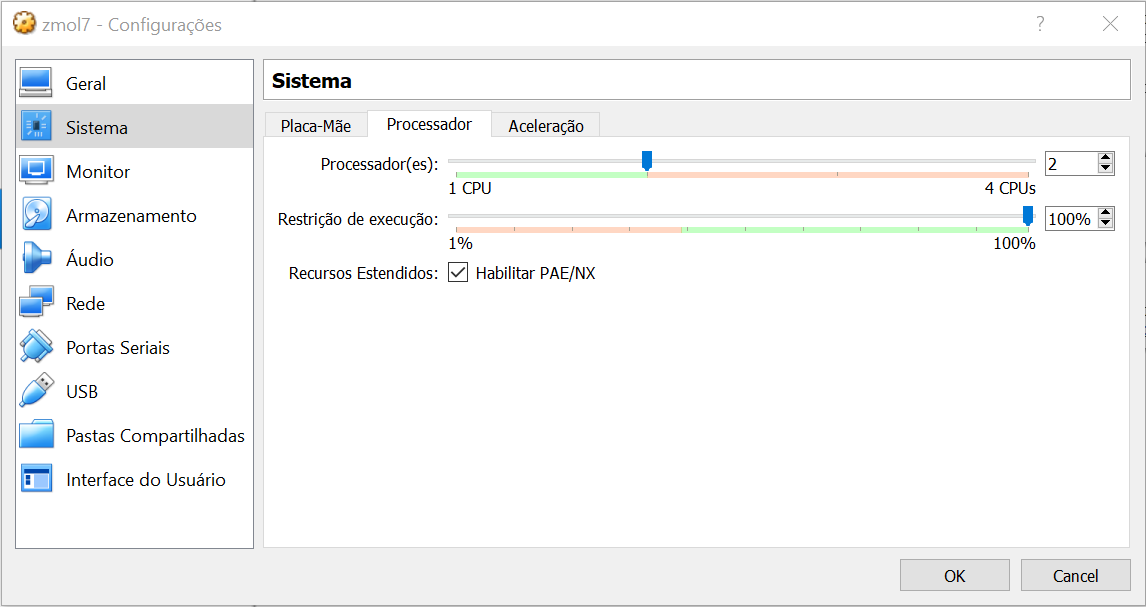
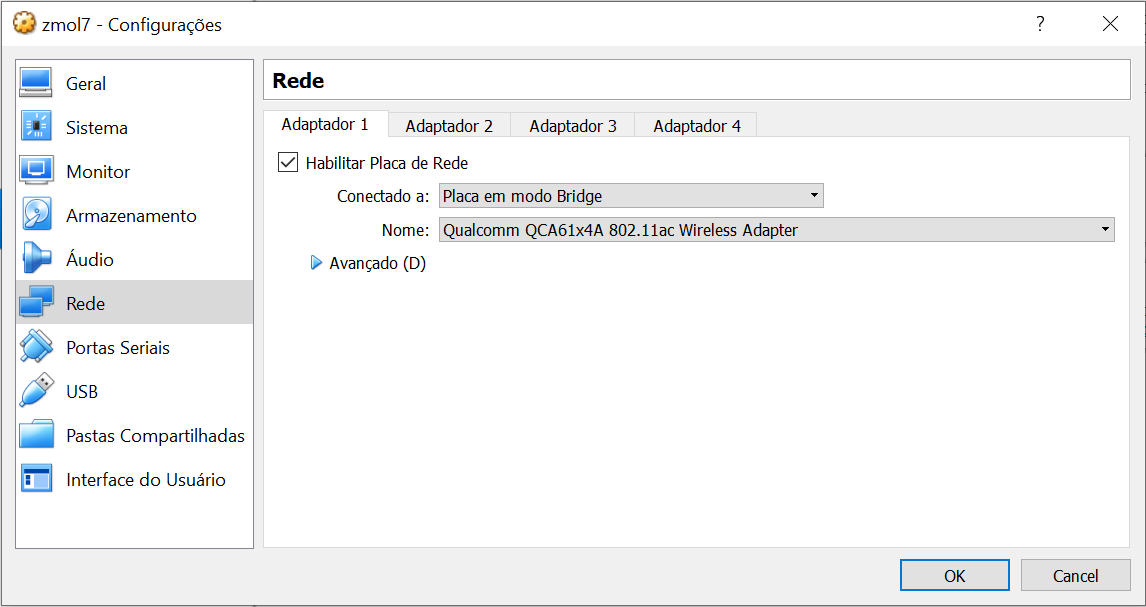
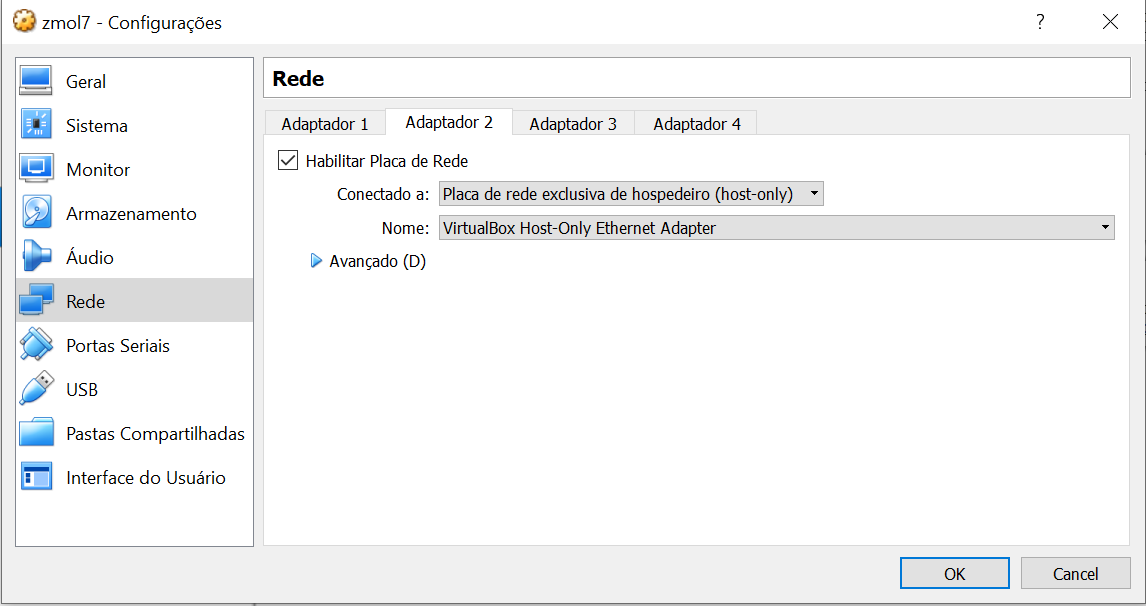
[collapse]
Agora Vamos iniciar a instalação do SO
Oracle Linux 7.7
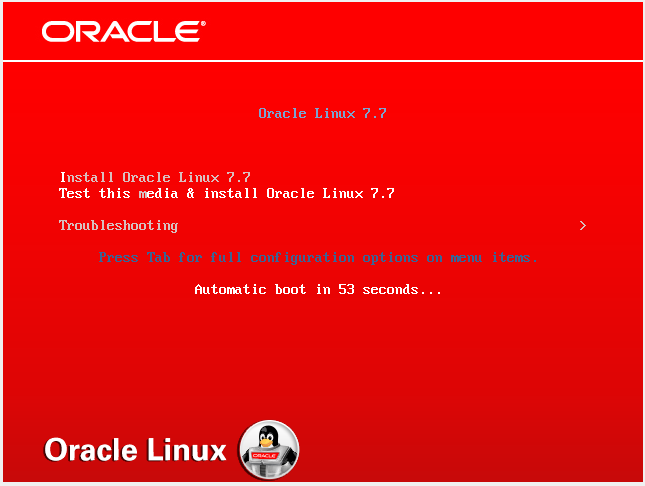
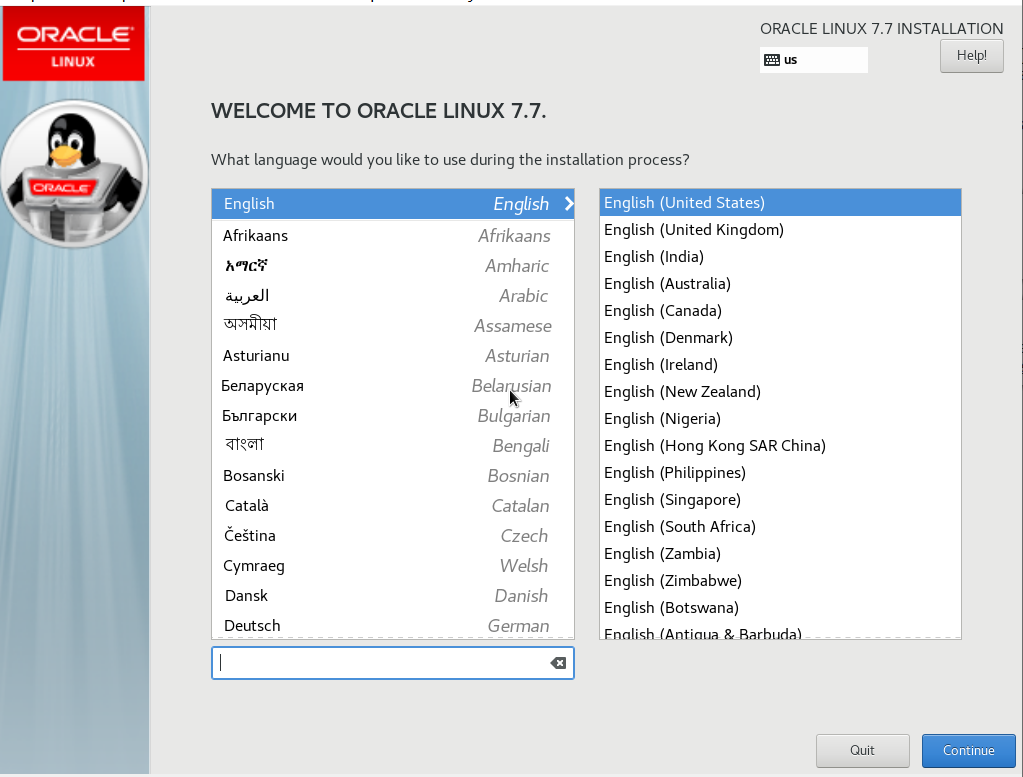
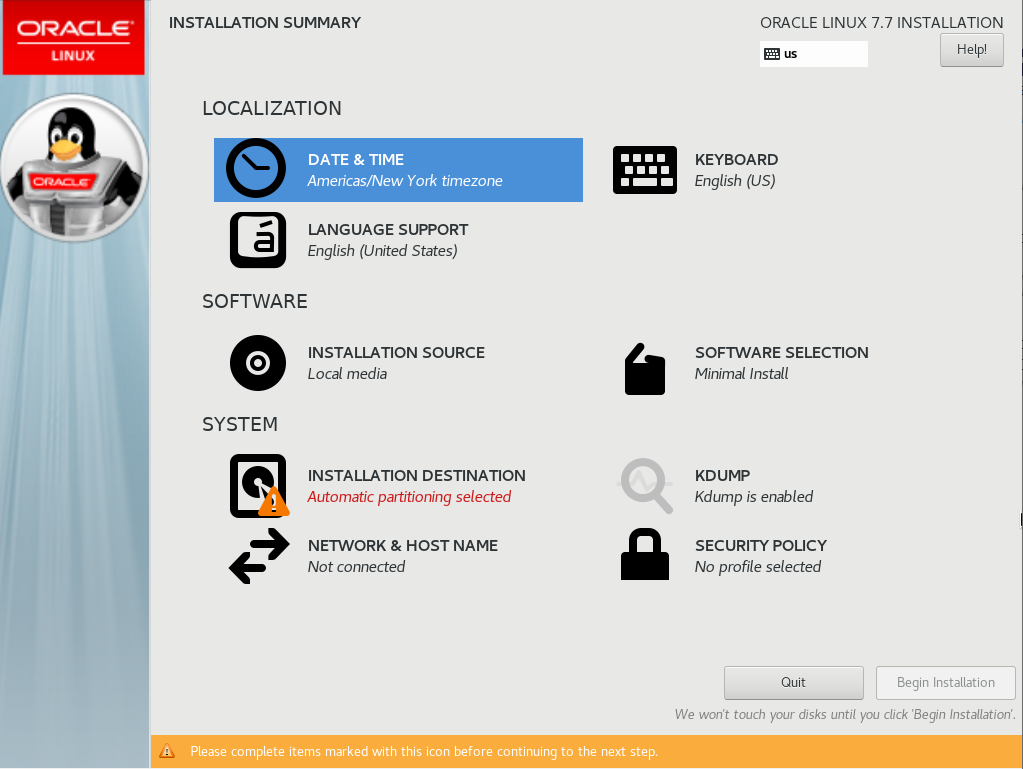
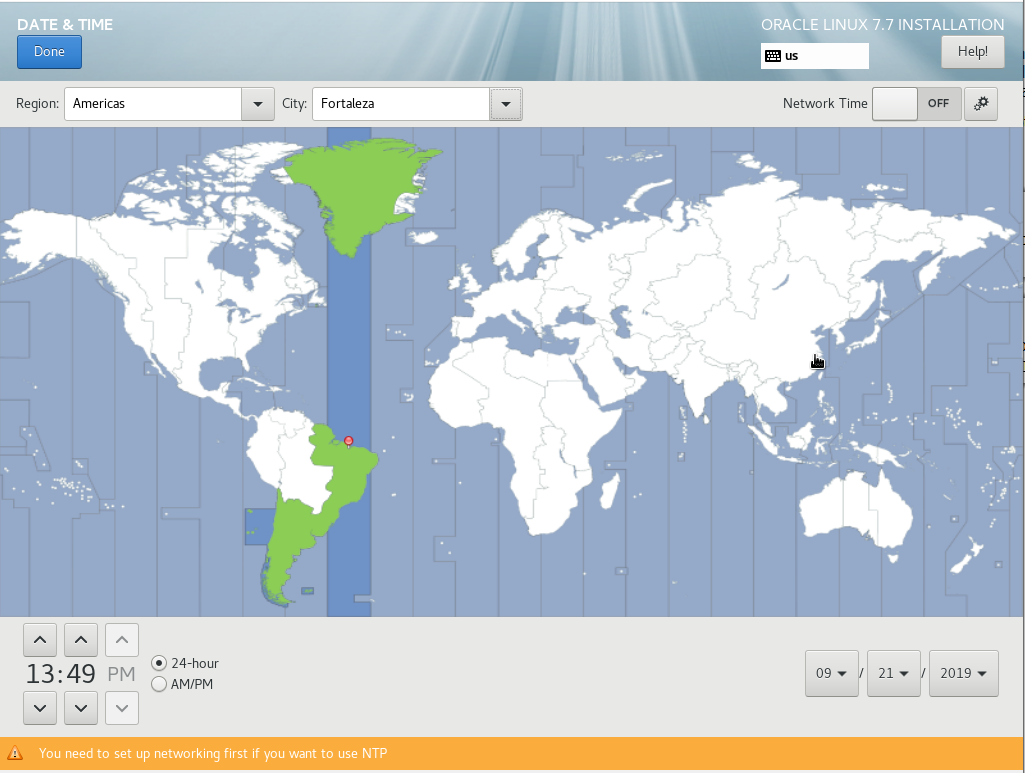
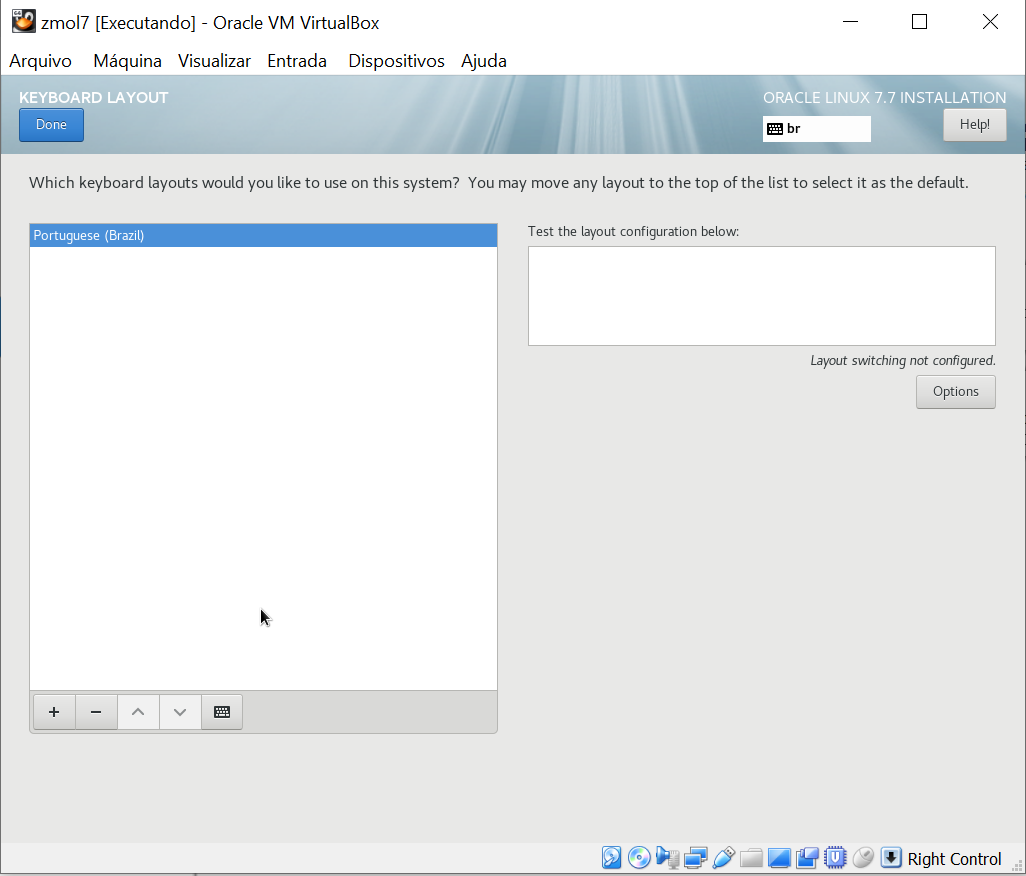
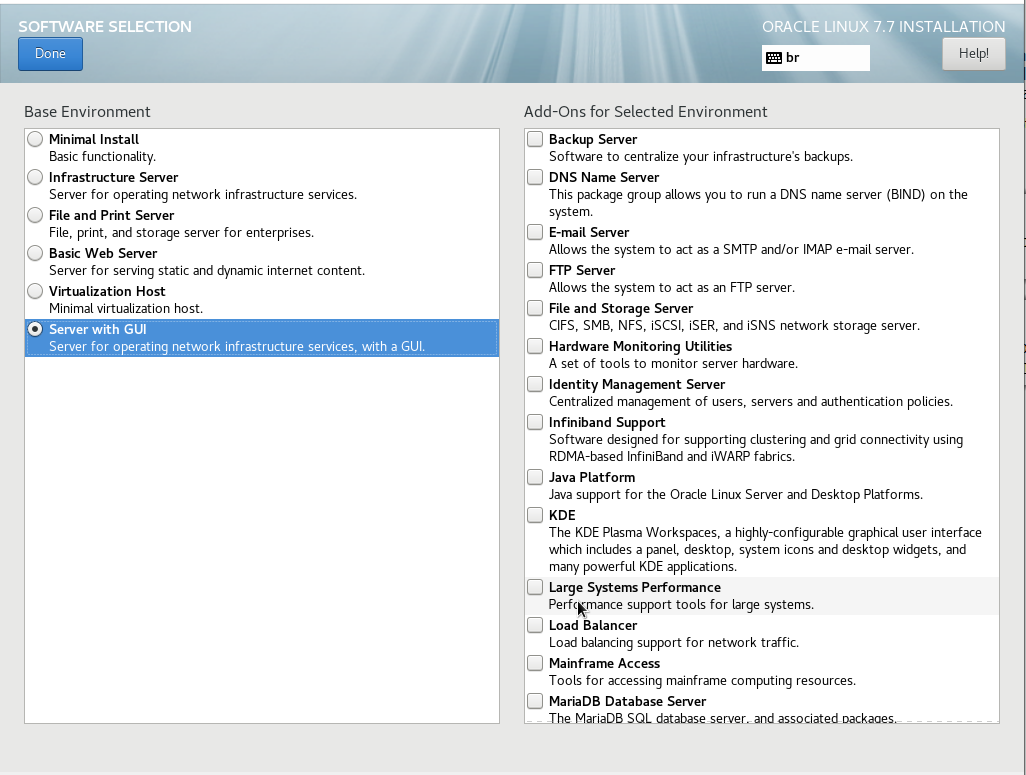
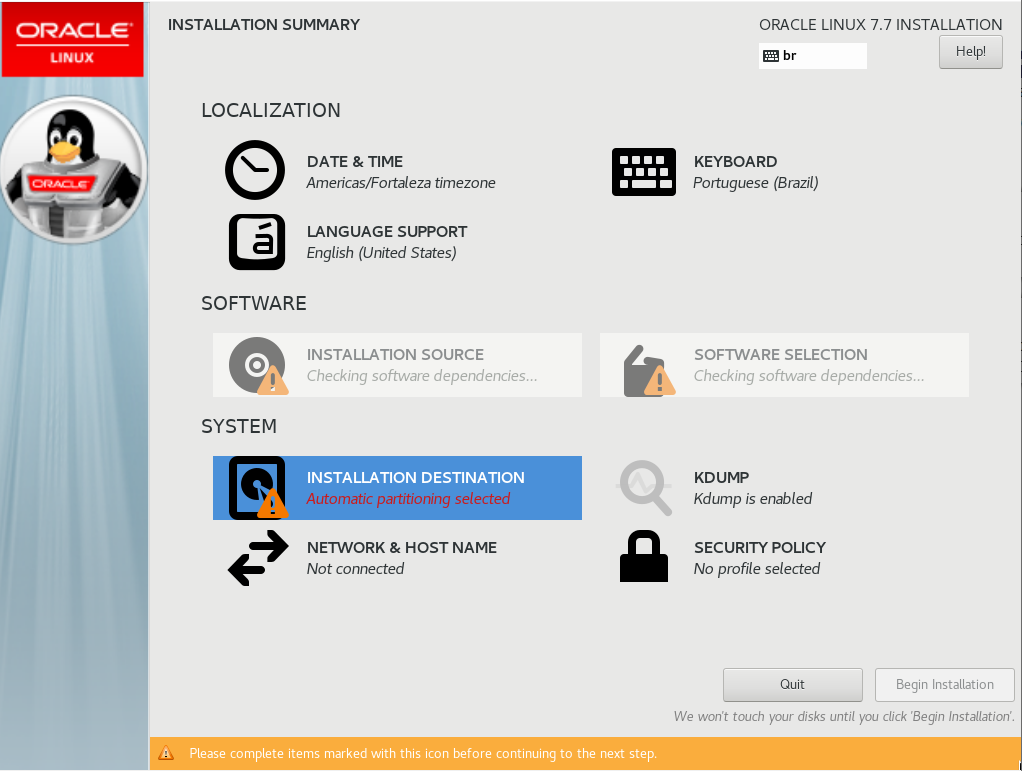
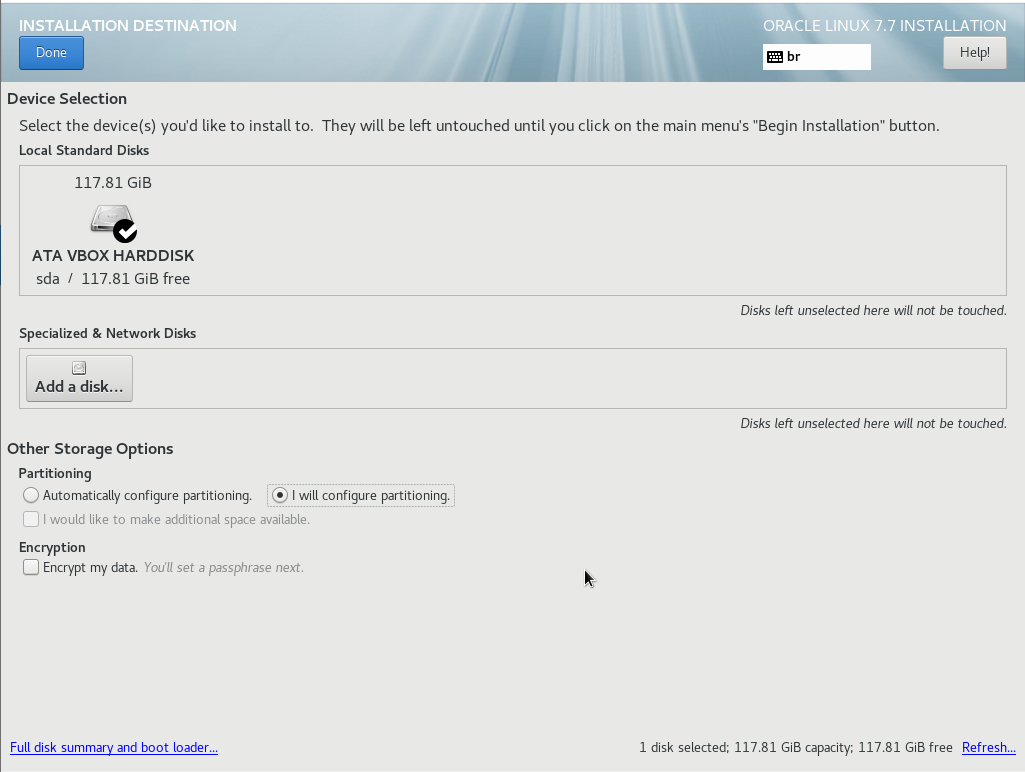
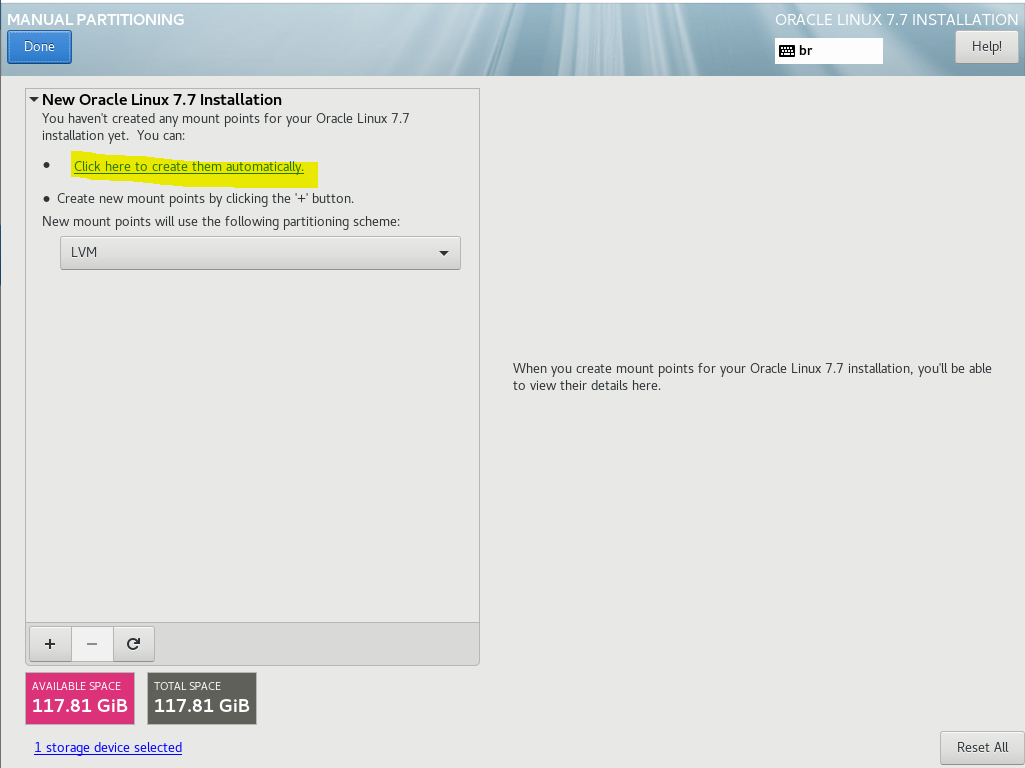
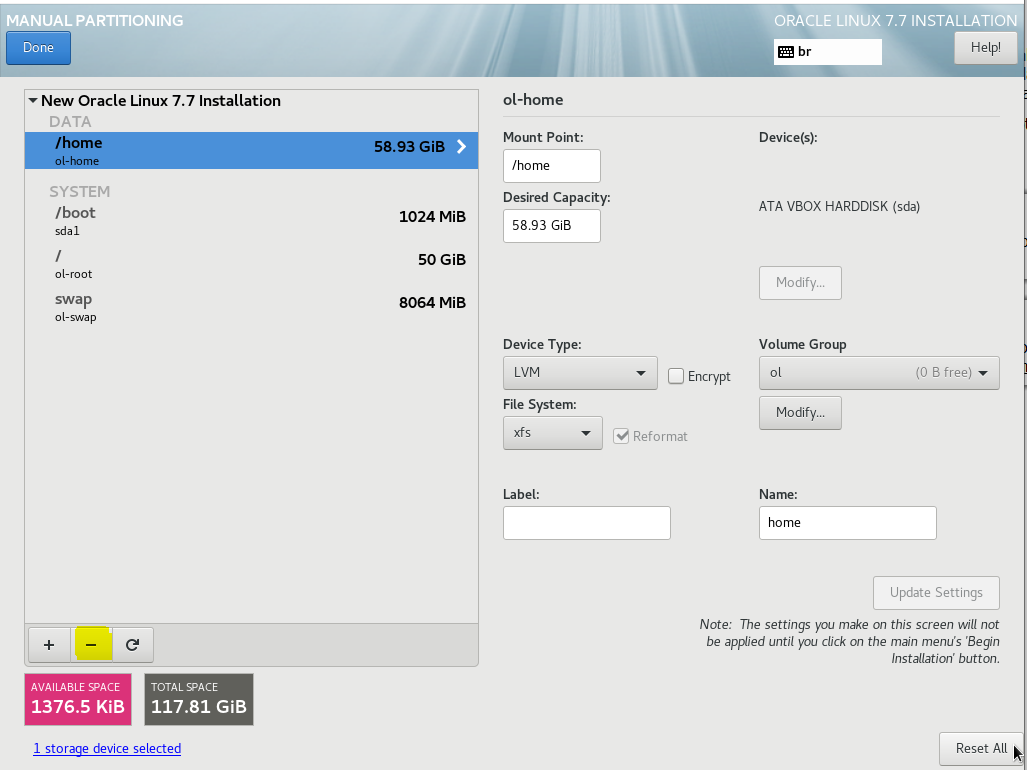
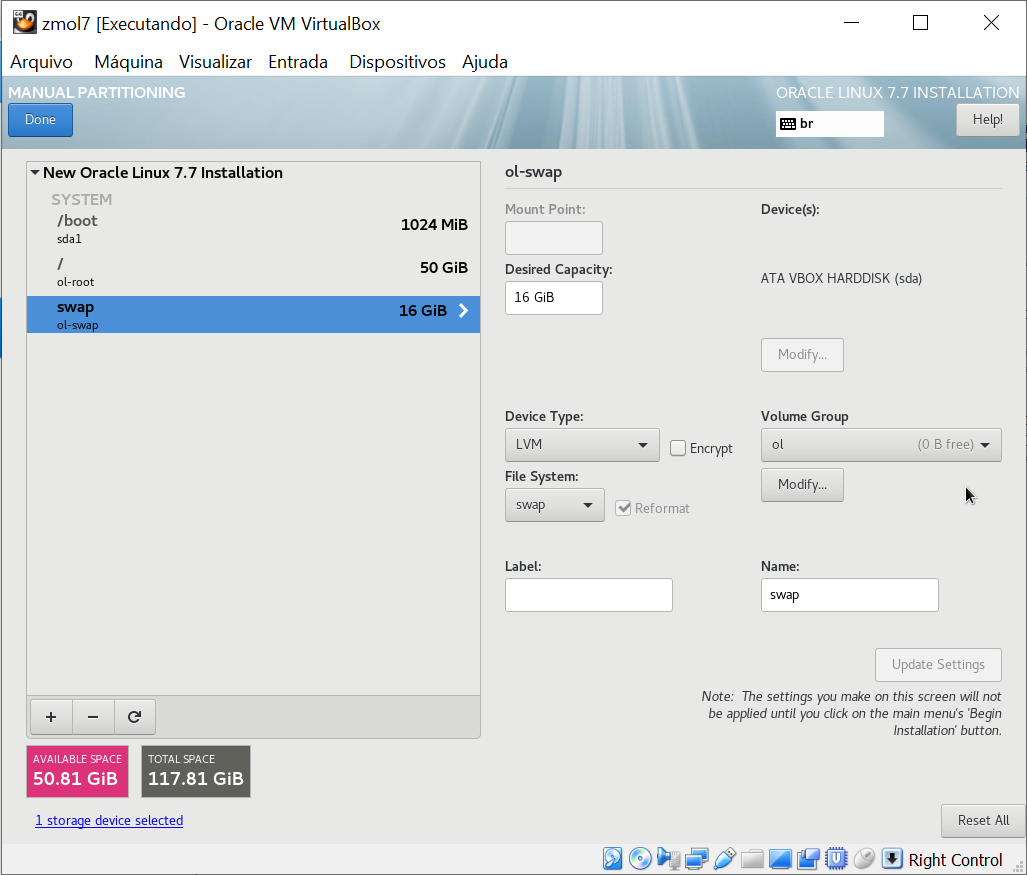
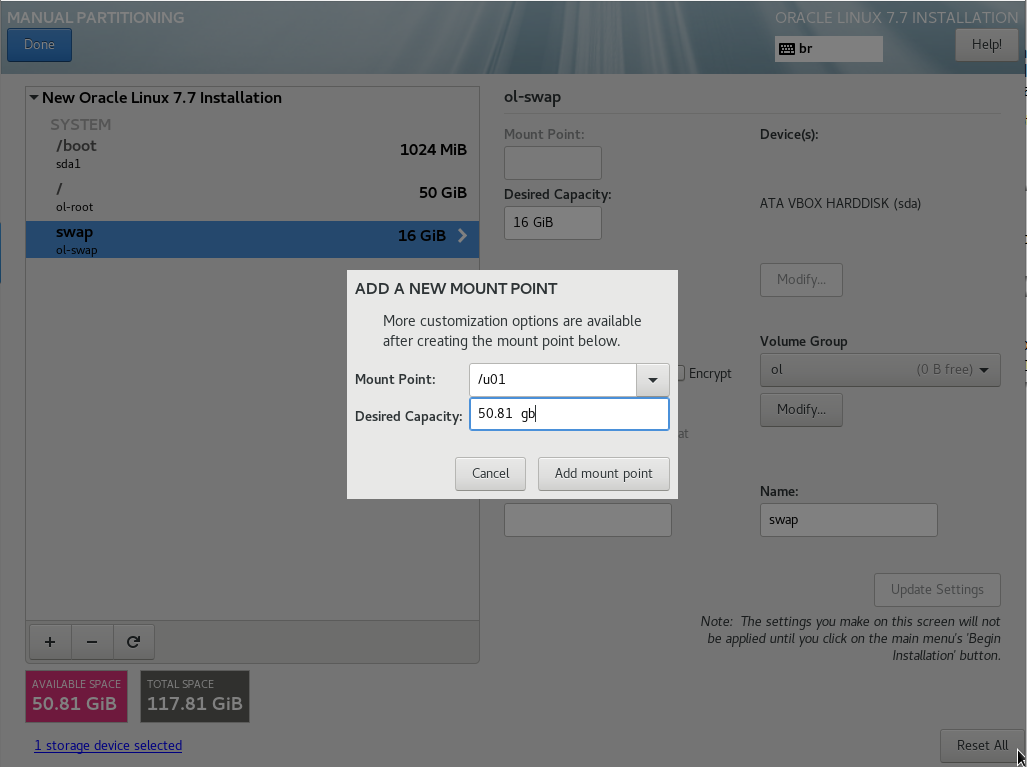
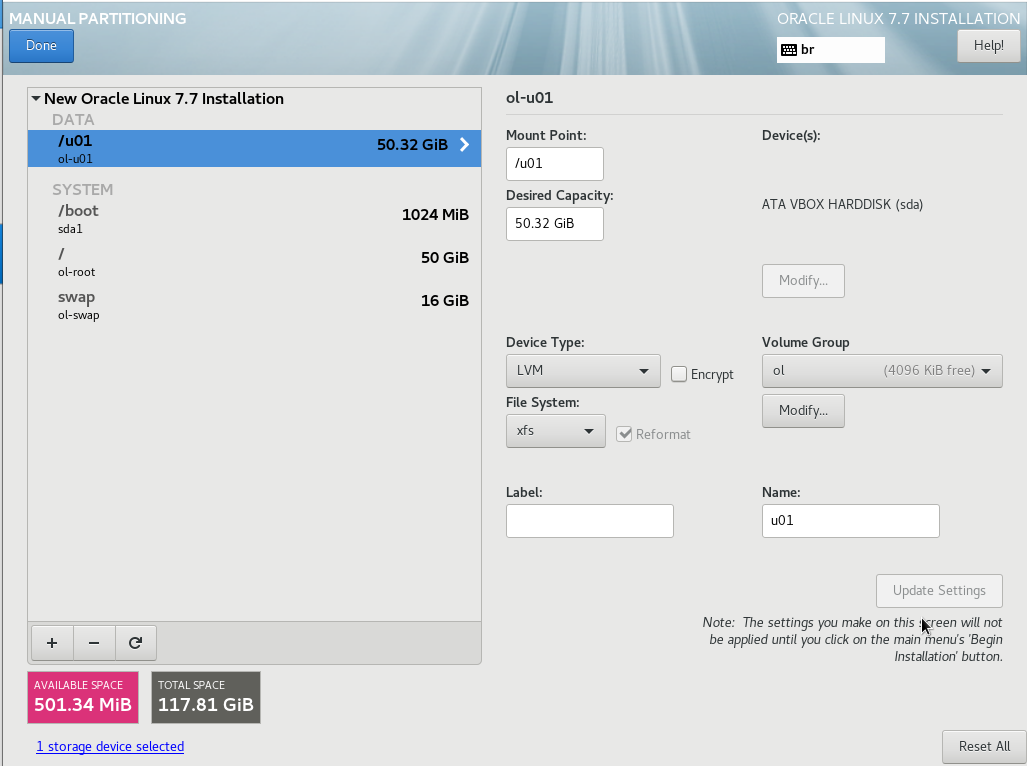
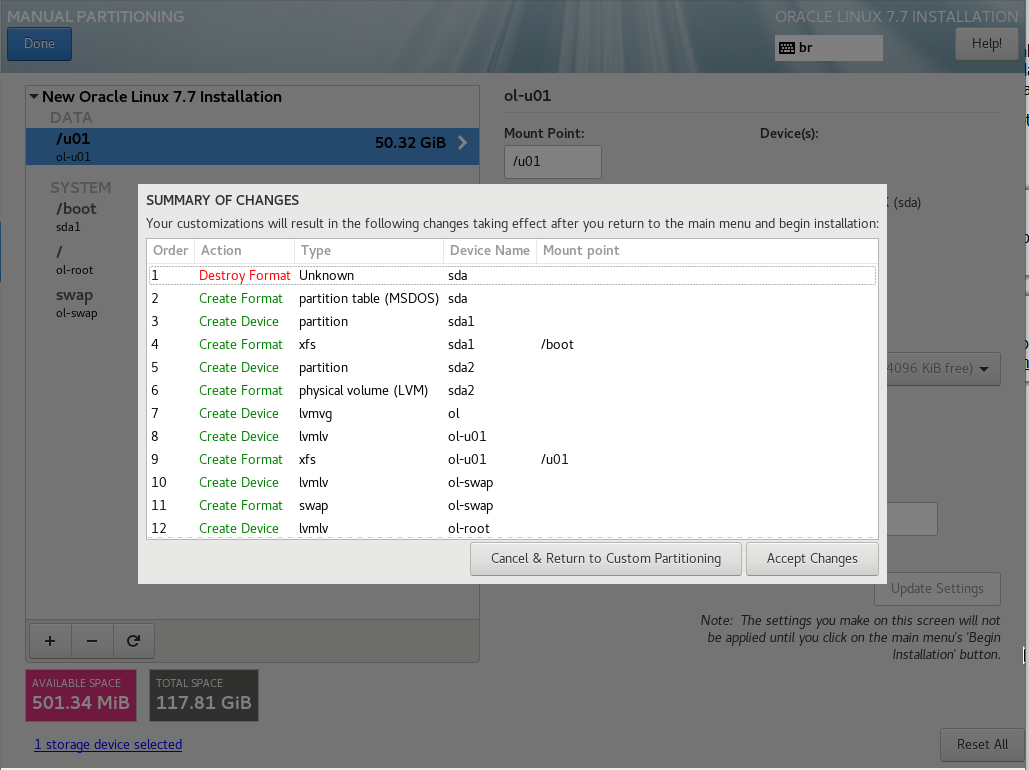
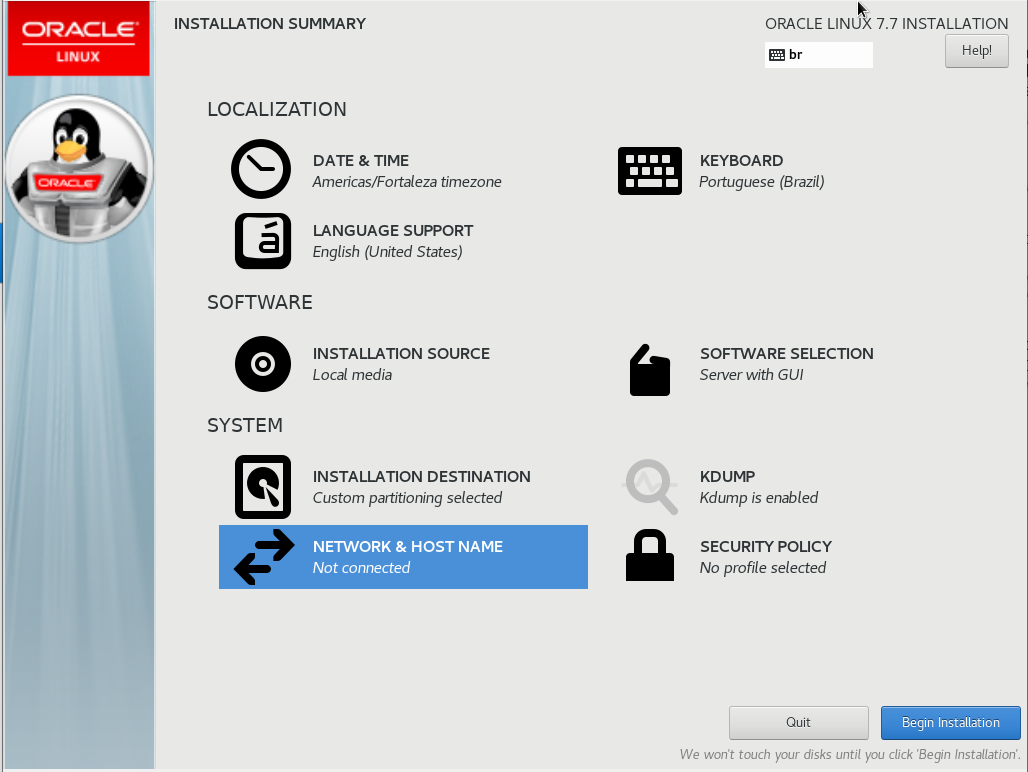
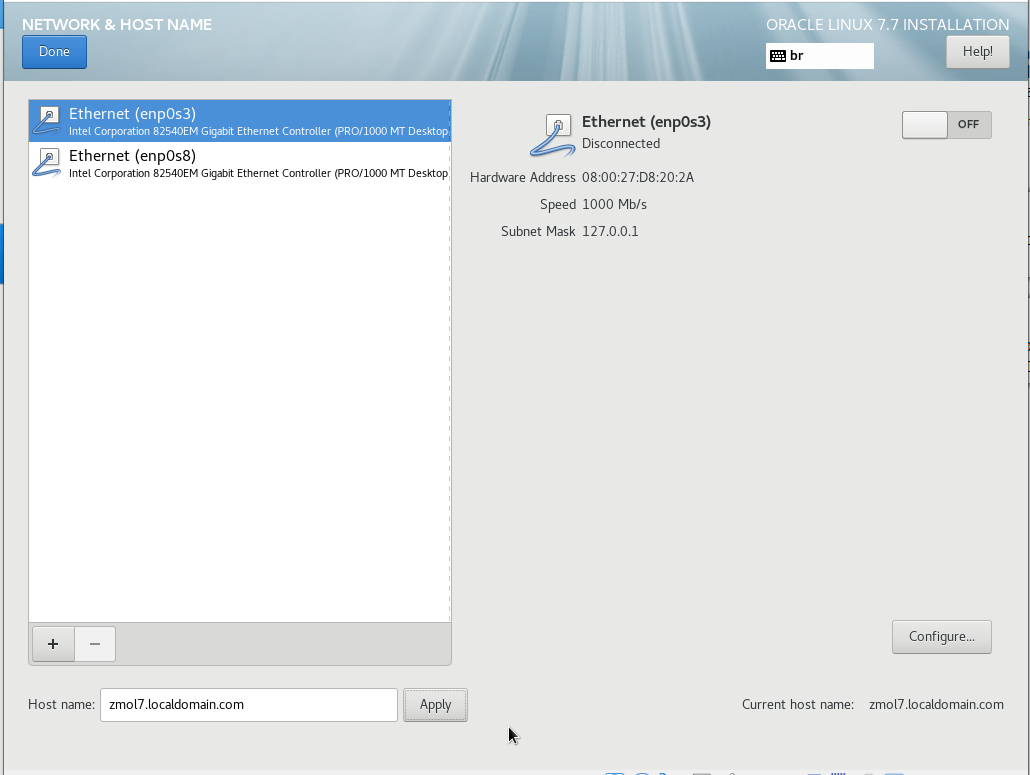
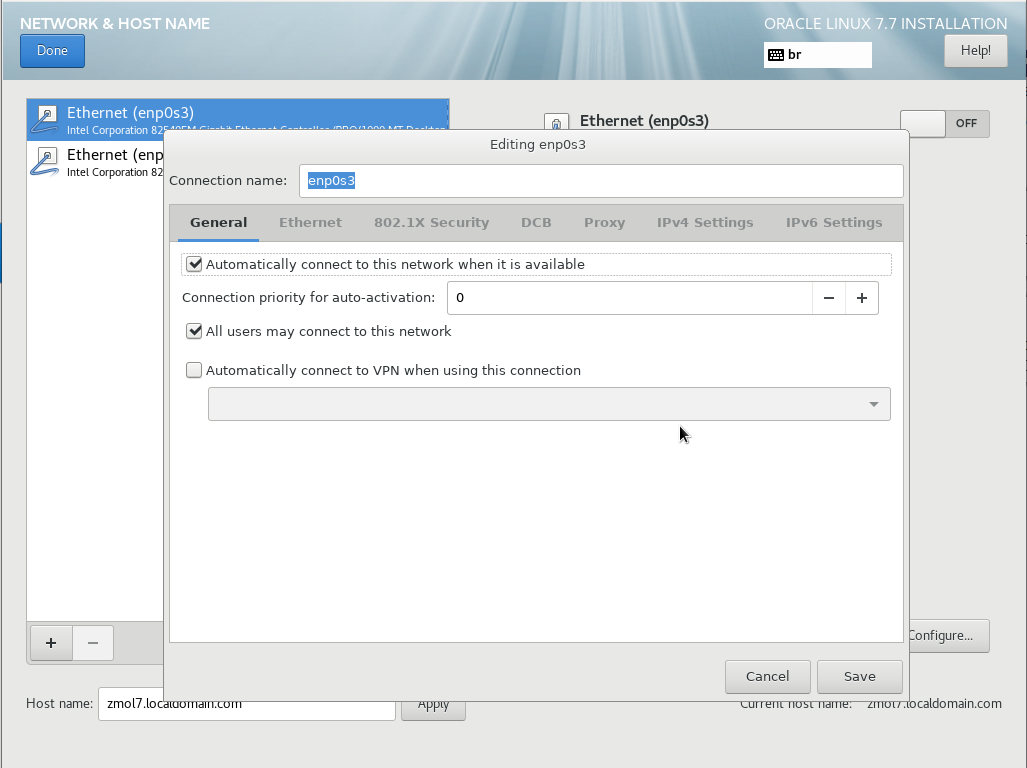
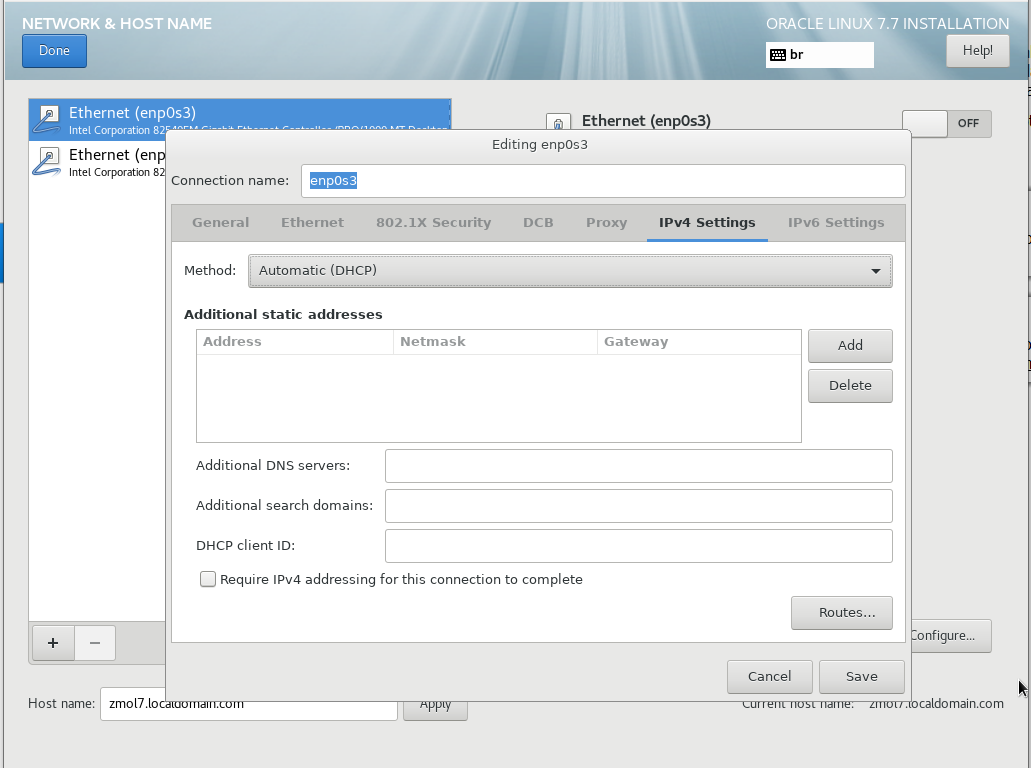
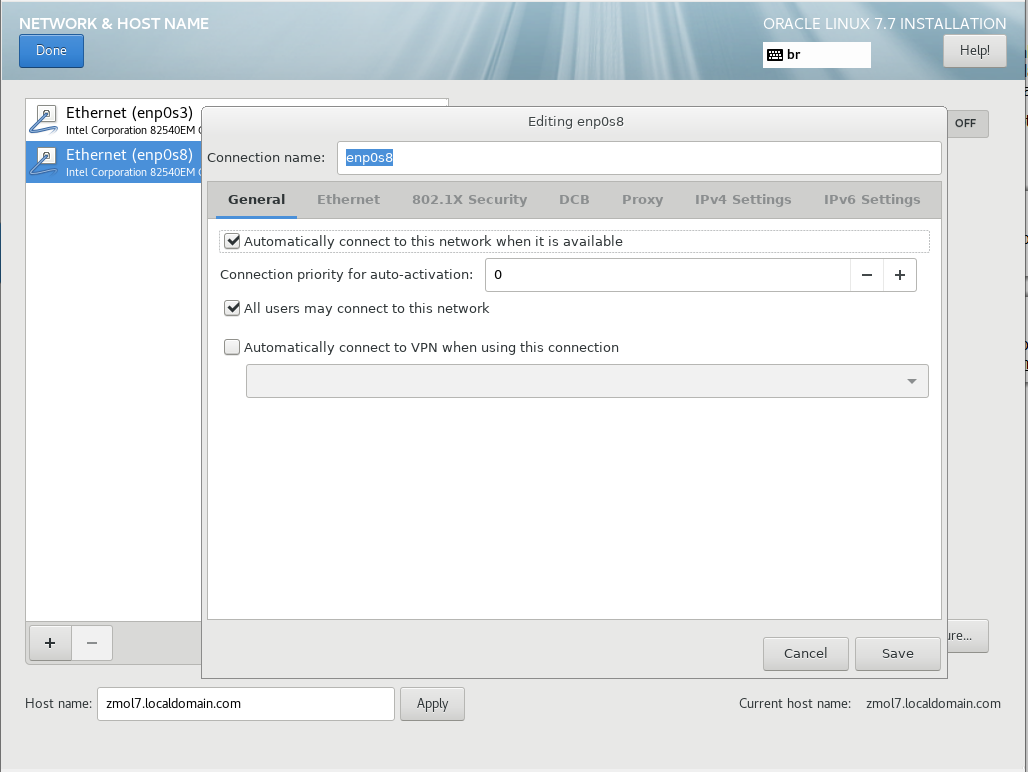
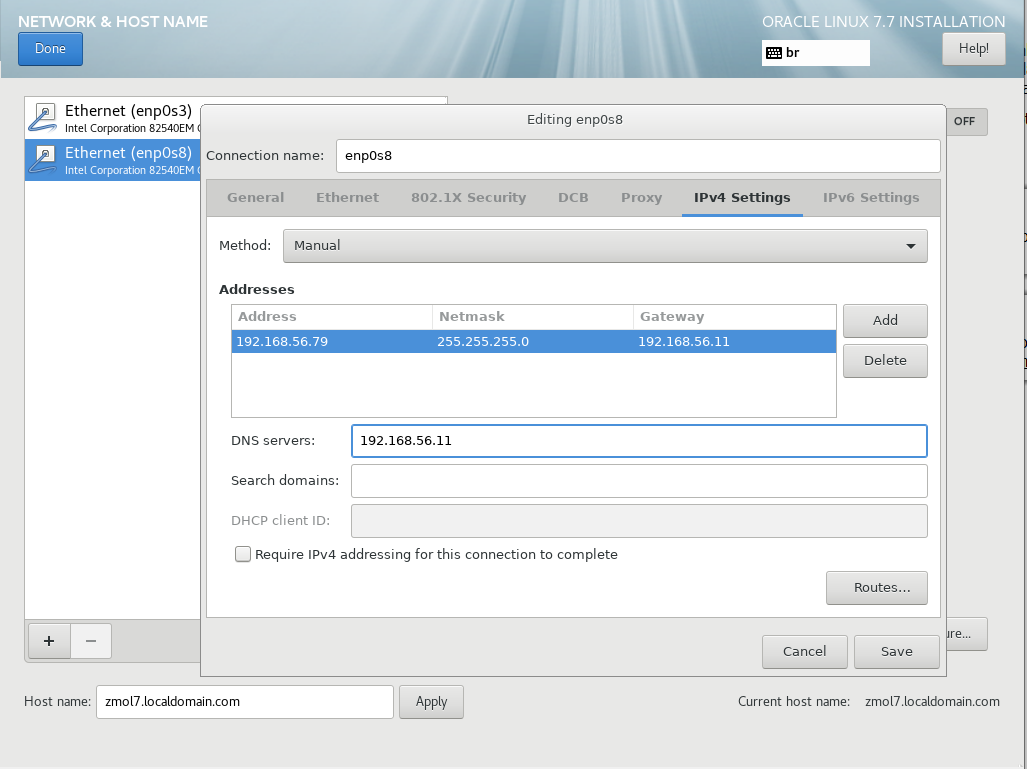
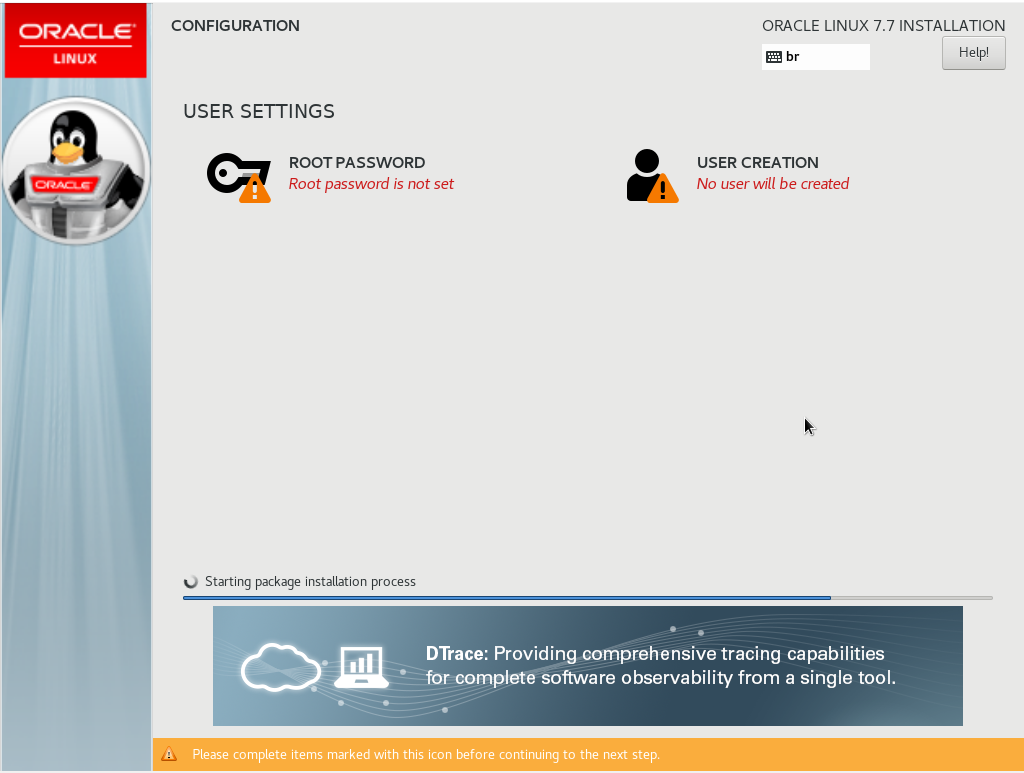
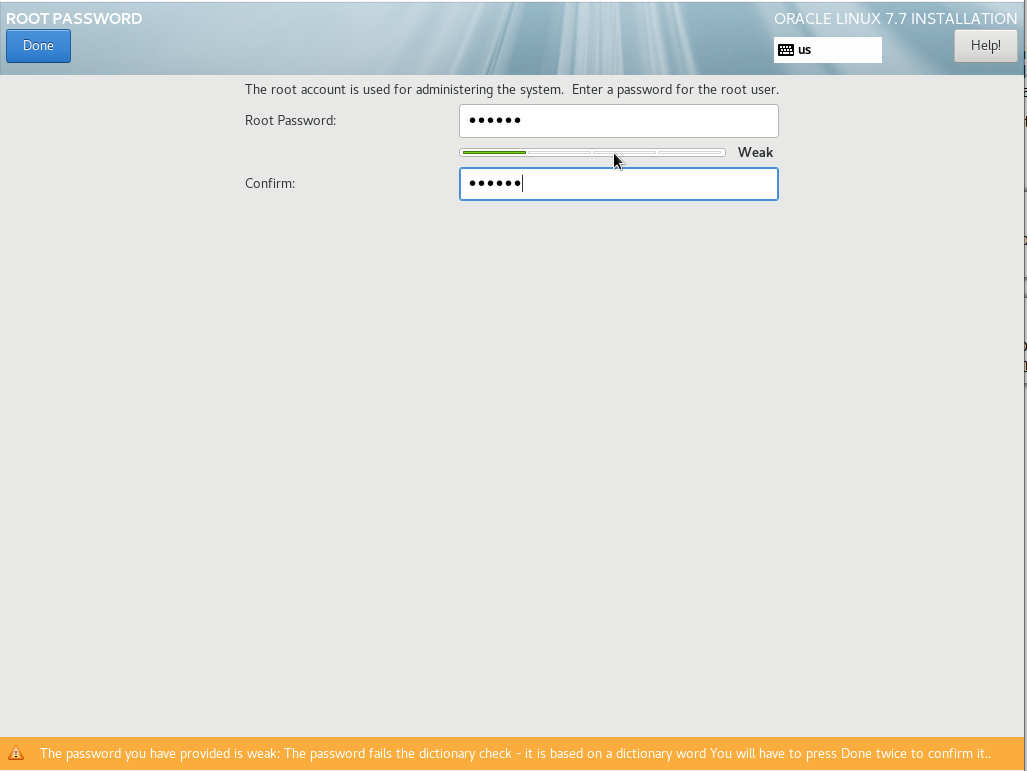
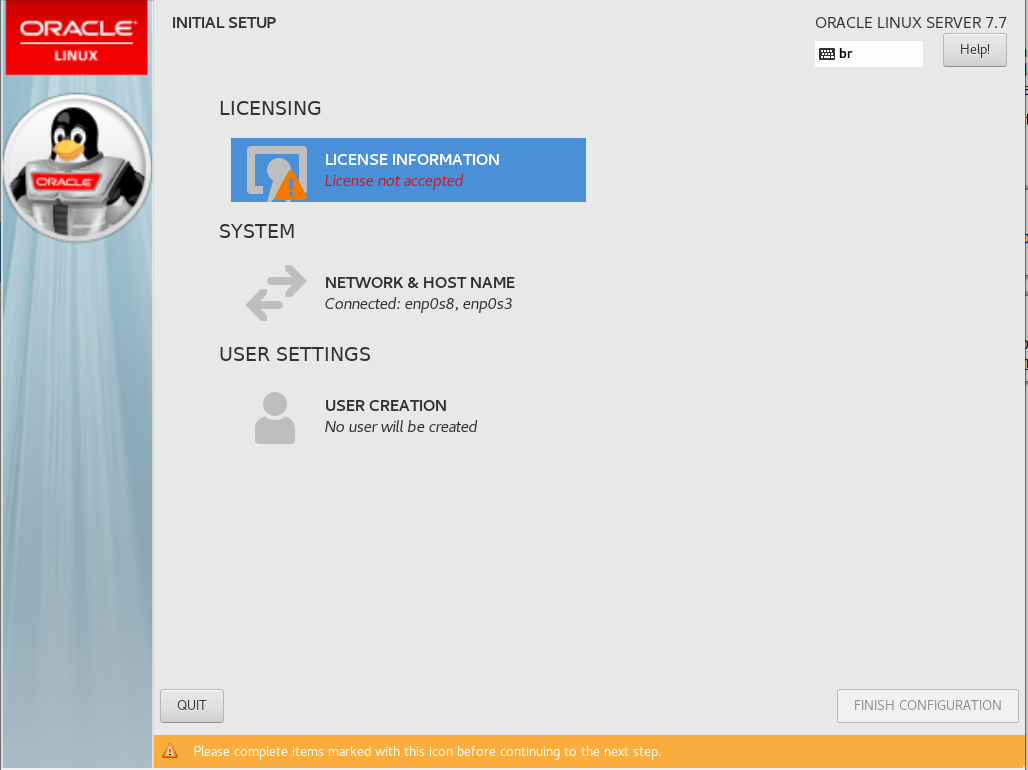
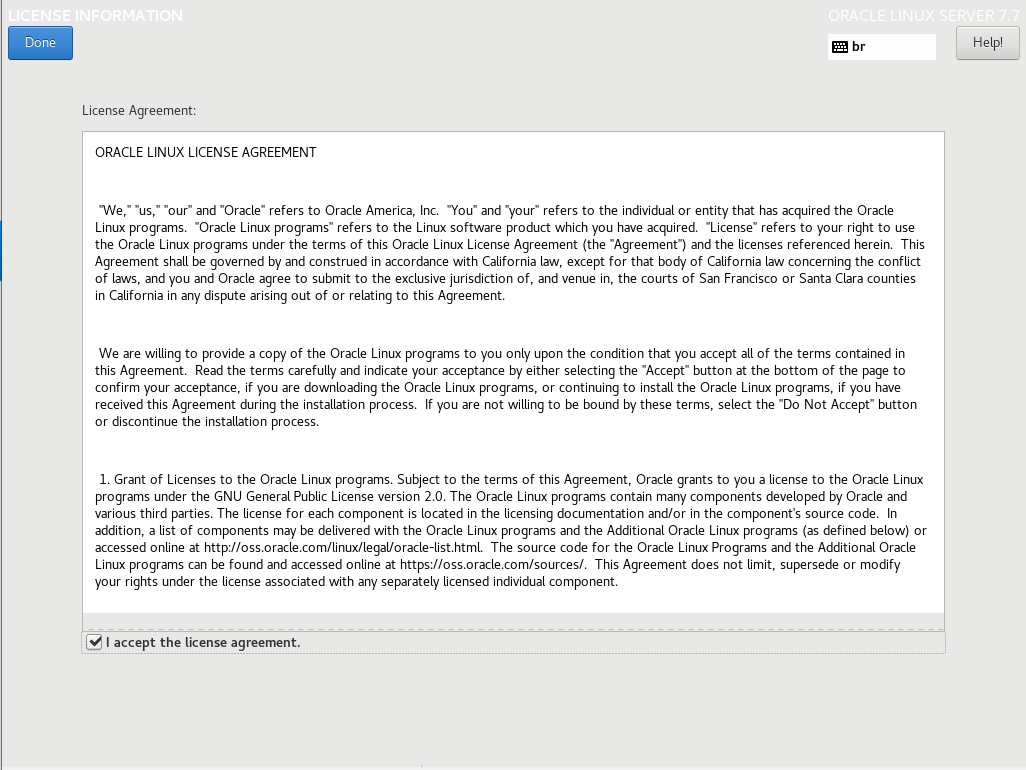
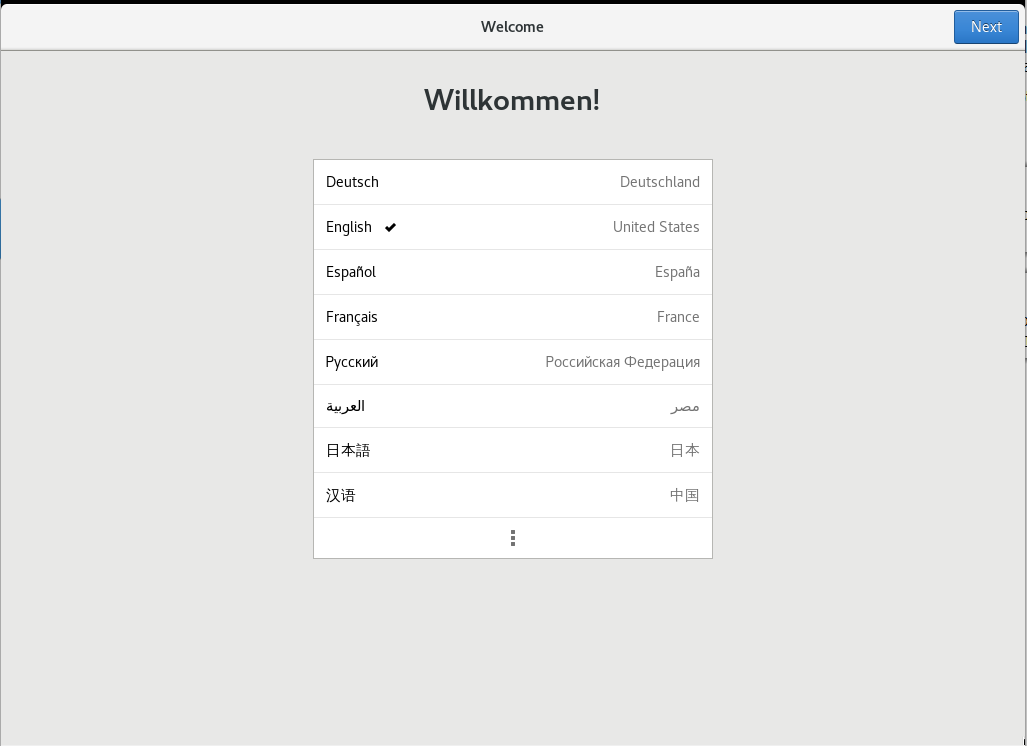
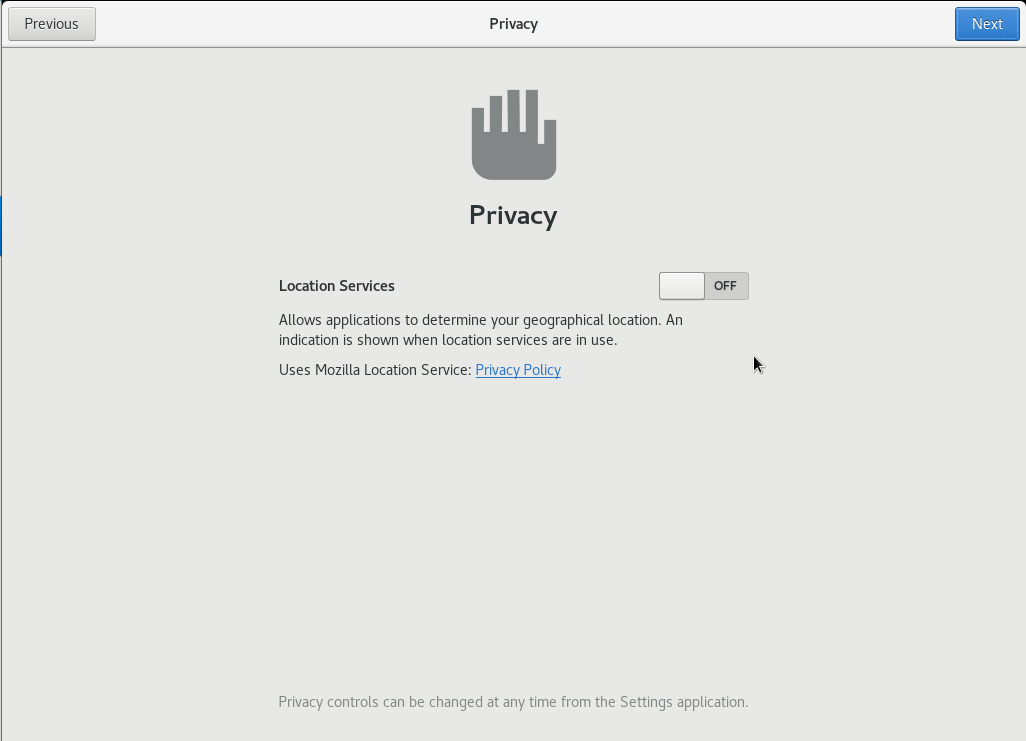
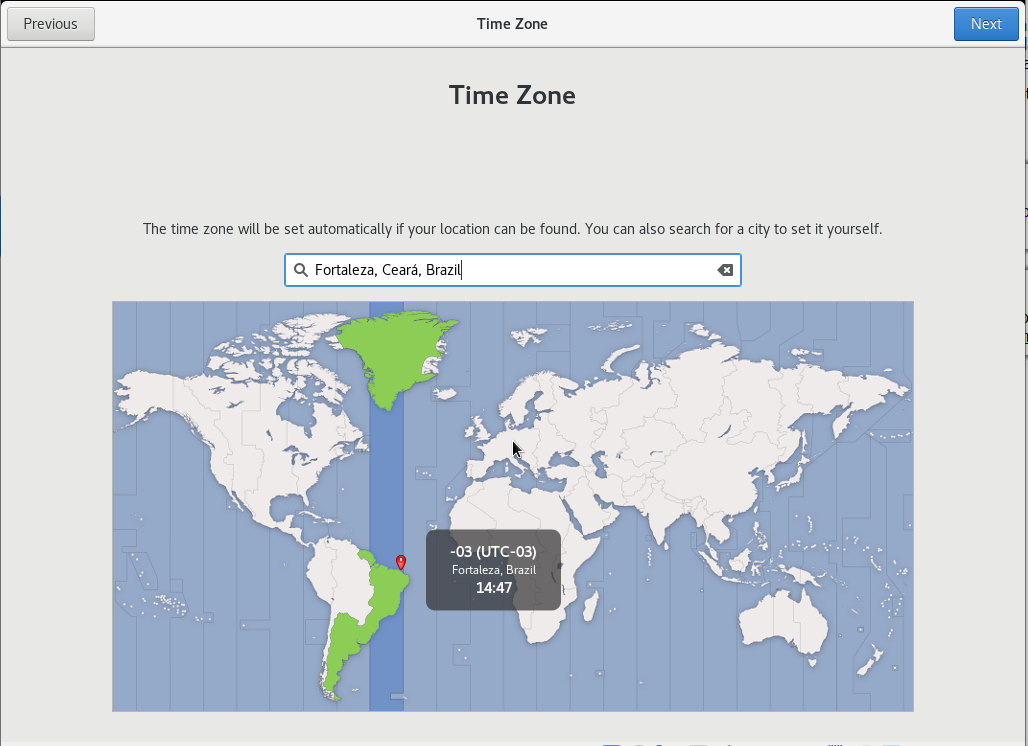
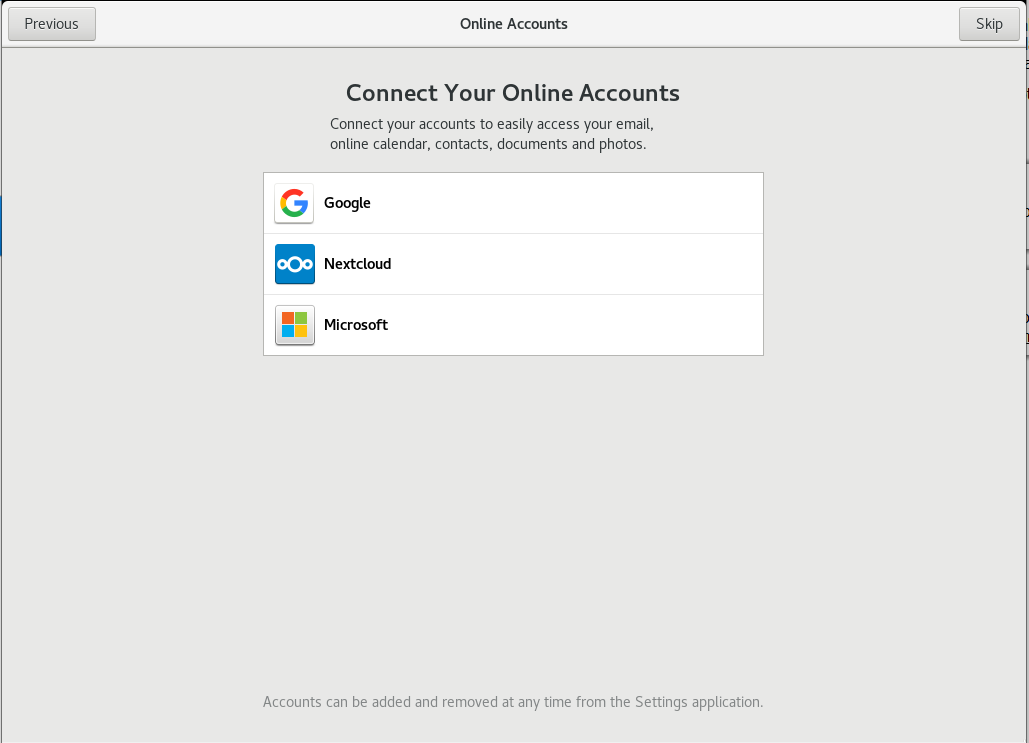
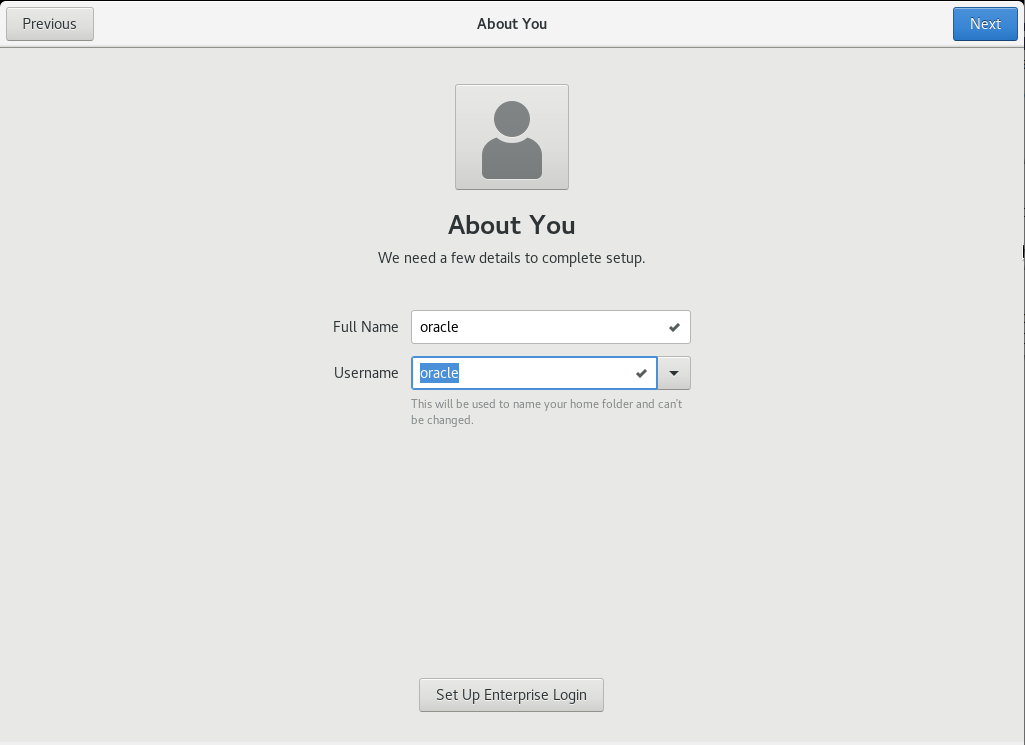
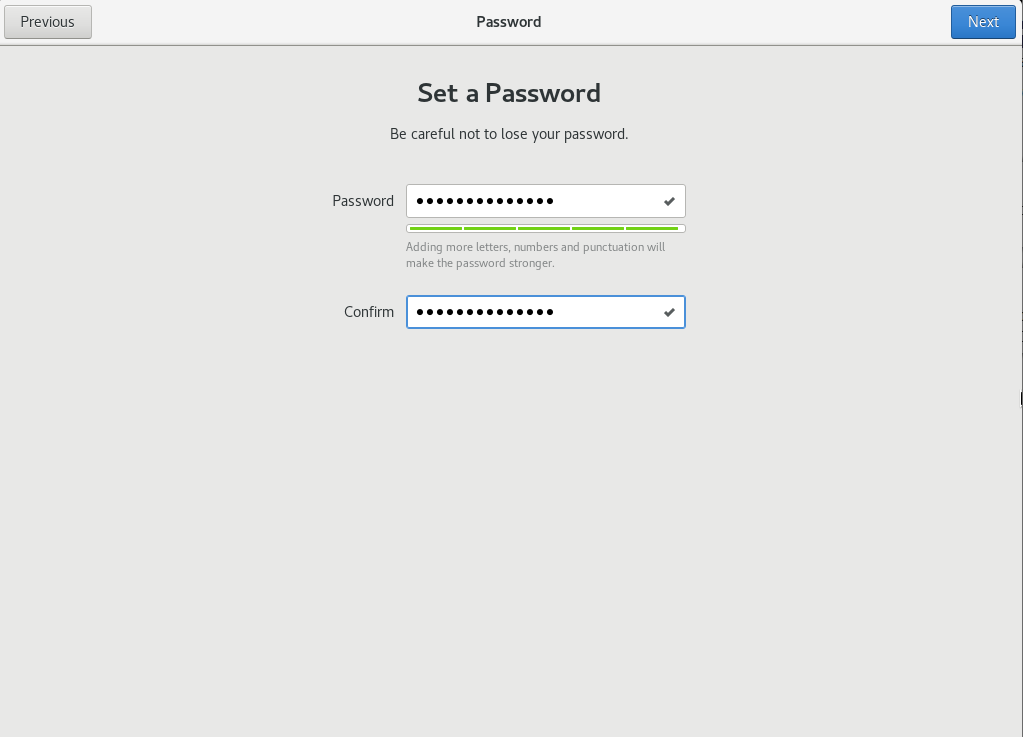
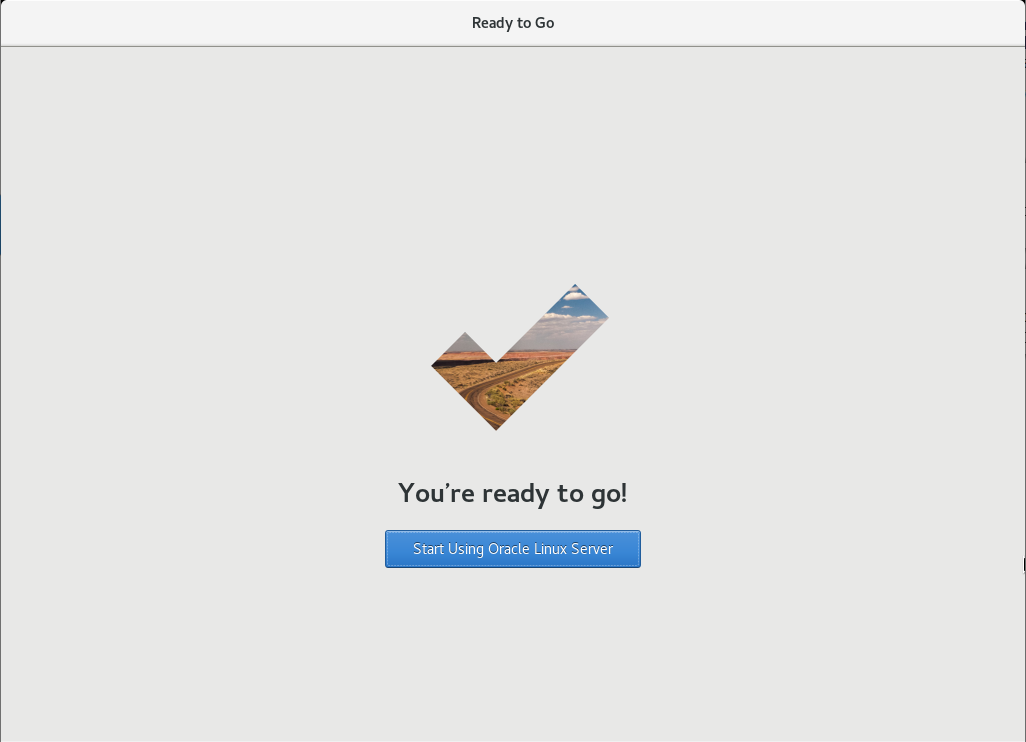
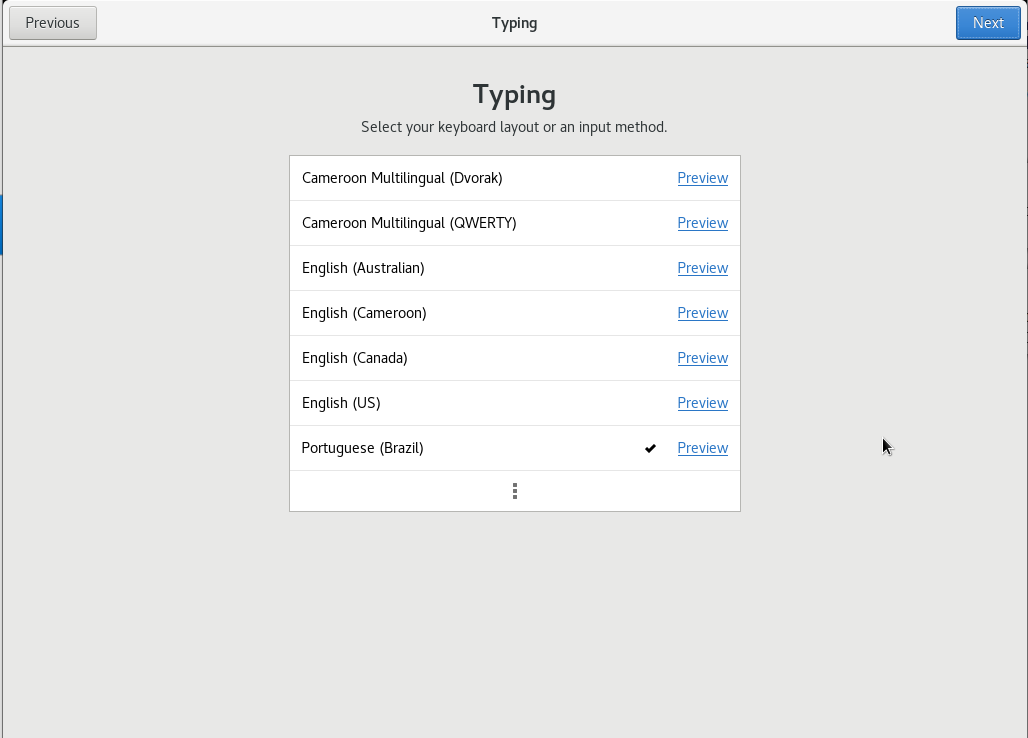
[collapse]
Vamos instalar os pacotes:
yum -y update yum -y install oracle-database-preinstall-19c.x86_64 yum -y install unzip wget screen gcc # yum -y install https://dl.fedoraproject.org/pub/epel/epel-release-latest-7.noarch.rpm # yum -y install oracleasm-support gcc gcc-c++ make yum -y update # yum -y install rlwrap yum install tigervnc-server yum install -y bc yum install -y binutils yum install -y compat-libcap1 yum install -y compat-libstdc++-33 yum install -y dtrace-modules yum install -y dtrace-modules-headers yum install -y dtrace-modules-provider-headers yum install -y dtrace-utils yum install -y elfutils-libelf yum install -y elfutils-libelf-devel yum install -y fontconfig-devel yum install -y glibc yum install -y glibc-devel yum install -y ksh yum install -y libaio yum install -y libaio-devel yum install -y libdtrace-ctf-devel yum install -y libXrender yum install -y libXrender-devel yum install -y libX11 yum install -y libXau yum install -y libXi yum install -y libXtst yum install -y libgcc yum install -y librdmacm-devel yum install -y libstdc++ yum install -y libstdc++-devel yum install -y libxcb yum install -y make yum install -y net-tools # Clusterware yum install -y nfs-utils # ACFS yum install -y python # ACFS yum install -y python-configshell # ACFS yum install -y python-rtslib # ACFS yum install -y python-six # ACFS yum install -y targetcli # ACFS yum install -y smartmontools yum install -y sysstat yum install -y unixODBC wget http://download.oracle.com/otn_software/asmlib/oracleasmlib-2.0.12-1.el7.x86_64.rpm rpm -Uvh oracleasmlib-2.0.12-1.el7.x86_64.rpm
Configure o arquivo /etc/hosts:
127.0.0.1 localhost localhost.localdomain 192.168.56.79 zmol7.localdomain zmol7
Configure o Usuario Oracle
groupadd asmadmin groupadd asmdba groupadd asmoper usermod -g oinstall -G dba,oper,asmadmin,asmdba,asmoper oracle
Criei os diretorios
mkdir -p /u01/app/oracle mkdir -p /u01/app/oracle/product/19.3.0.0/grid chown -R oracle:oinstall /u01/app/ chmod -R 775 /u01/ mkdir -p /u01/app/oracle/product/19.3.0.0/db_1 chown oracle:oinstall /u01/app/oracle/product/19.3.0.0/db_1 chmod -R 775 /u01/
desabilite o firewall, o avahi e o chronyd. #
systemctl disable firewalld systemctl disable avahi-daemon systemctl enable chronyd
altere o SELinux para o modo permissive.
vi /etc/selinux/config ... SELINUX=permissive
adicione um novo disco
Novo Disco
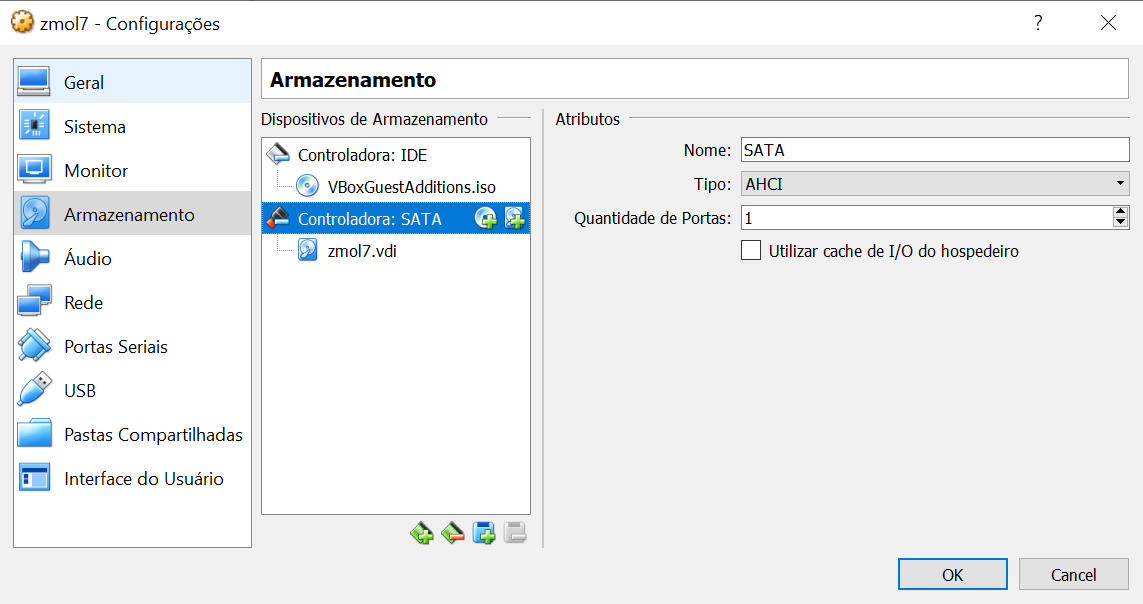
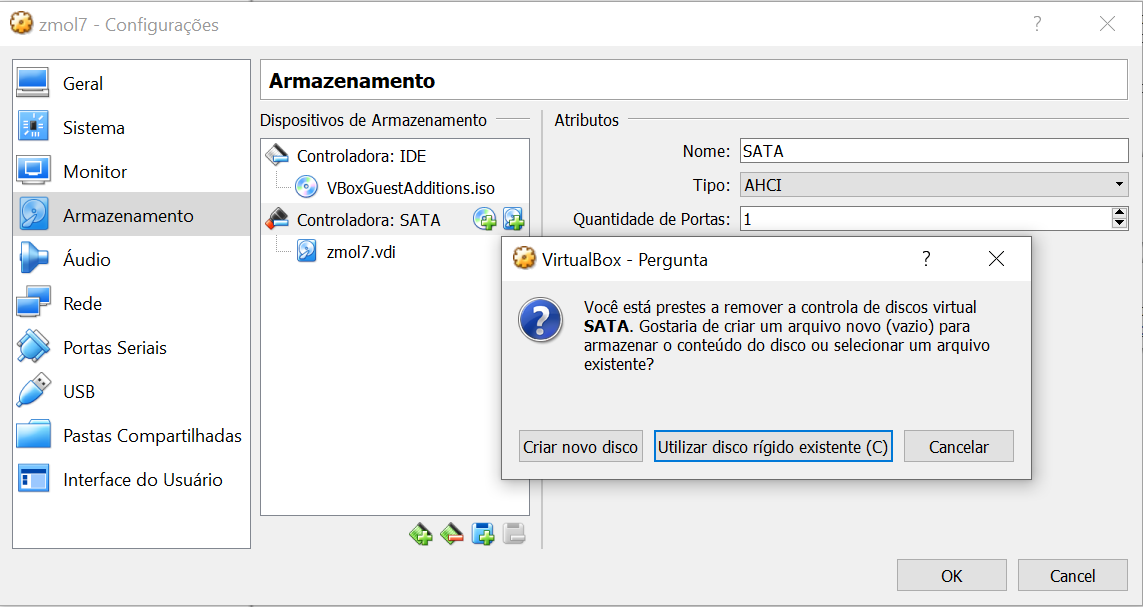
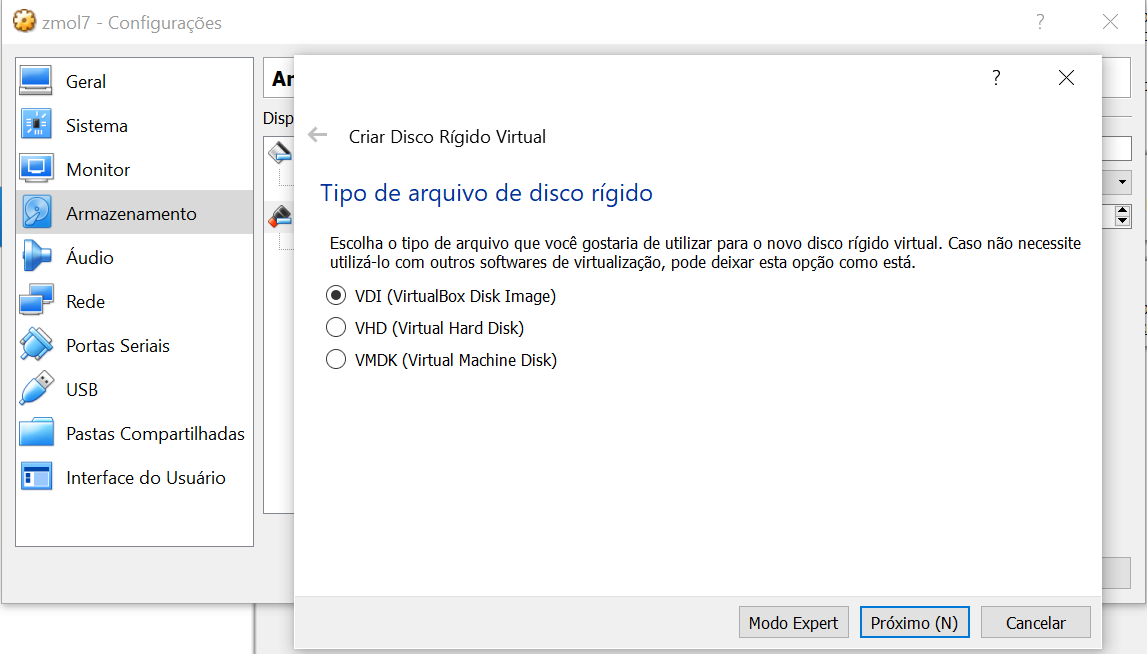
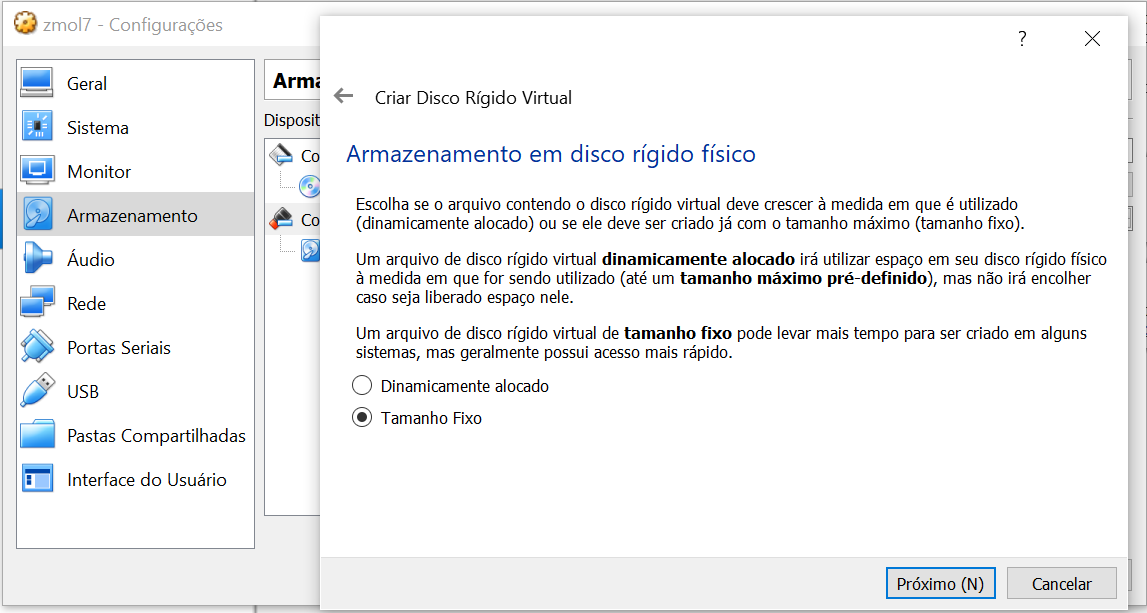
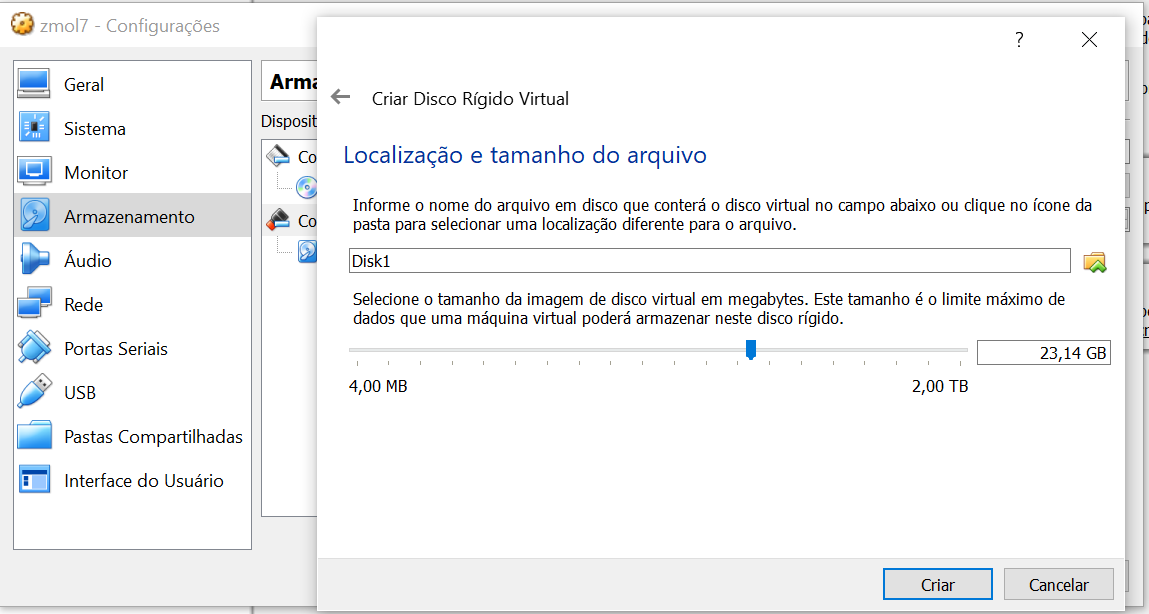
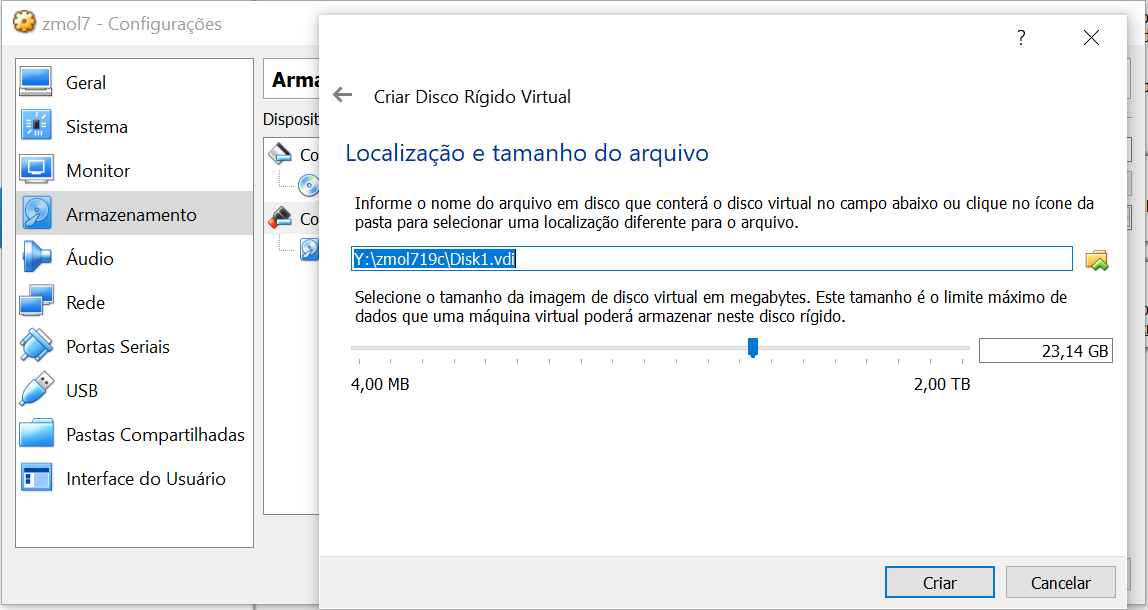
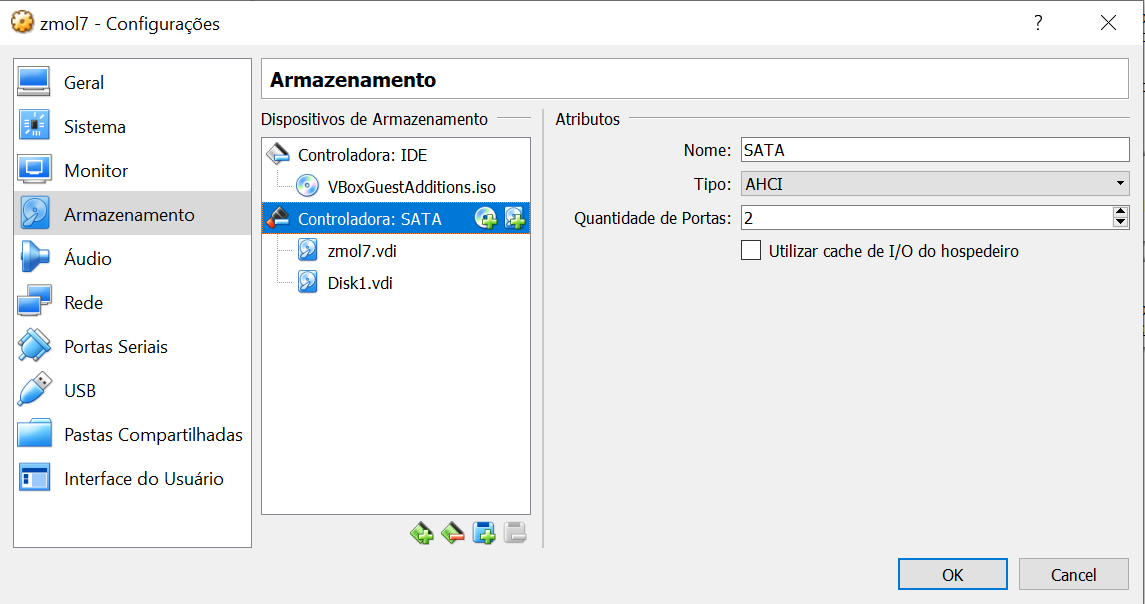
[collapse]
Acesse o terminal e execute os comando abaixo:
fdisk -l
Disk /dev/sdb: 24.8 GB, 24843845632 bytes, 48523136 sectors
Units = sectors of 1 * 512 = 512 bytes
Sector size (logical/physical): 512 bytes / 512 bytes
I/O size (minimum/optimal): 512 bytes / 512 bytes
Command (m for help): n
Partition type:
p primary (0 primary, 0 extended, 4 free)
e extended
Select (default p): p
Partition number (1-4, default 1): 1
First sector (2048-48523135, default 2048):
Using default value 2048
Last sector, +sectors or +size{K,M,G} (2048-48523135, default 48523135):
Using default value 48523135
Partition 1 of type Linux and of size 23.1 GiB is set
Command (m for help): w
The partition table has been altered!
Calling ioctl() to re-read partition table.
Syncing disks.
[root@zmol7 ~]#
Configurando 0 ASM
/etc/init.d/oracleasm configure
[root@zmol7 ~]# oracleasm configure -i
Configuring the Oracle ASM library driver.
This will configure the on-boot properties of the Oracle ASM library
driver. The following questions will determine whether the driver is
loaded on boot and what permissions it will have. The current values
will be shown in brackets ('[]'). Hitting <ENTER> without typing an
answer will keep that current value. Ctrl-C will abort.
Default user to own the driver interface []:
Default user to own the driver interface []: oracle
Default group to own the driver interface []: asmadmin
Start Oracle ASM library driver on boot (y/n) [n]: y
Scan for Oracle ASM disks on boot (y/n) [y]: y
Writing Oracle ASM library driver configuration: done
[root@zmol7 ~]# oracleasm init
Creating /dev/oracleasm mount point: /dev/oracleasm
Loading module "oracleasm": oracleasm
Configuring "oracleasm" to use device physical block size
Mounting ASMlib driver filesystem: /dev/oracleasm
[root@zmol7 ~]# oracleasm status
Checking if ASM is loaded: yes
Checking if /dev/oracleasm is mounted: yes
[root@zmol7 ~]#
Criando o disco ASM
[root@zmol7 ~]# oracleasm createdisk DISK01 /dev/sdb1 Writing disk header: done Instantiating disk: done [root@zmol7 ~]# oracleasm scandisks Reloading disk partitions: done Cleaning any stale ASM disks... Scanning system for ASM disks... [root@zmol7 ~]# oracleasm listdisks DISK01 [root@zmol7 ~]#
Instalando o Grid
Instalando o Grid
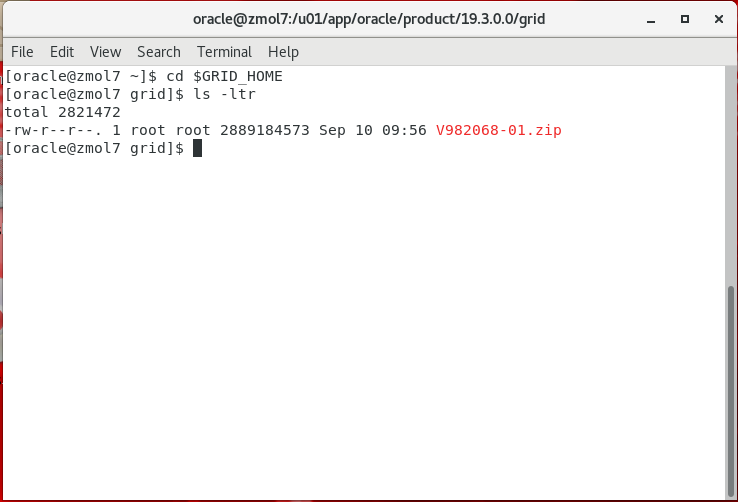
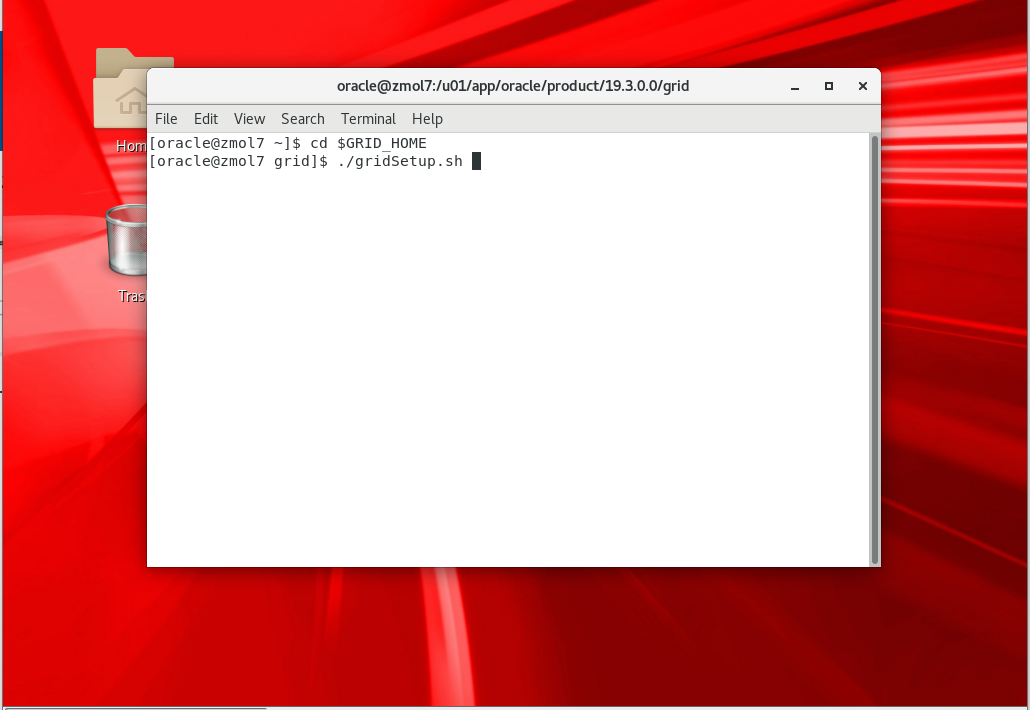
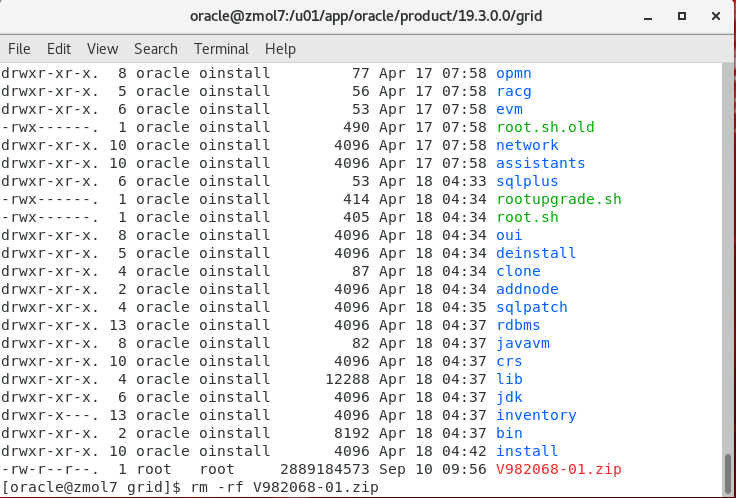
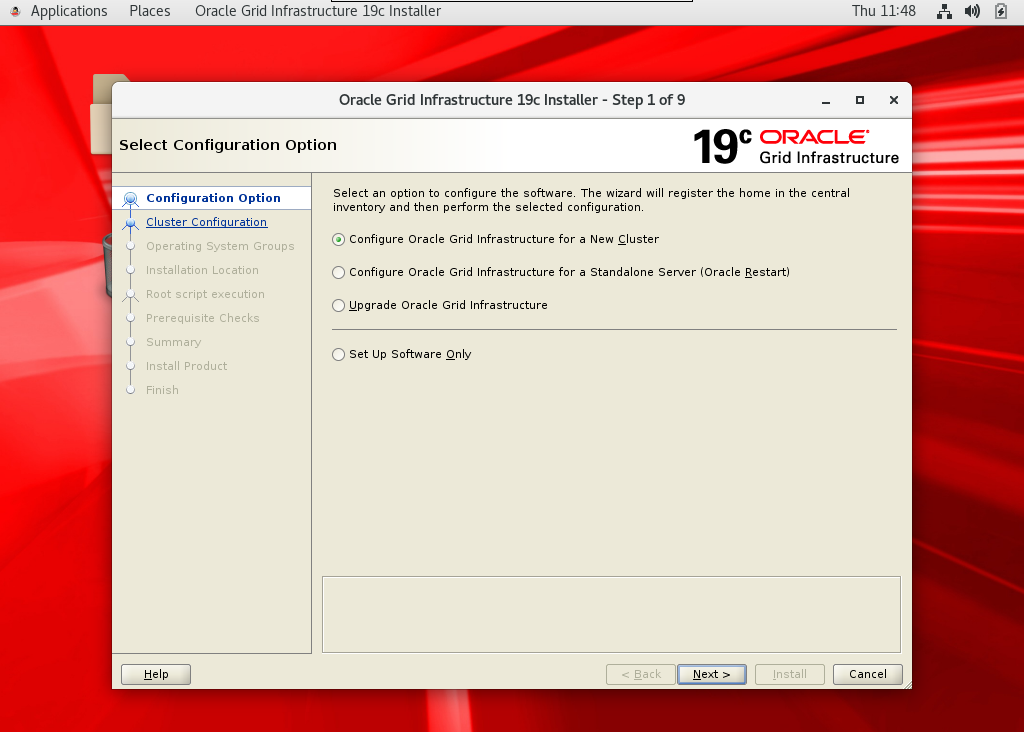
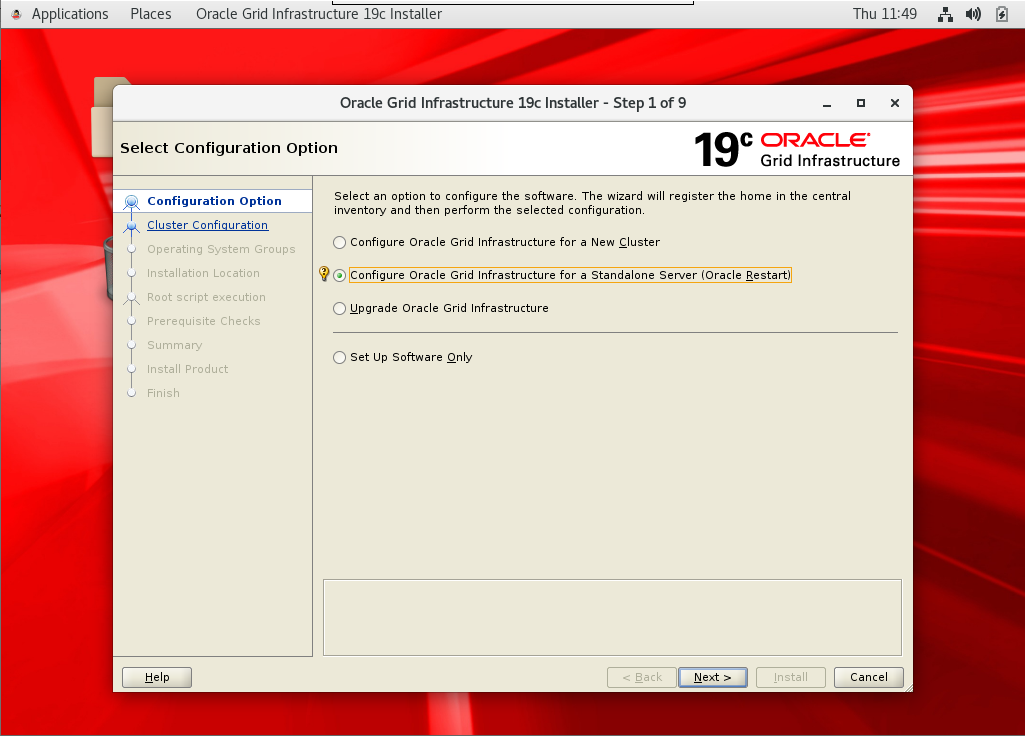
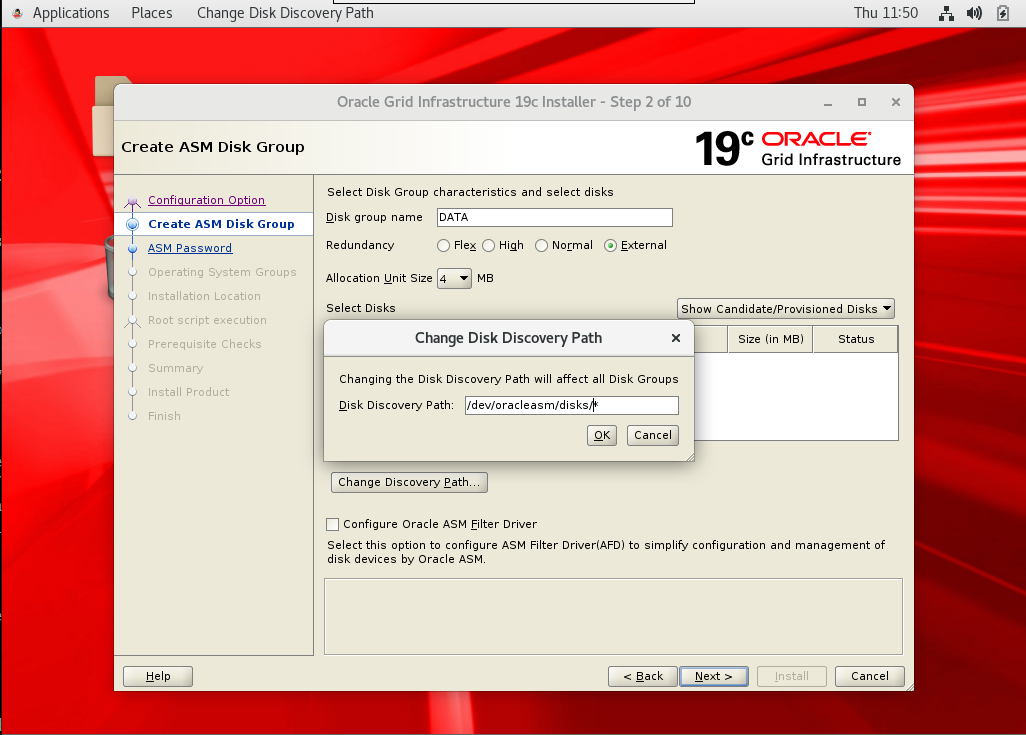
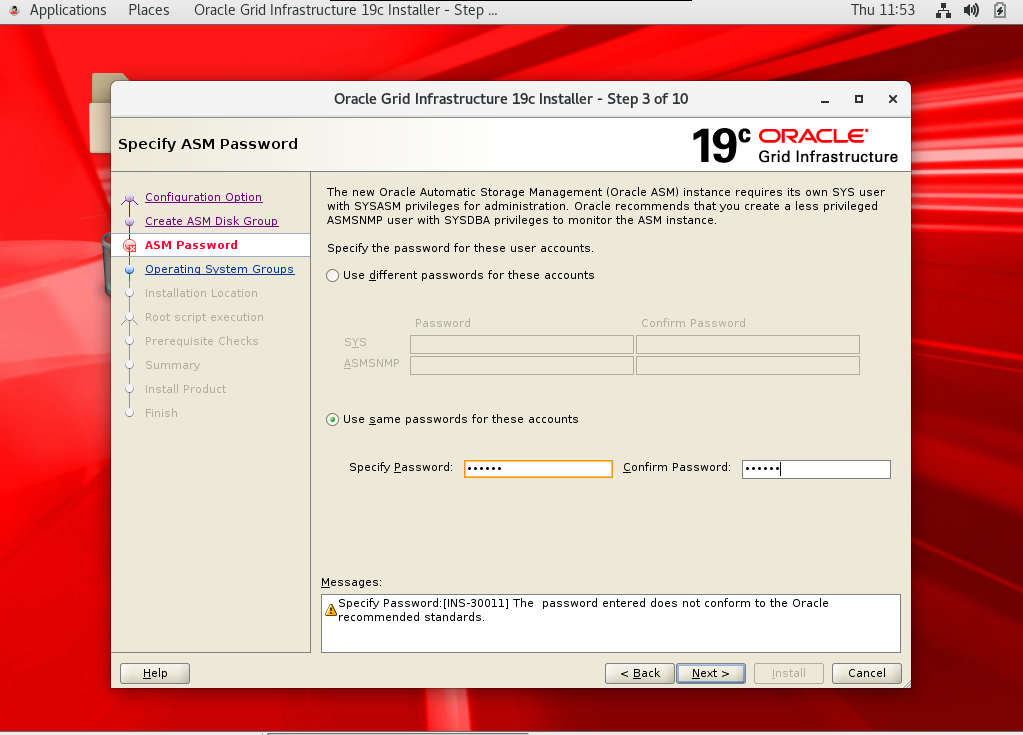
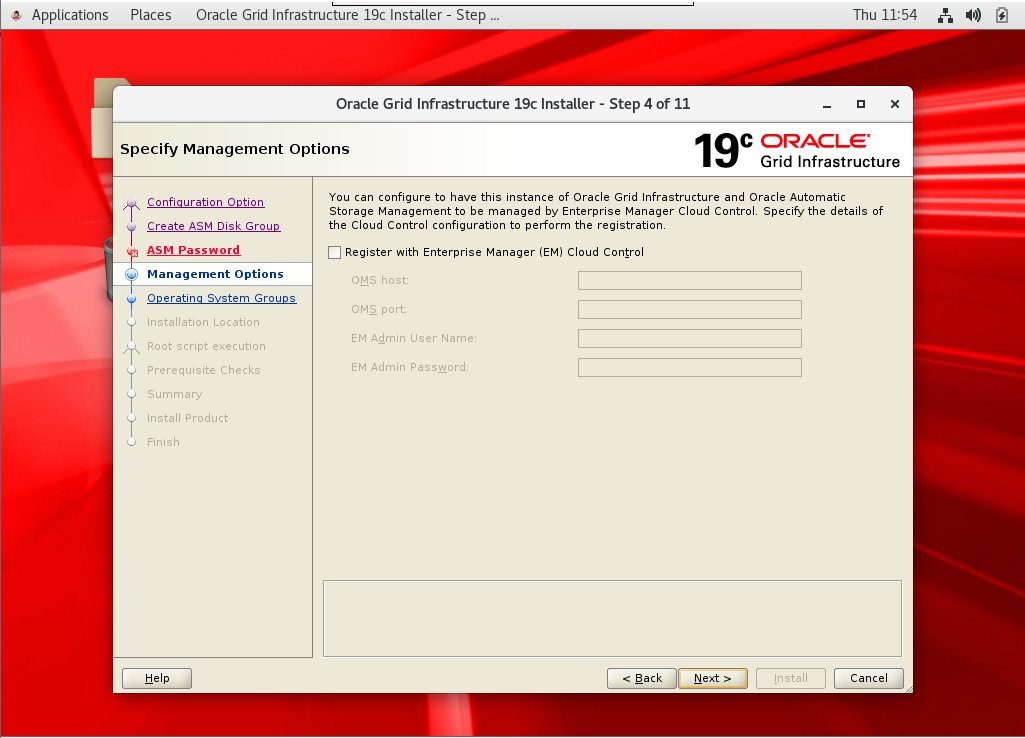
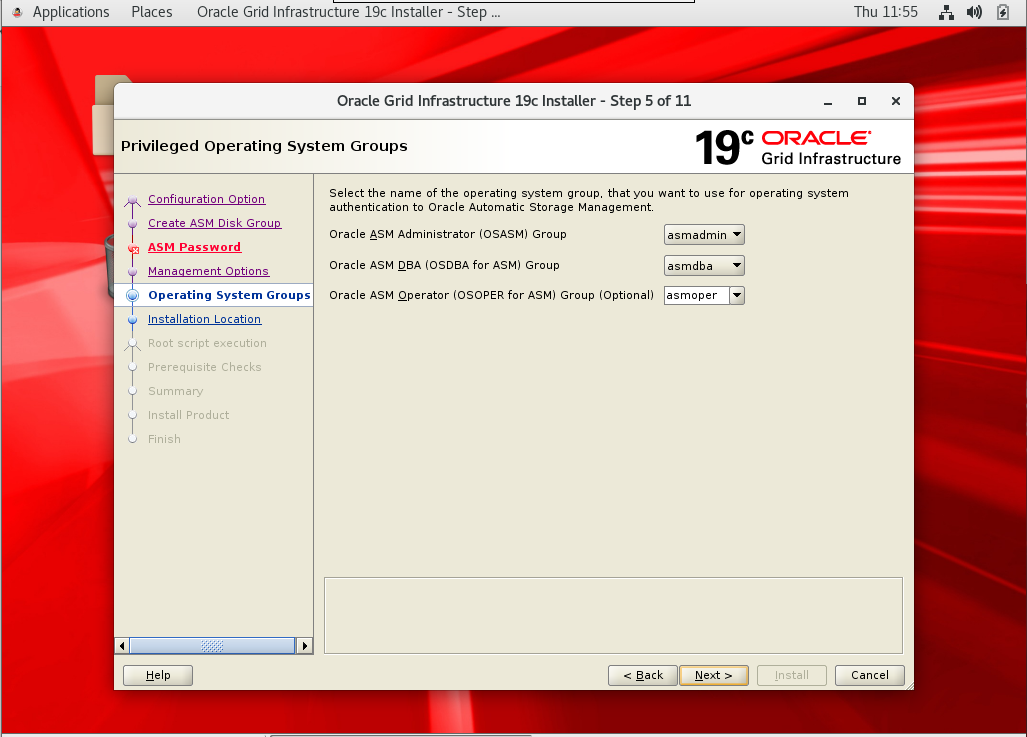
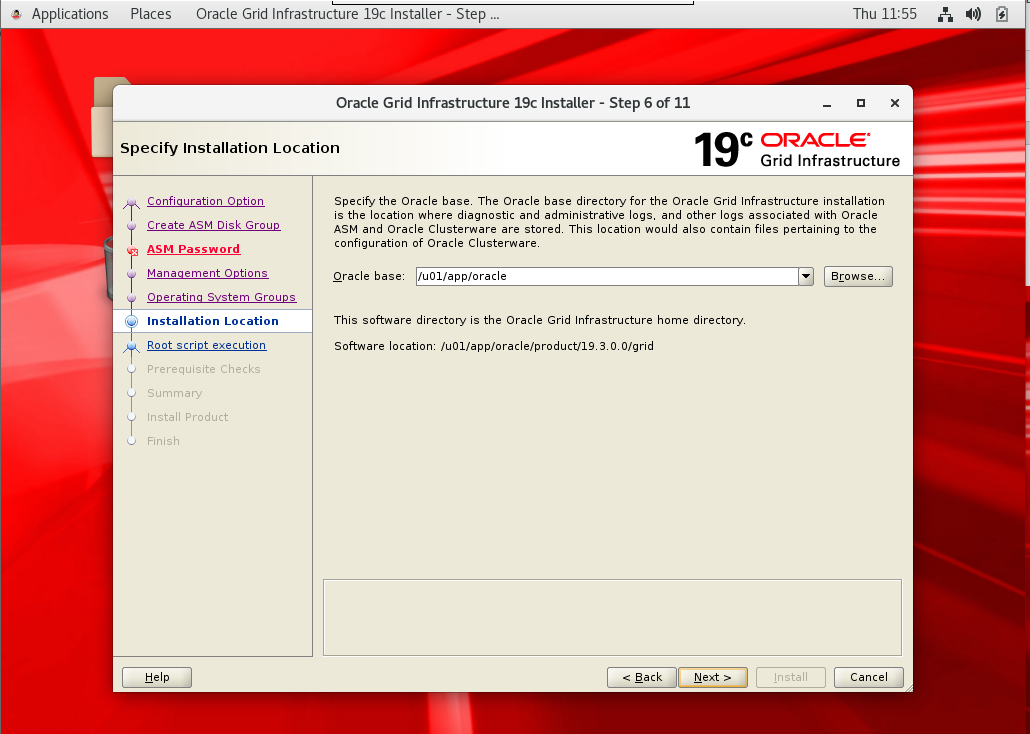
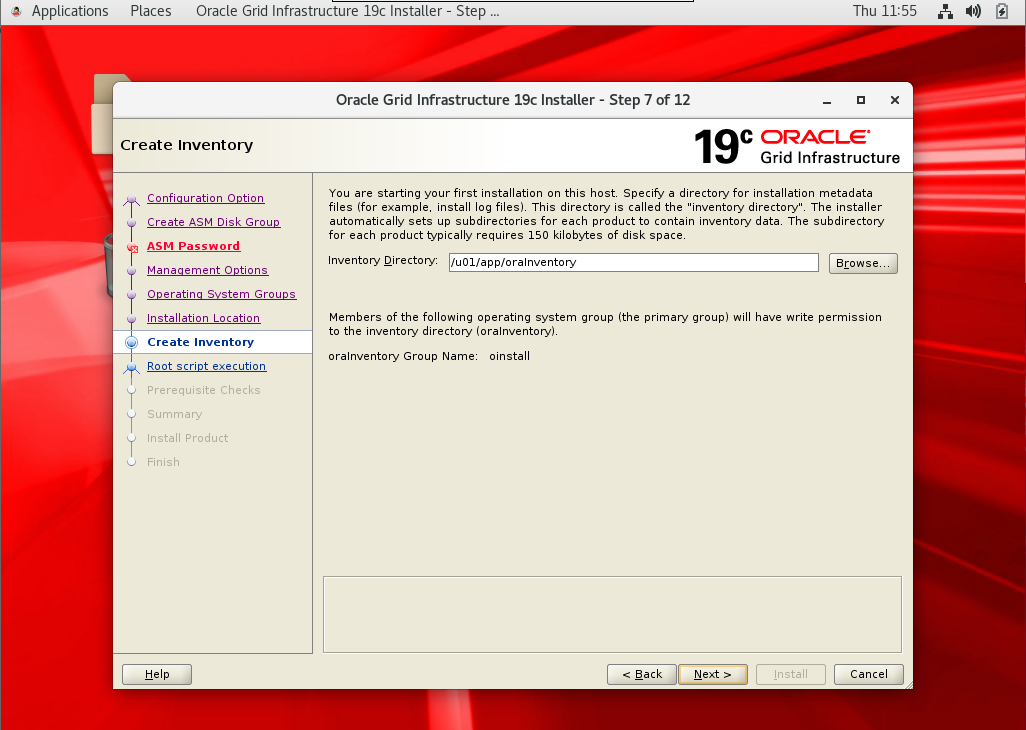
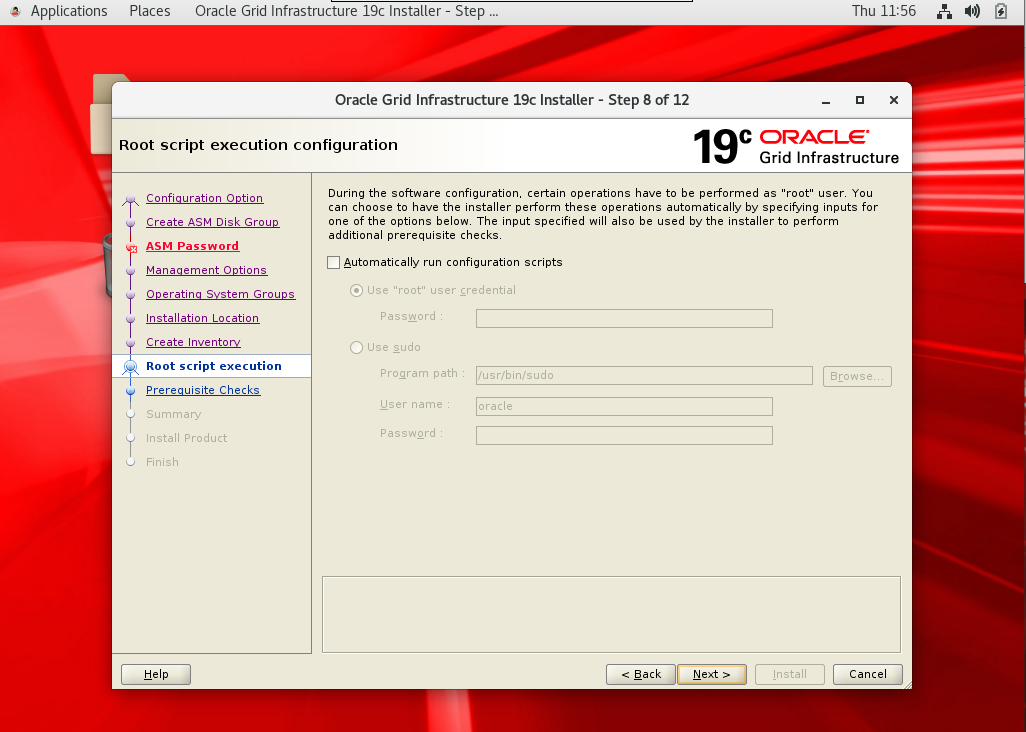
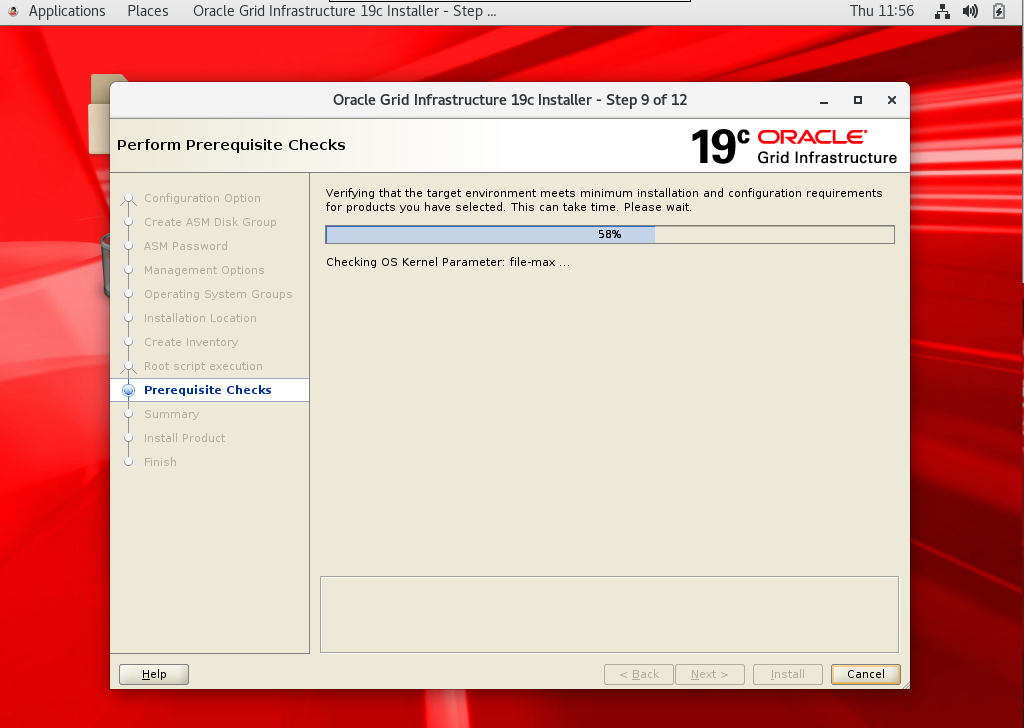
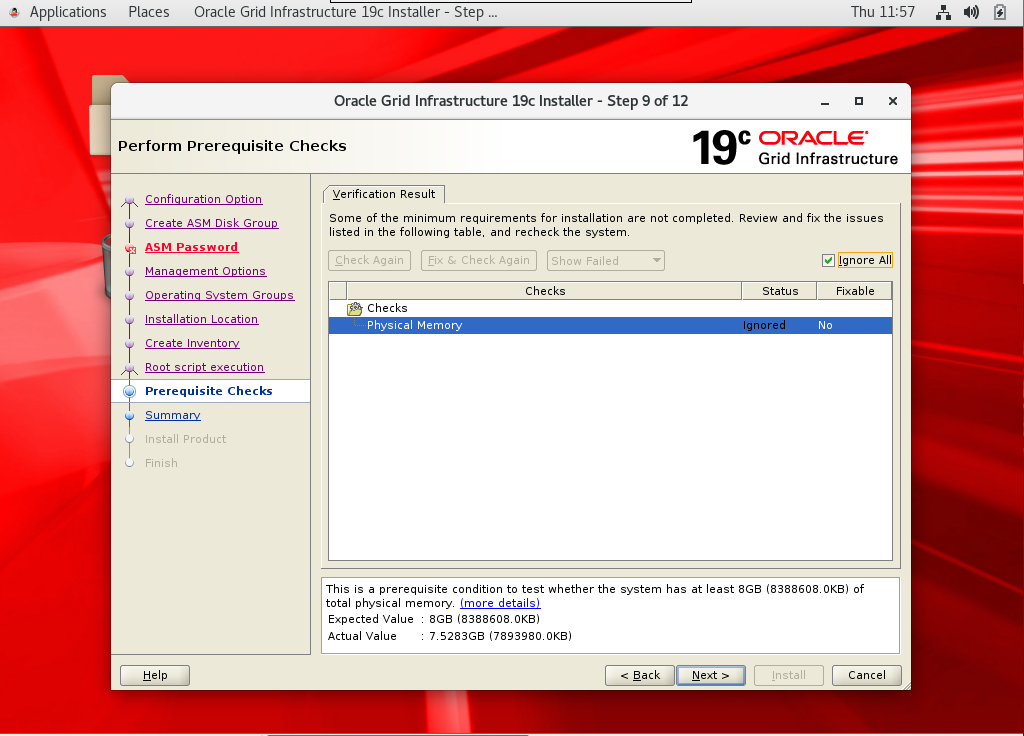
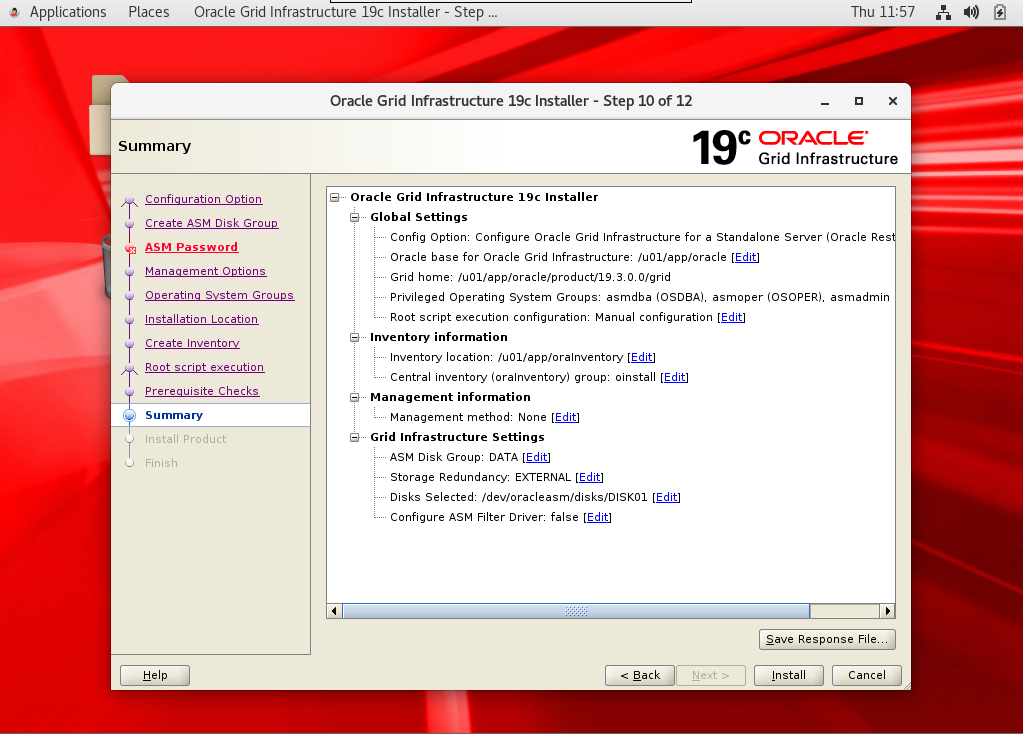
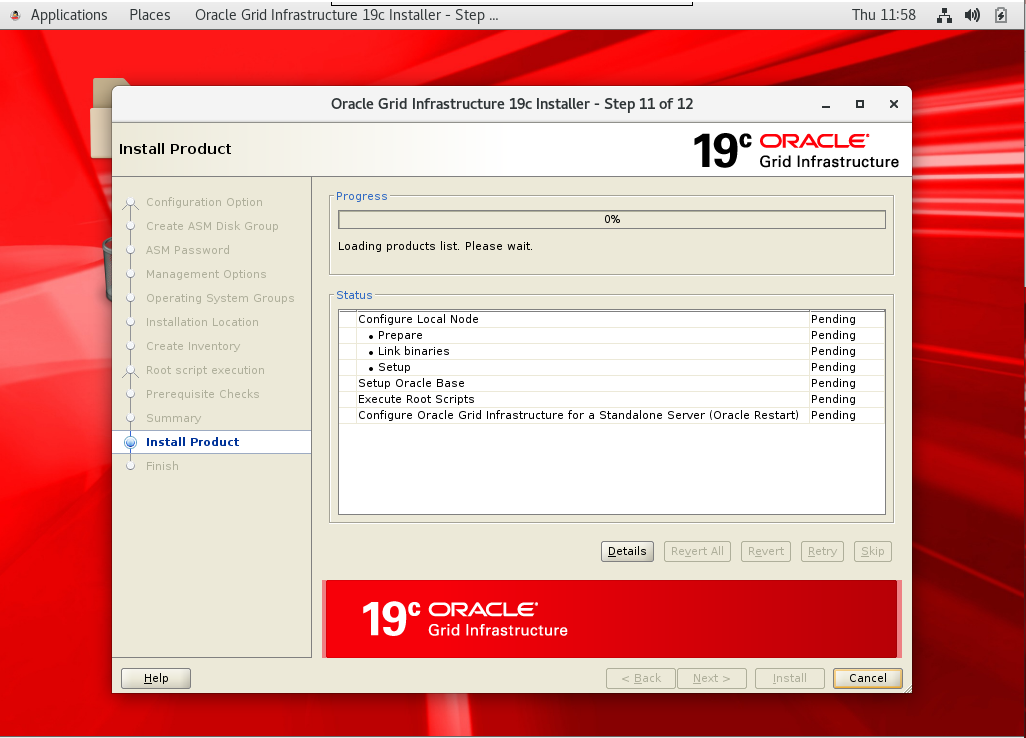
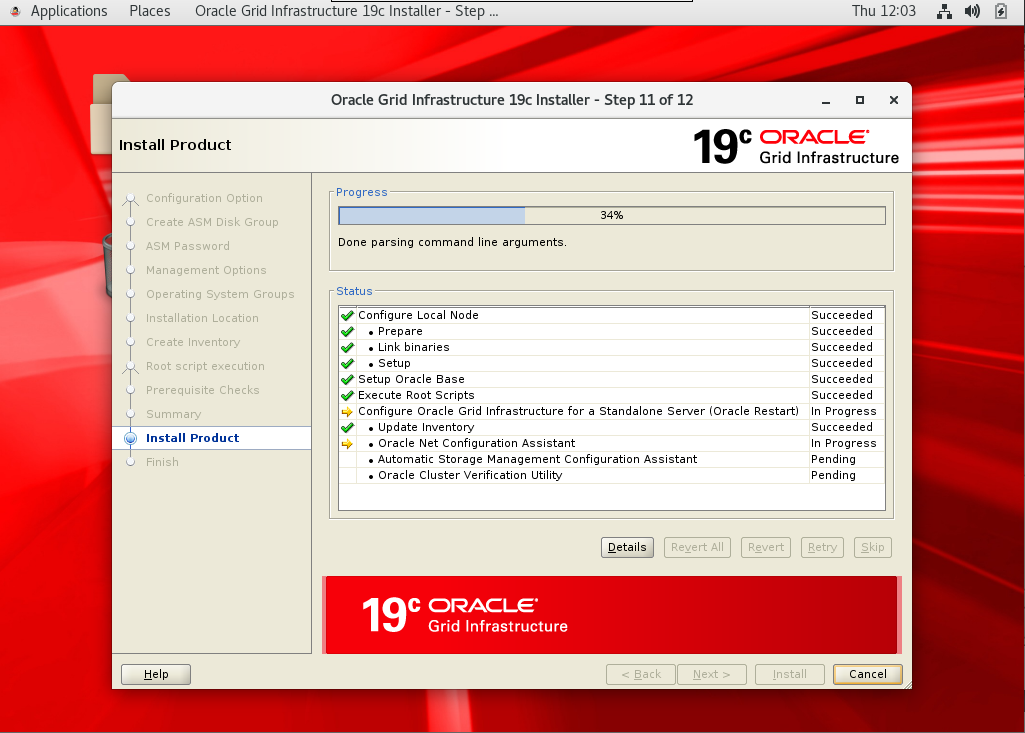
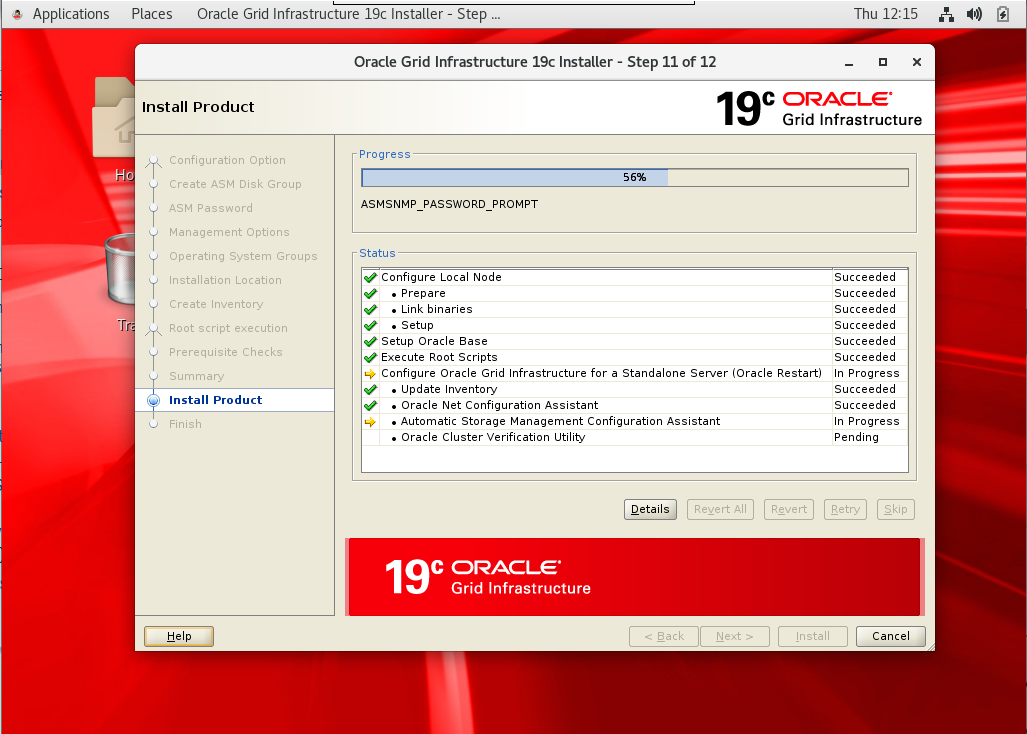
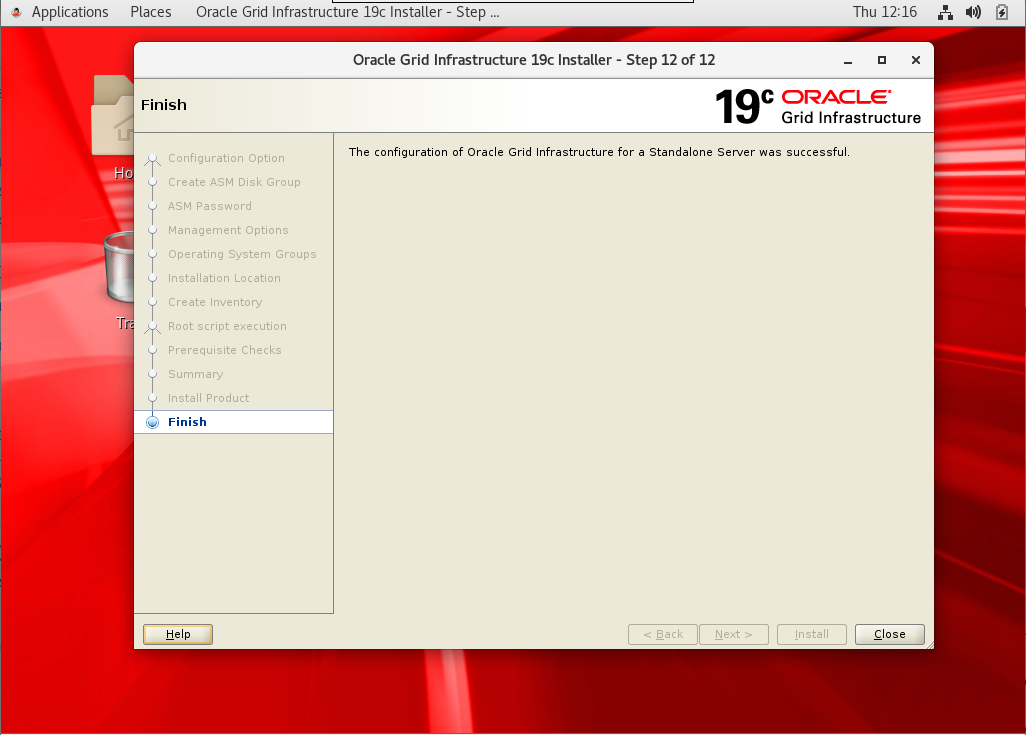
[collapse]
Instalando o RDBMS
Entre com o Usuário Oracle
Instalando o RDBMS
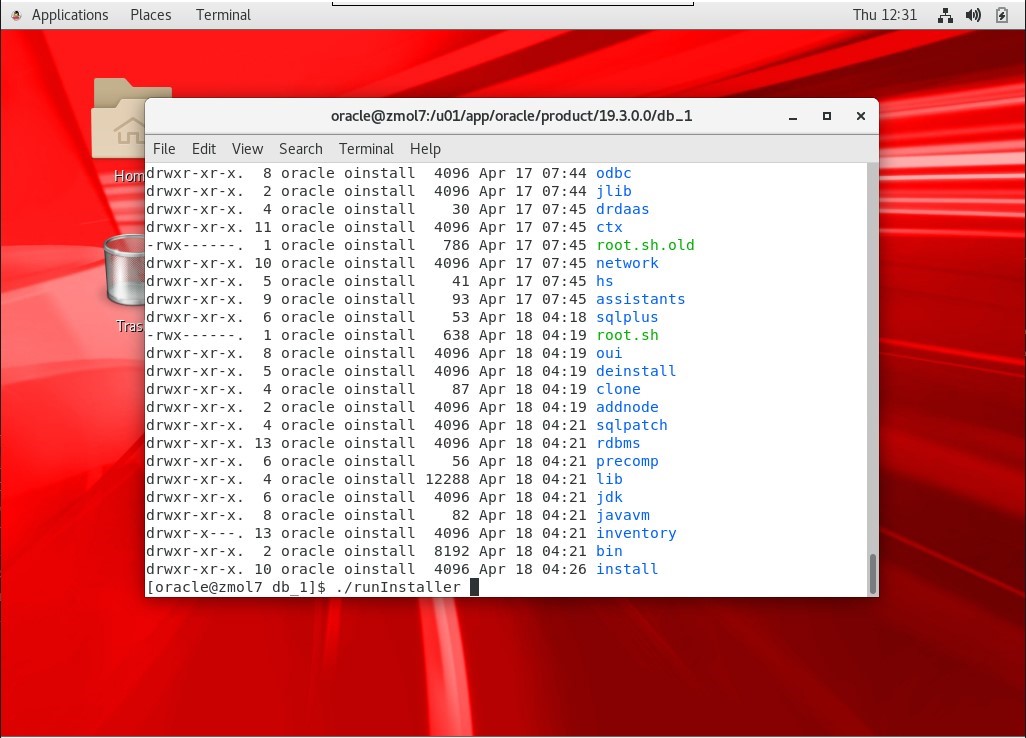
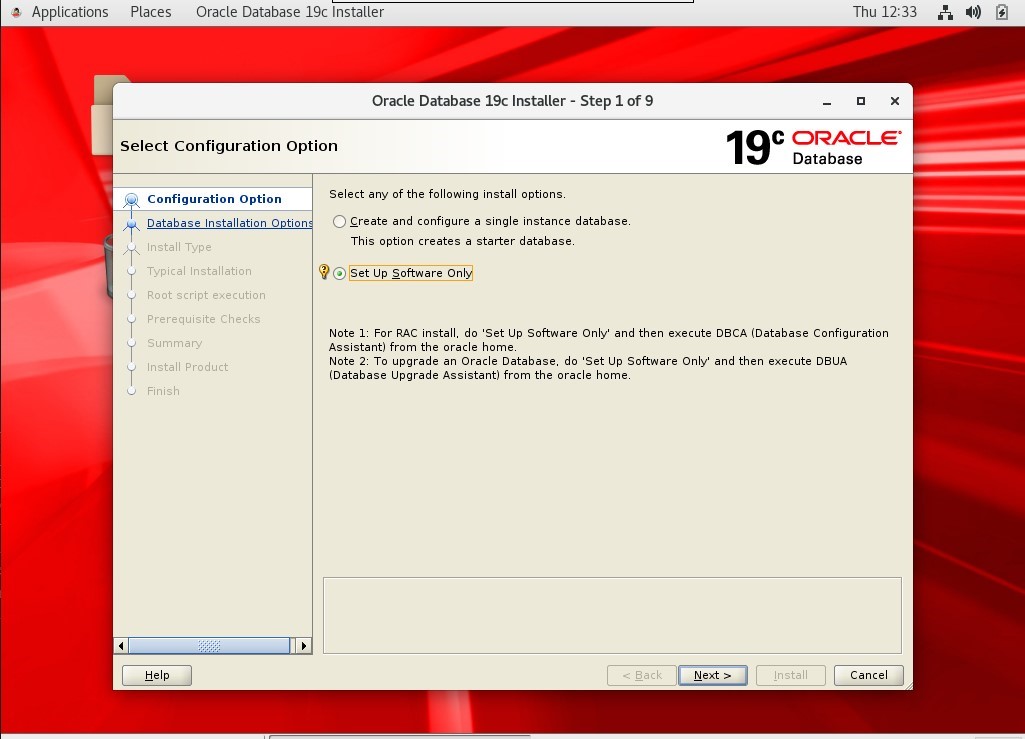
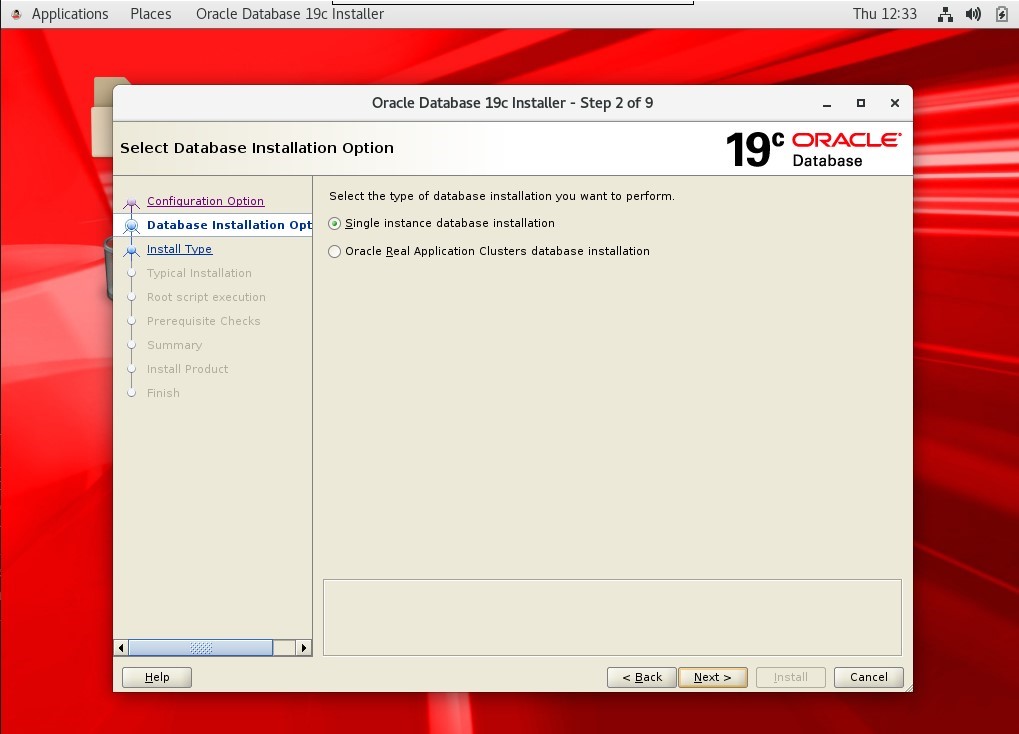
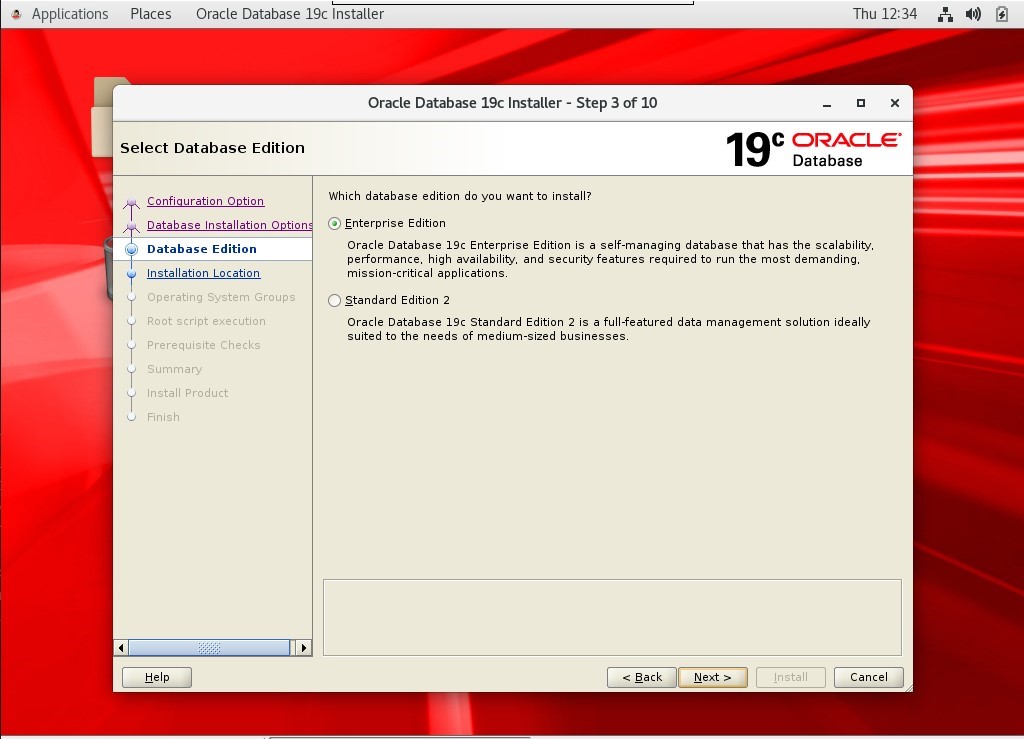
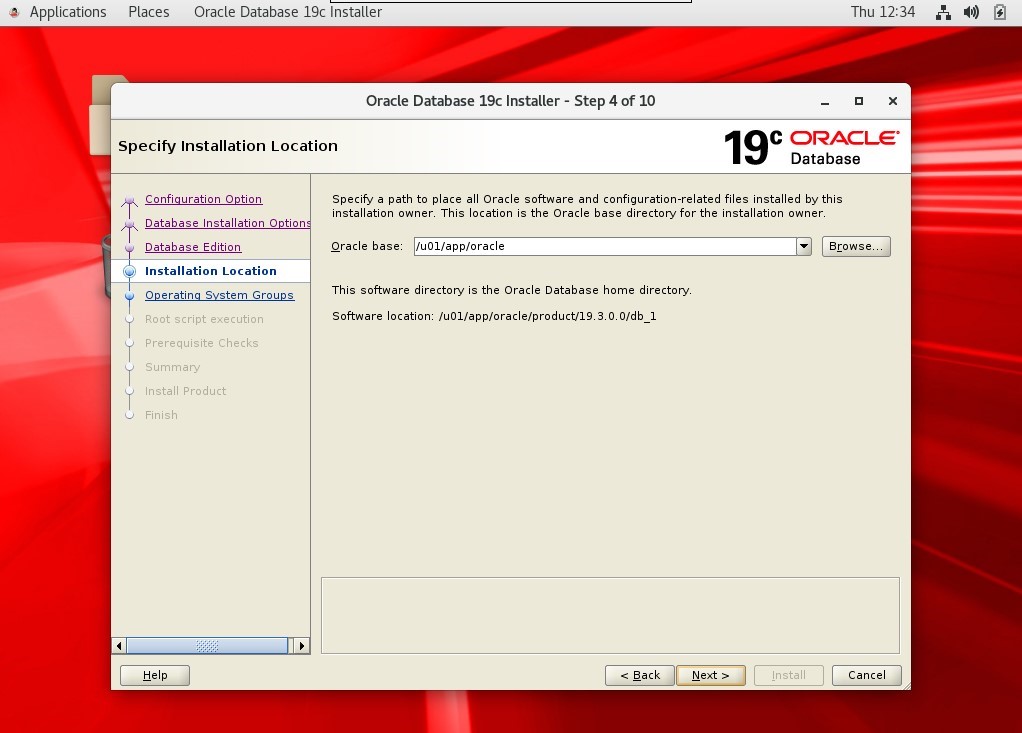
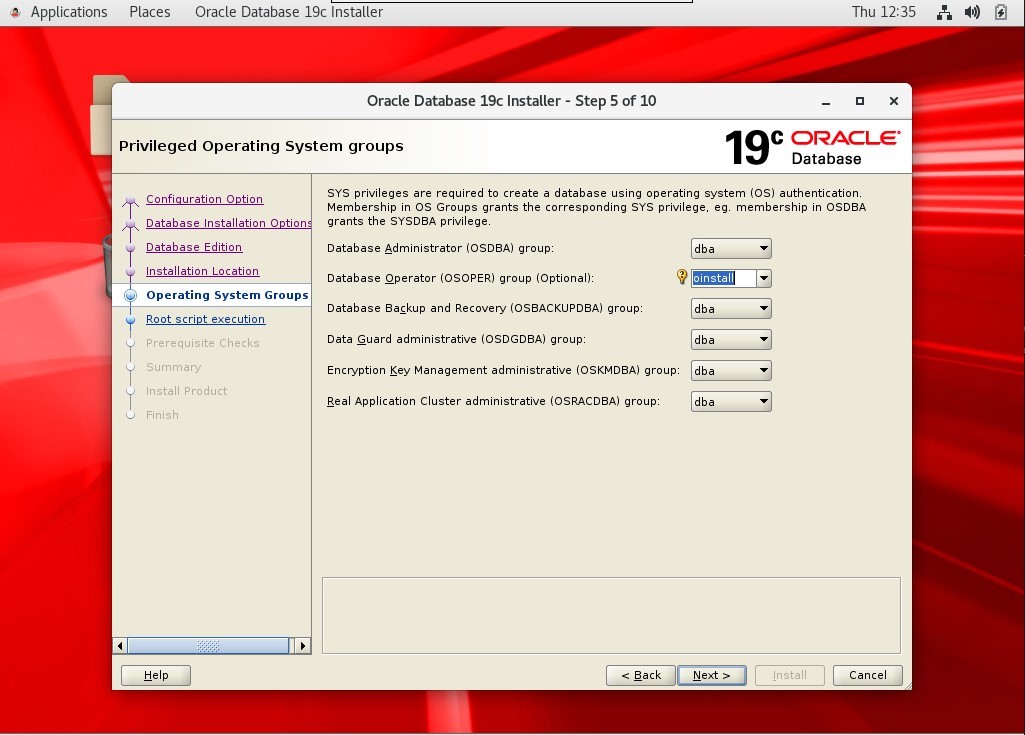
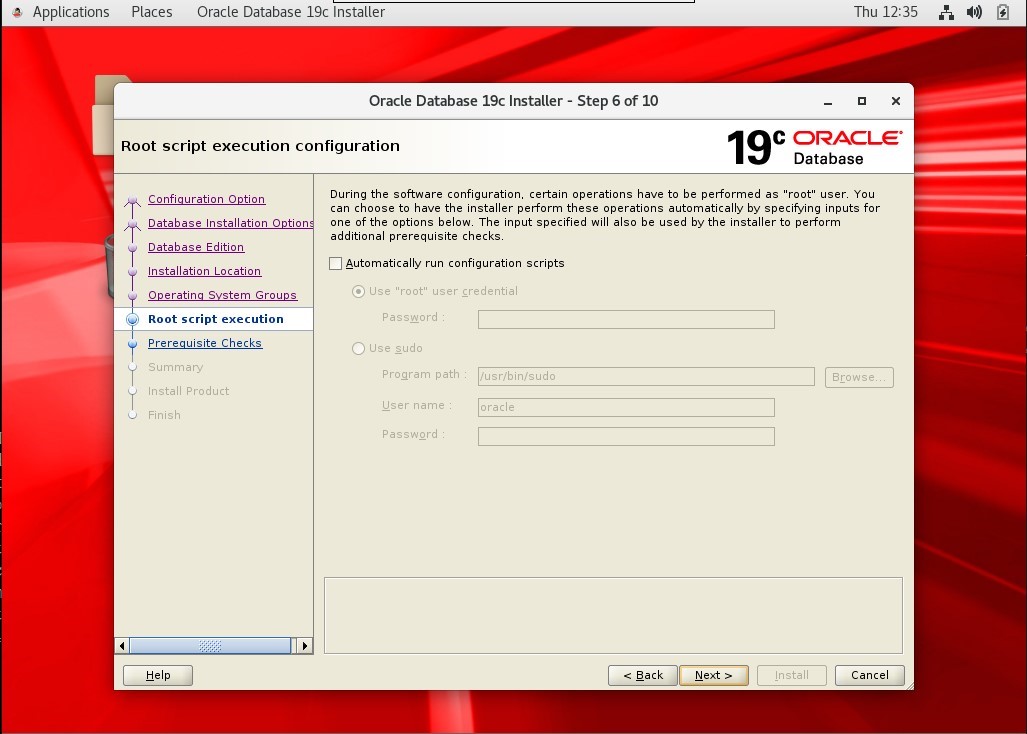
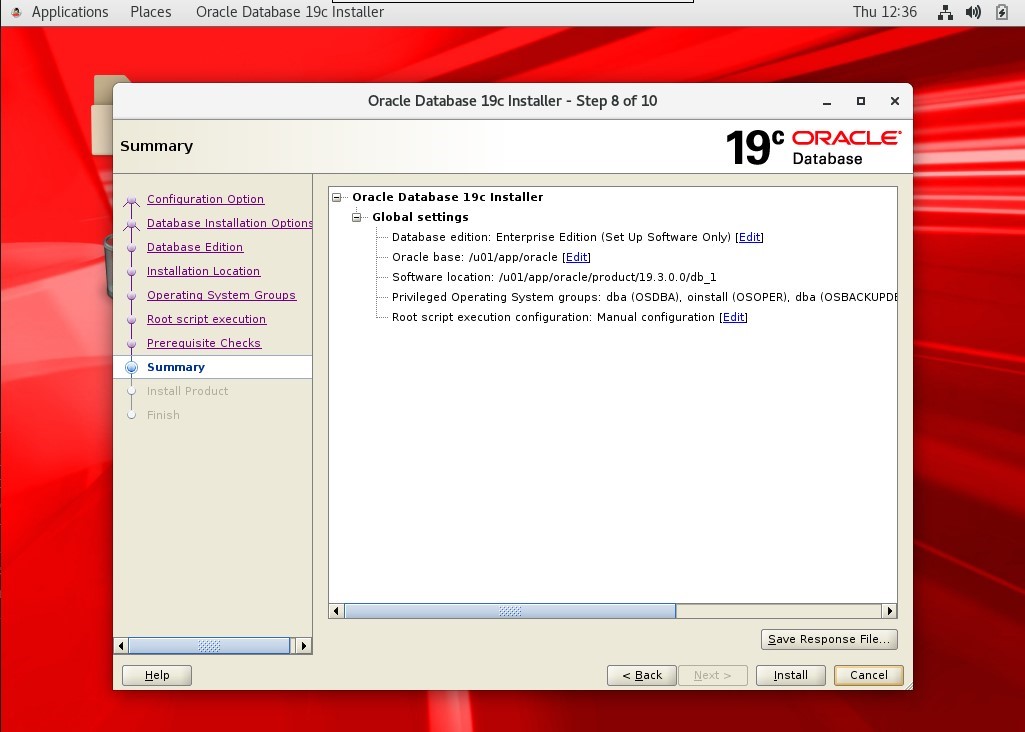
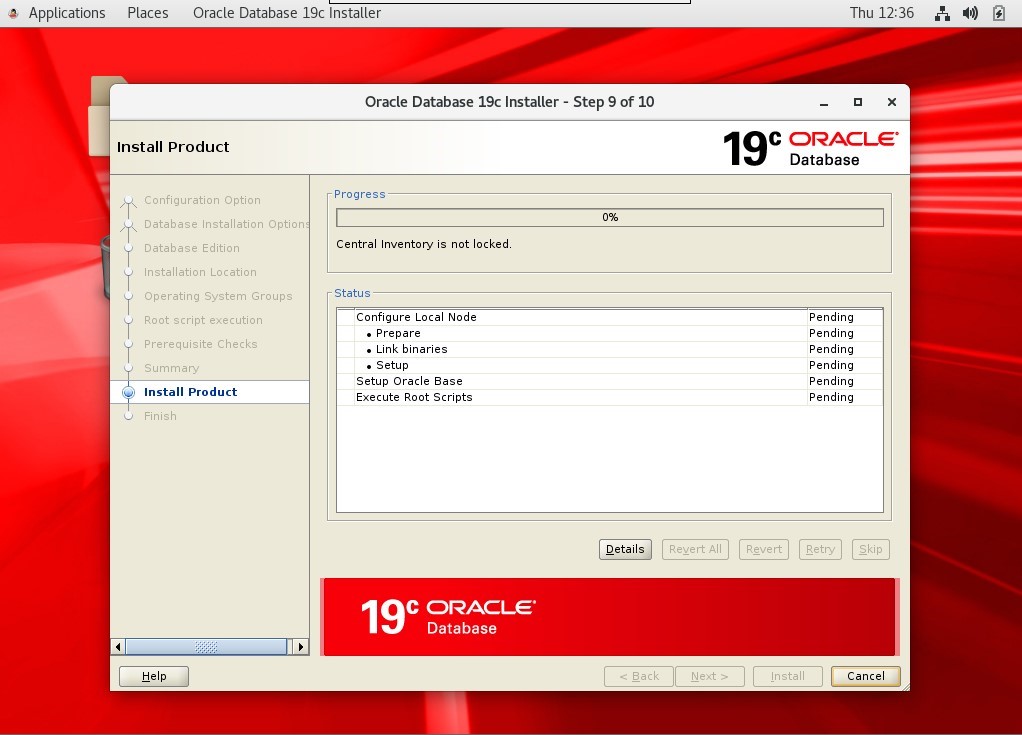
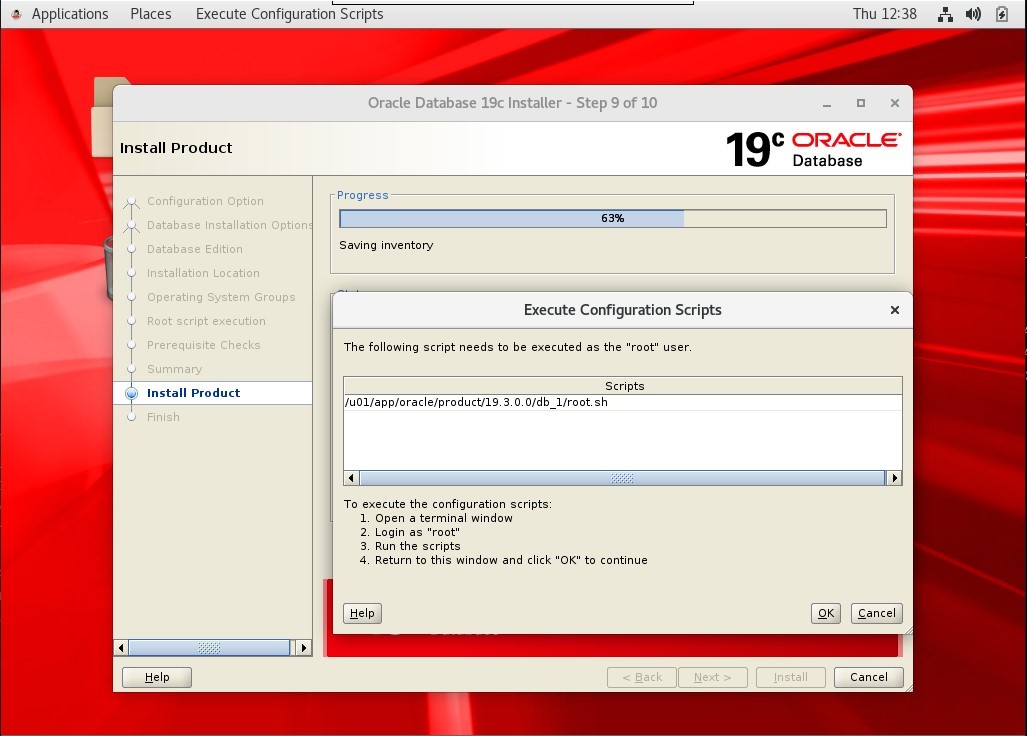
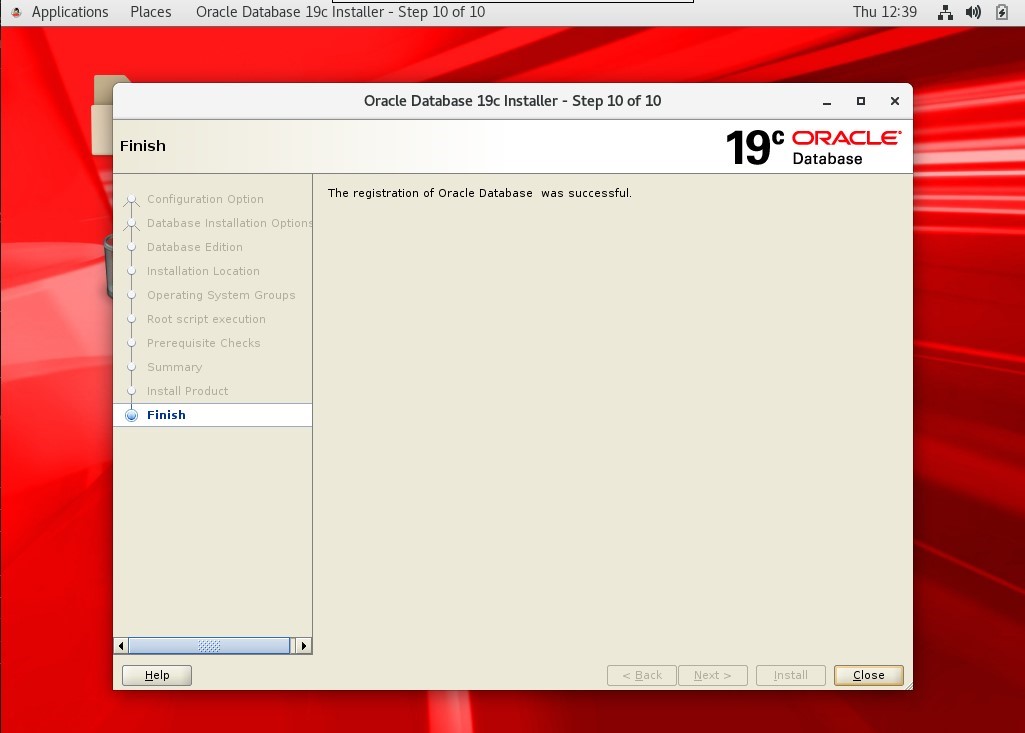
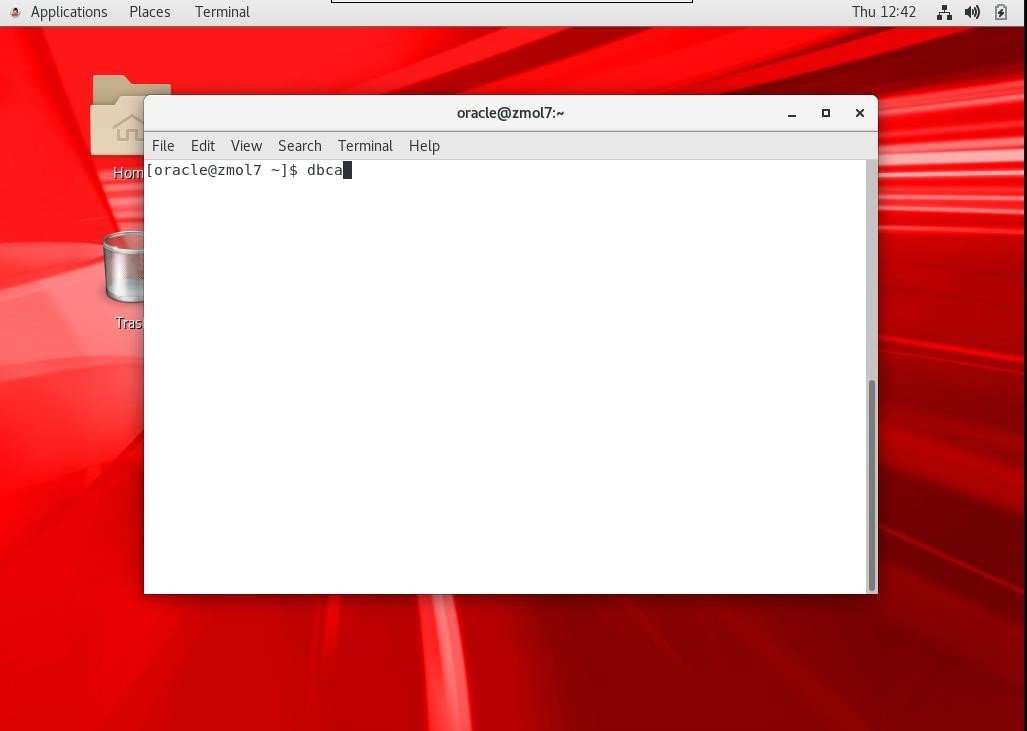
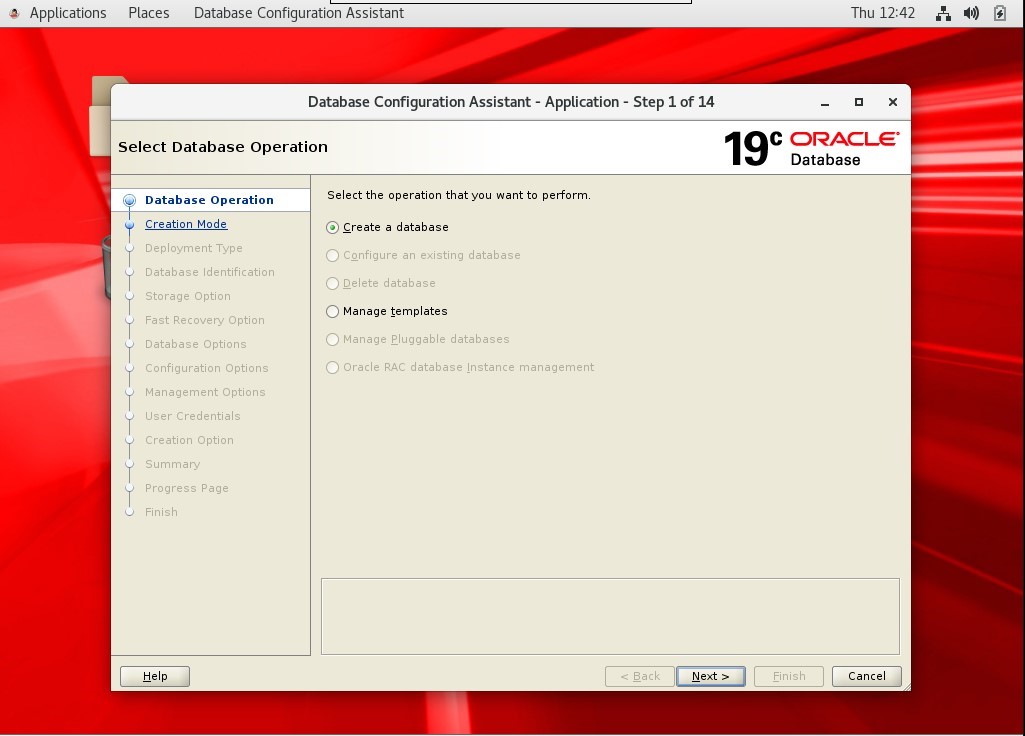
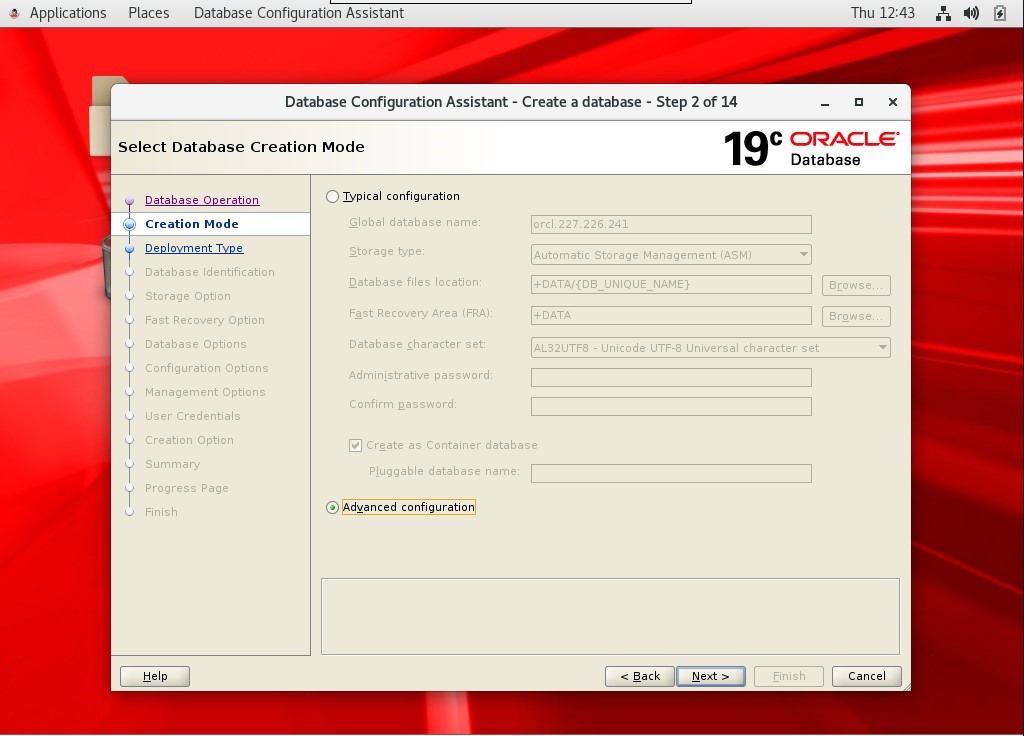
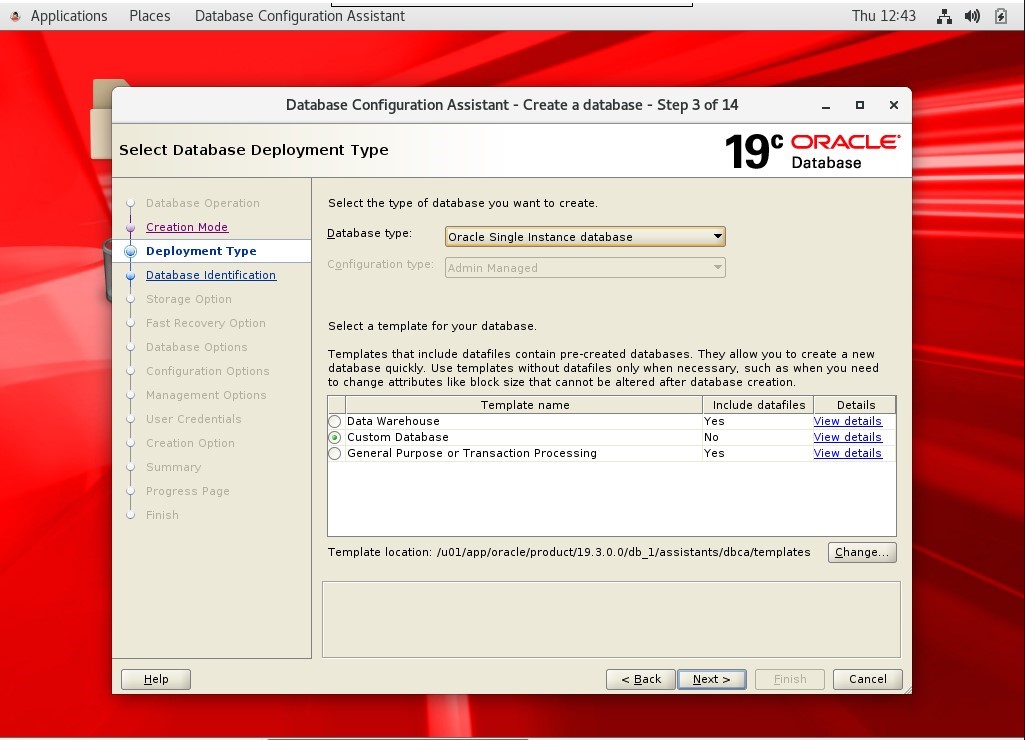
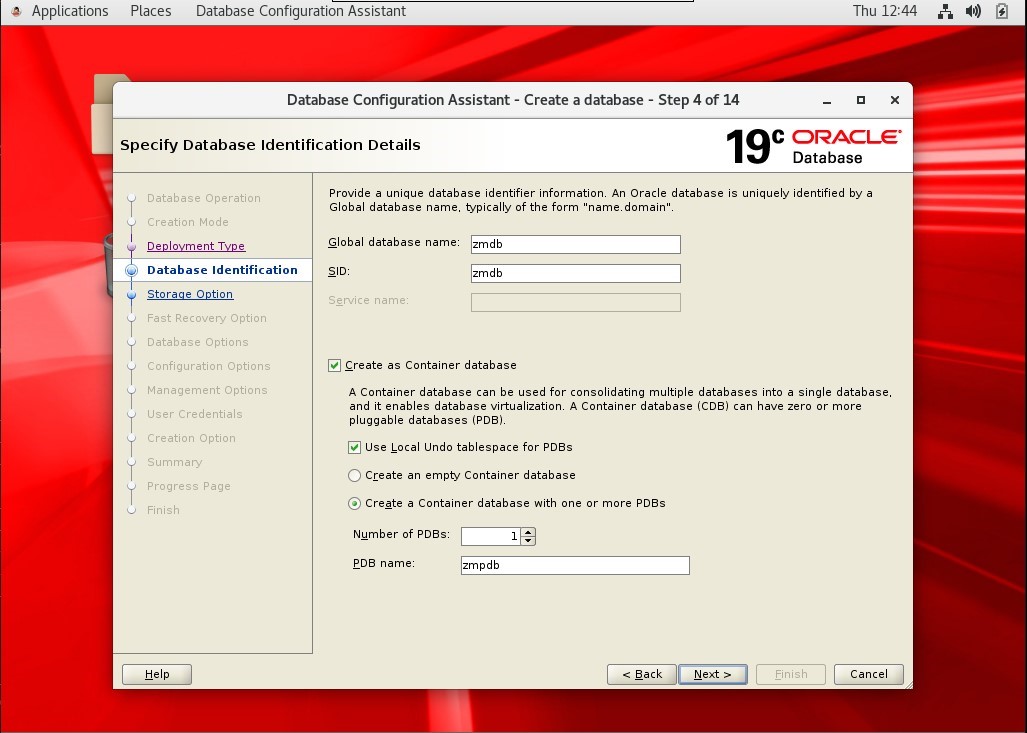
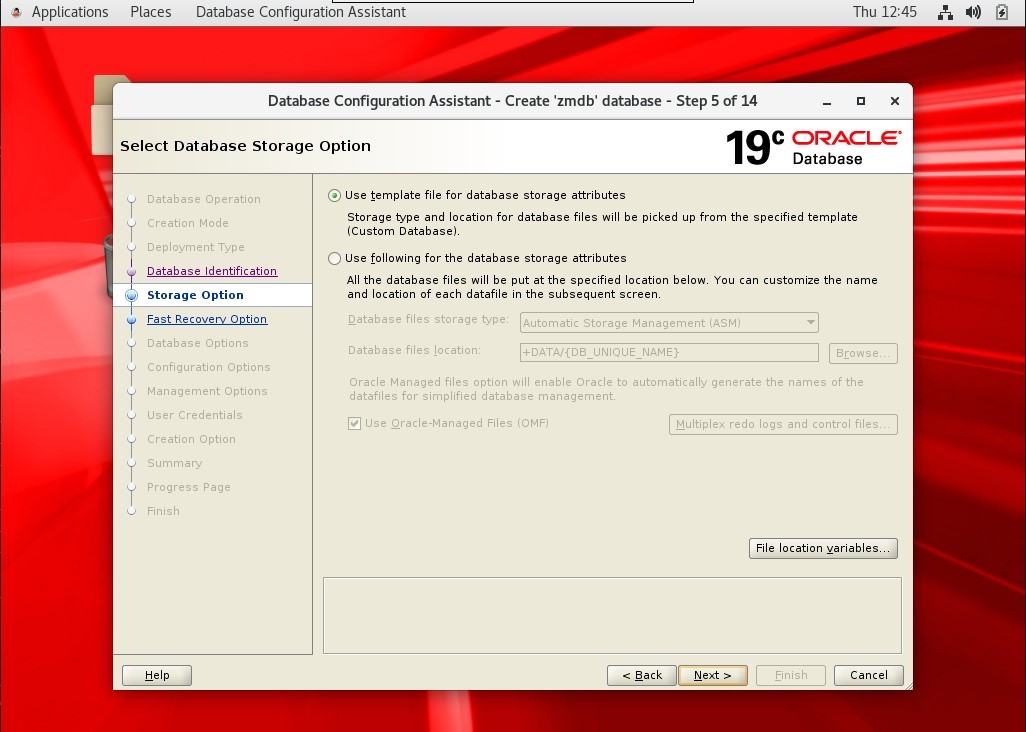
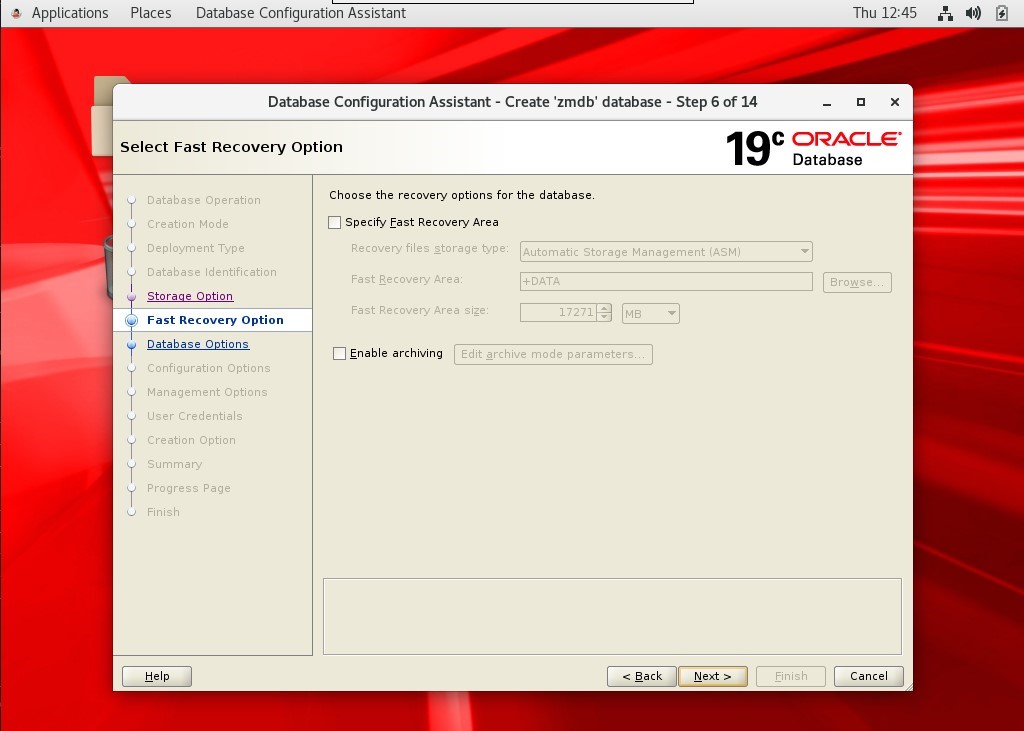
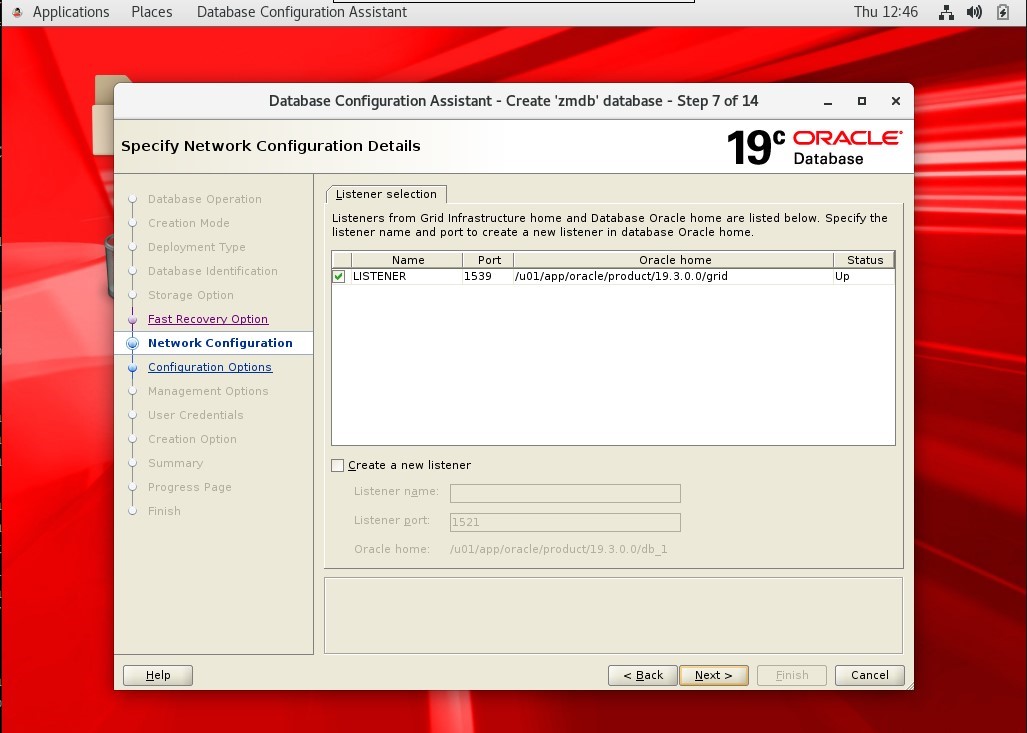
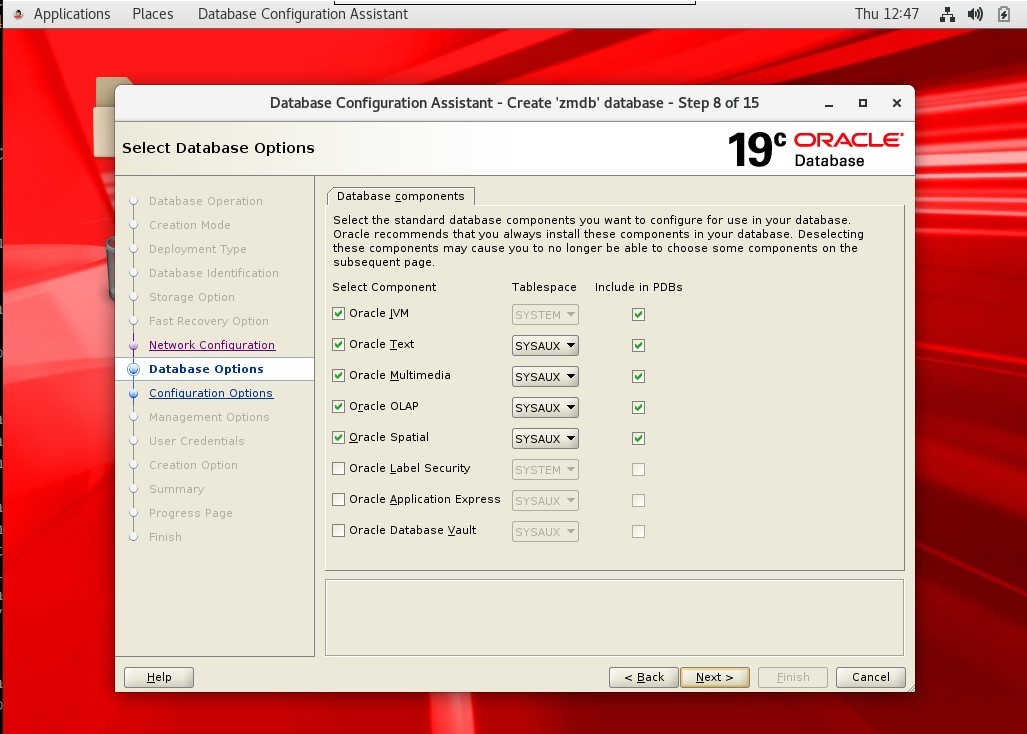
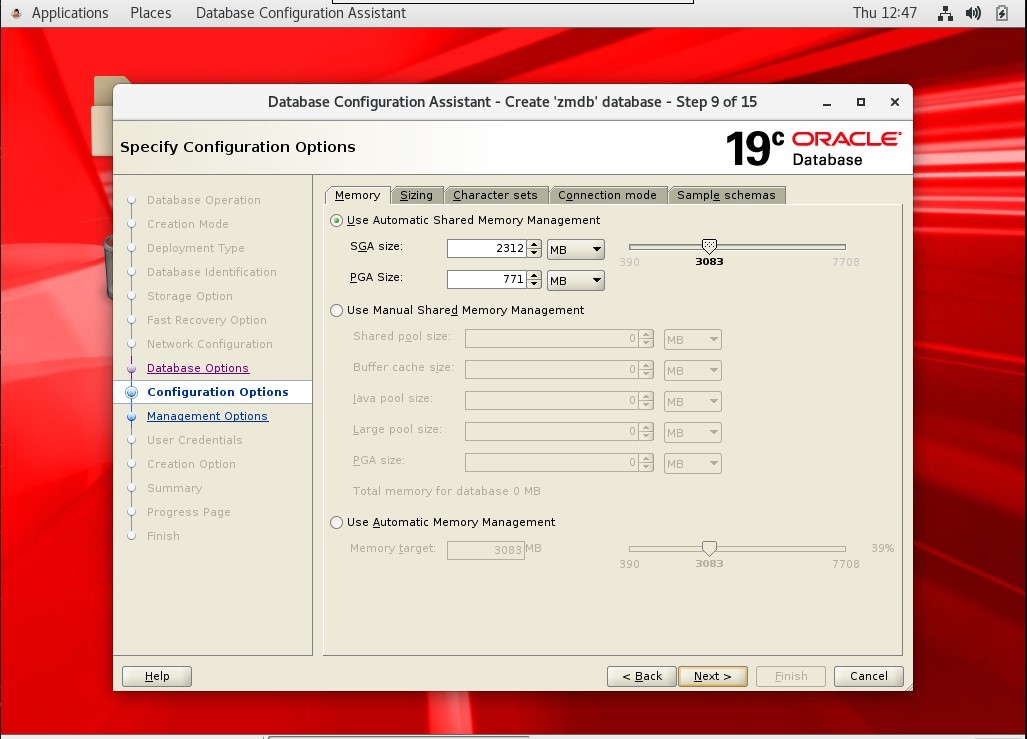
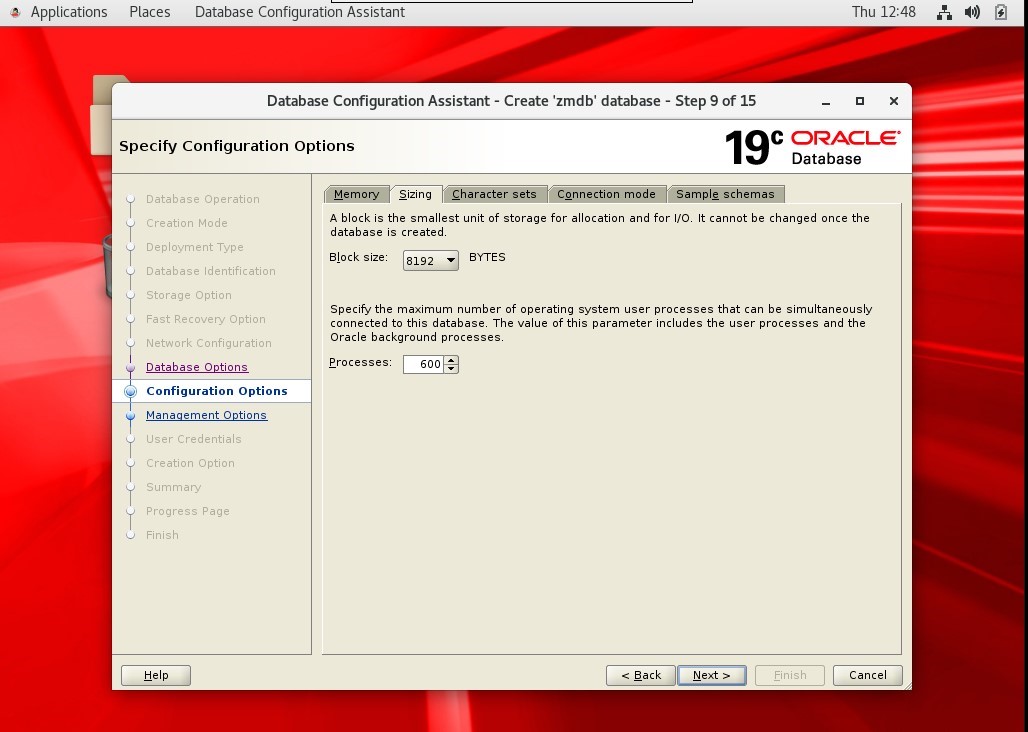
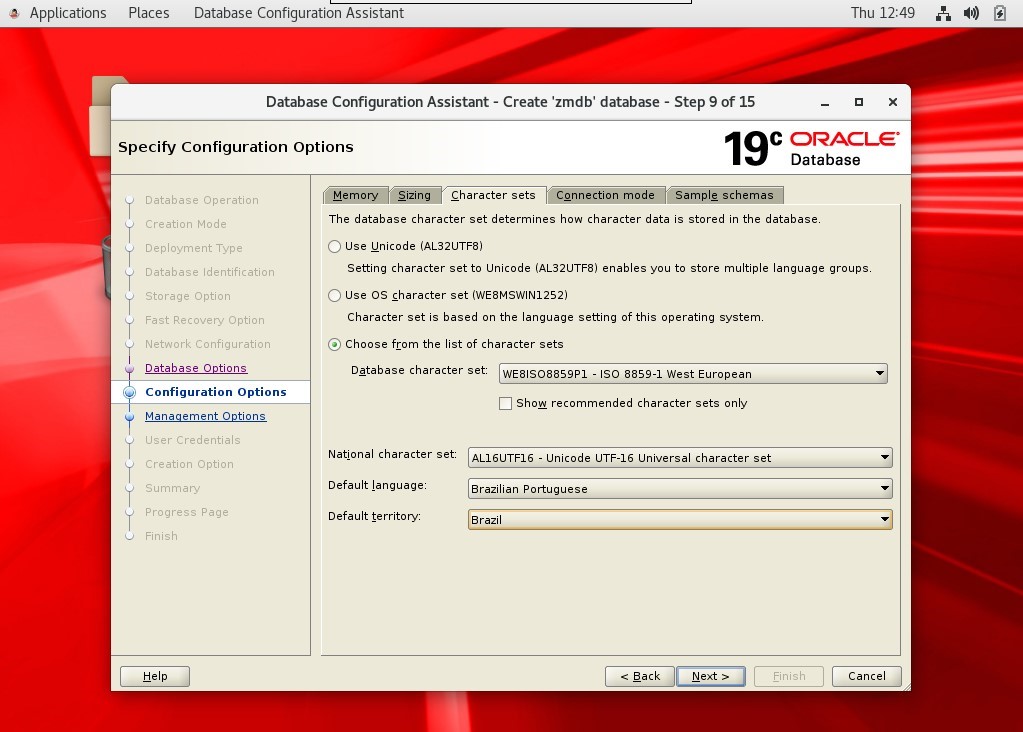
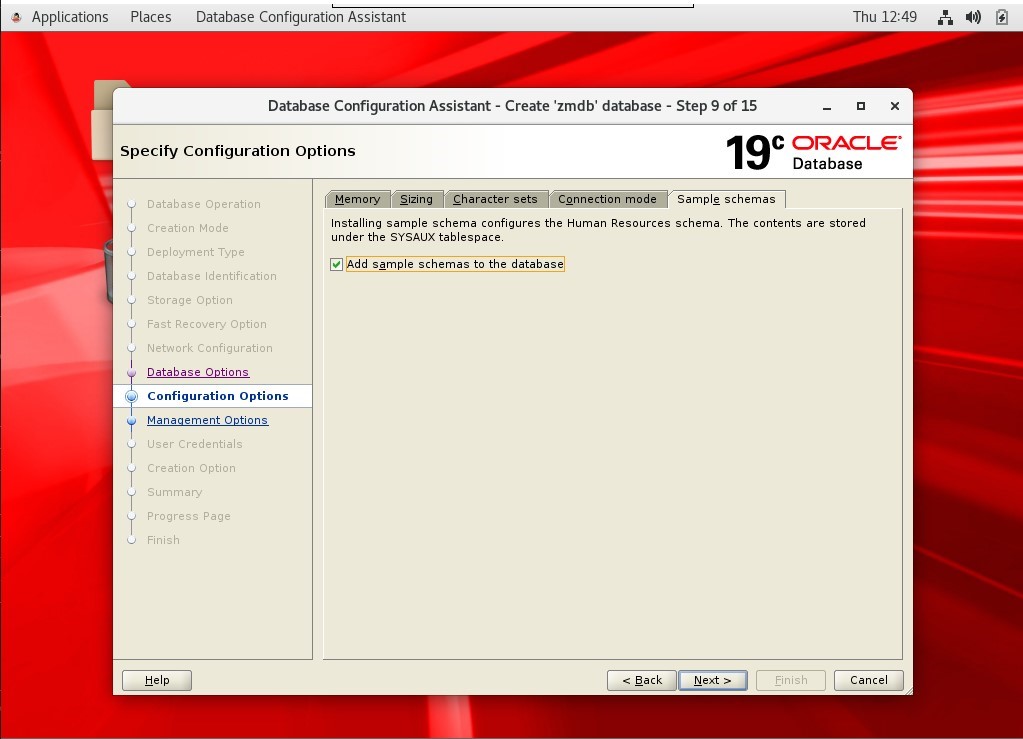
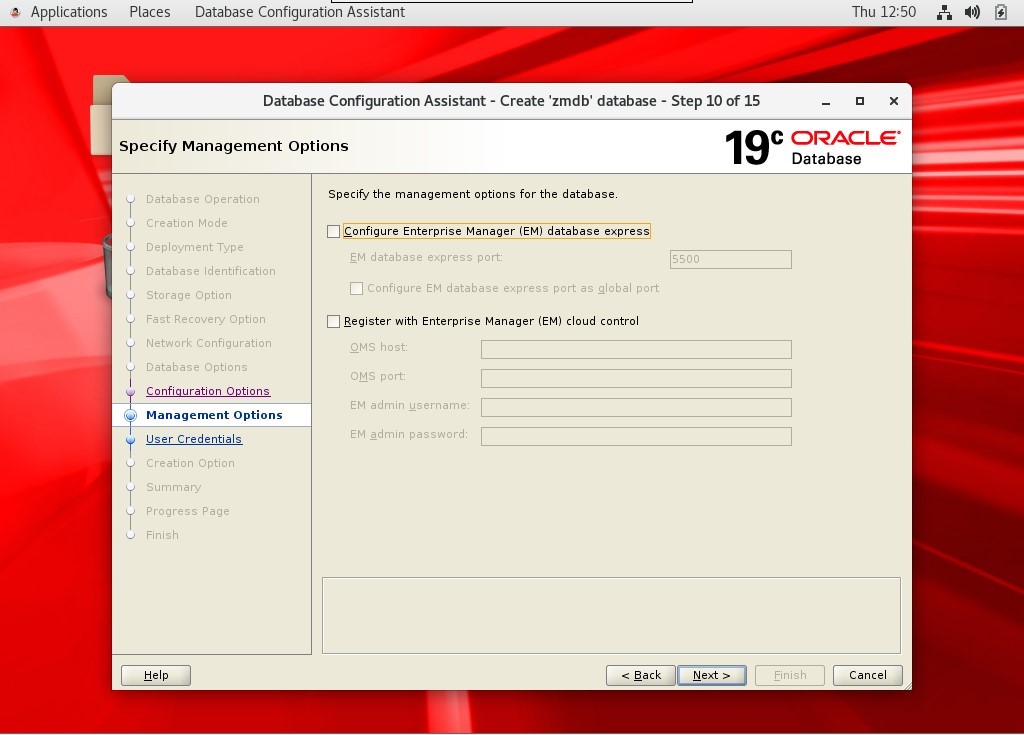
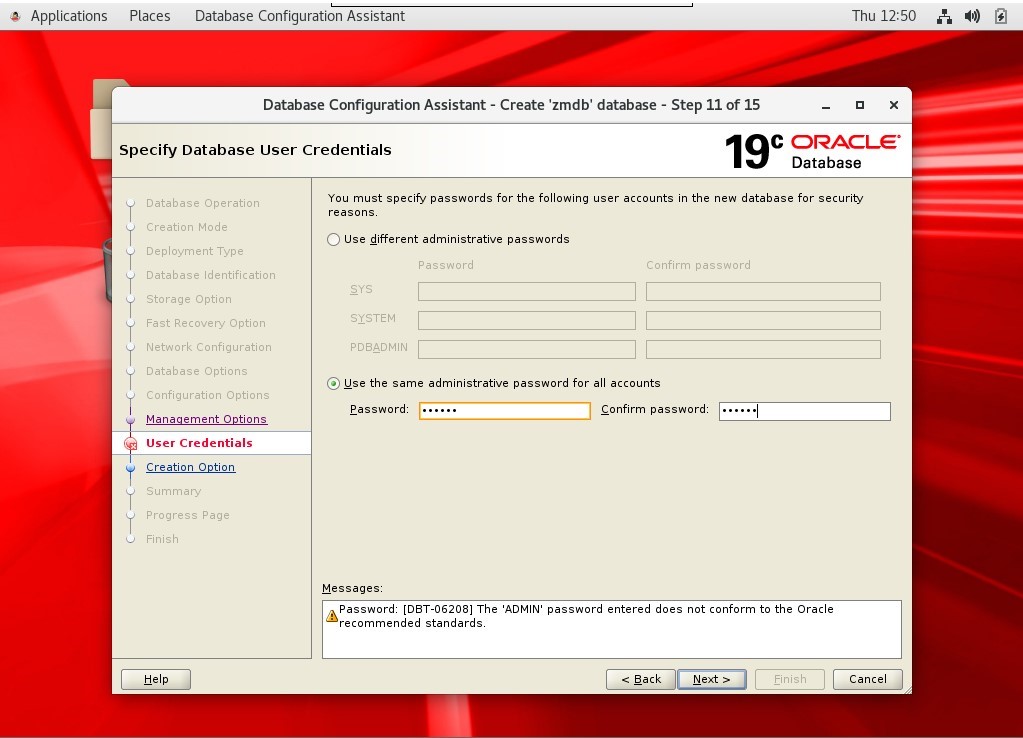
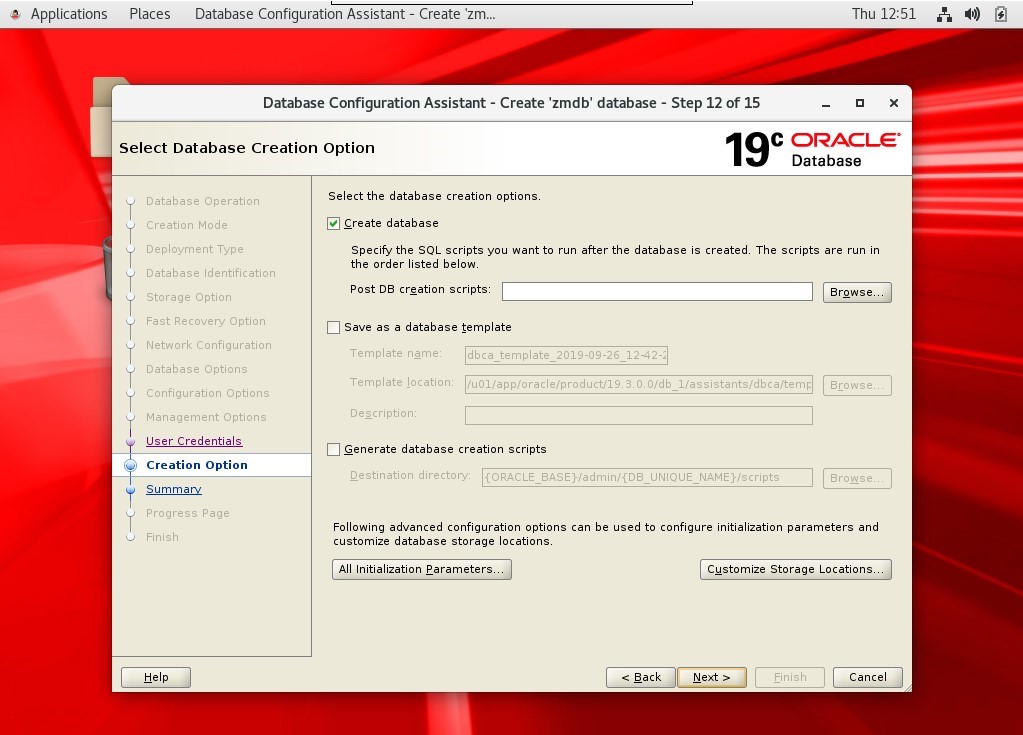
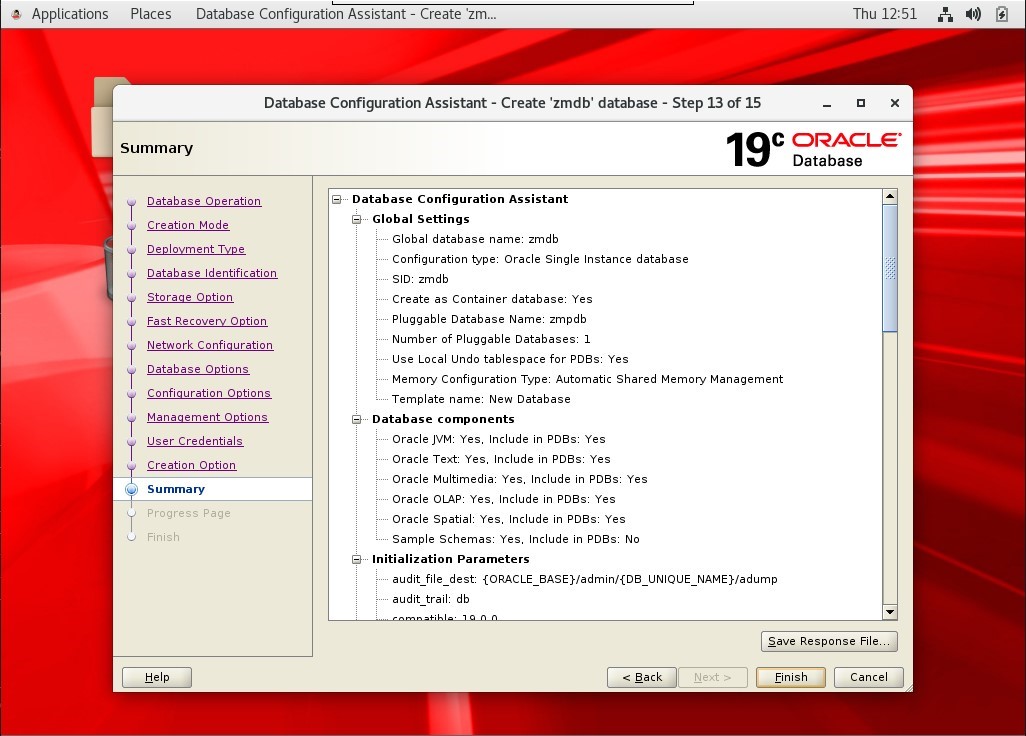
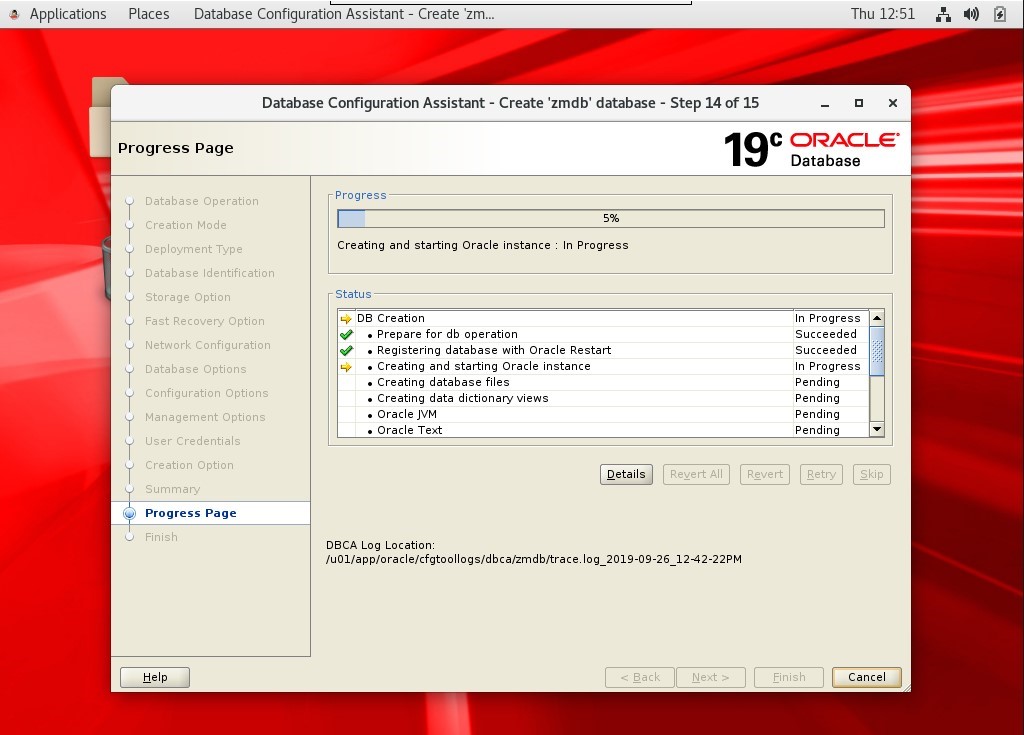
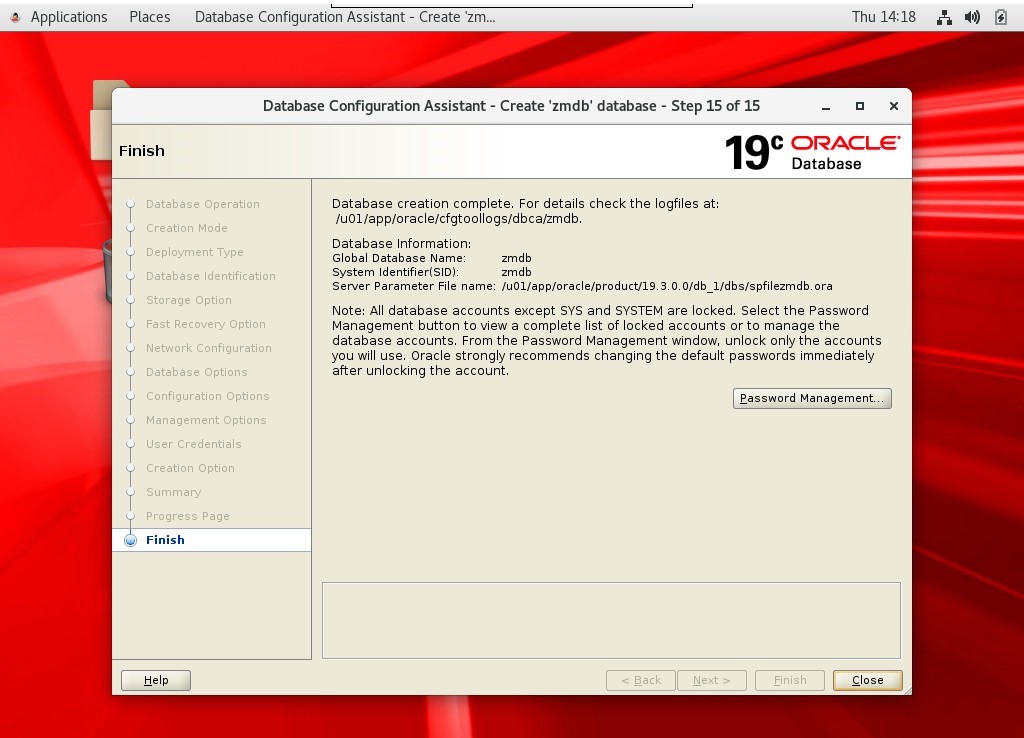
[collapse]
